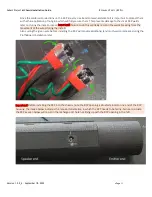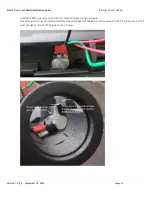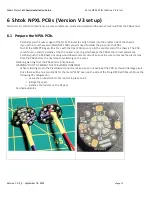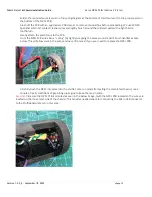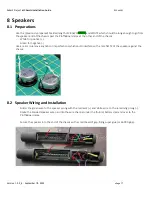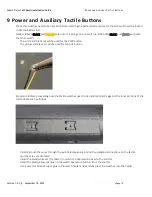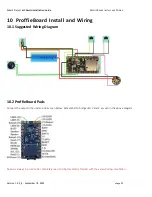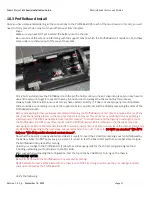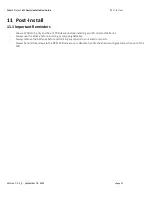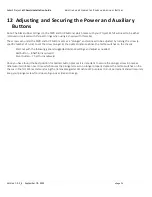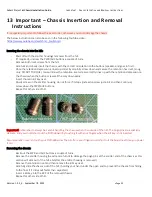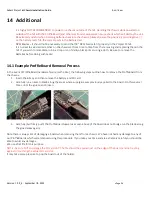Saberz Project
M Chassis Installation Guide
I
MPORTANT
–
C
HASSIS
I
NSERTION AND
R
EMOVAL
I
NSTRUCTIONS
Version 1.9.5_b
–
September 18, 2022
•
Page 25
13
Important
–
Chassis Insertion and Removal
Instructions
It is especially important to follow this exact order, otherwise you could damage the chassis
:
The below instructions can also be seen in the following YouTube video:
https://www.youtube.com/watch?v=_NxufcAojLI
Inserting the chassis into the hilt:
-
Start off with the emitter housings removed from the hilt.
-
(If required), unscrew the PWR/AUX buttons a couple of turns.
-
Remove both rivet screws from the hilt.
-
Carefully and slowly insert the chassis with the correct orientation to the buttons (speaker-end goes in first).
-
Once the retention depression is lined up correctly carefully screw down and secure the retention hex rivet, (snug
only, DO NOT TORQUE). You will know the retention rivet screw correctly lines up with the retention depression on
the chassis when the button screws all the way down easily.
-
Insert the resin kill key rivet.
-
Slowly screw on the emitter housing, do not force if it stops (instead unscrew just a bit and then continue).
-
Screw down the PWR/AUX buttons.
-
Repeat for other side of hilt.
Important! Remember to always be careful handling the chassis when it is outside of the hilt. The pogo pins are especially
delicate, and you could short out the ProffieBoard by touching it with your fingers when the kill key is not inserted.
Also remember never to touch your ProffieBoard as the oils from your fingers could short out the board next time you power
it on!
Removing the chassis:
-
Back out the PWR and AUX buttons a couple of turns.
-
Remove the emitter housing (be extra careful not to damage the pogo pins at the emitter-end of the chassis as this
section will stick out of the hilt a bit after the emitter housing is removed).
-
Remove the retention rivet and then remove the kill key rivet.
-
Carefully slide the chassis out of the hilt, (holding your hand under the open end to prevent the chassis from falling
to the floor if it slides out faster than expected).
-
Insert a kill key into the RCP of the removed chassis.
-
Repeat for other side of hilt.