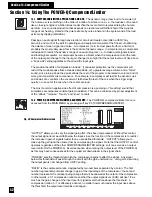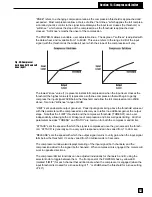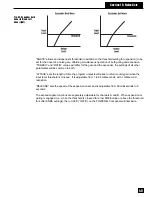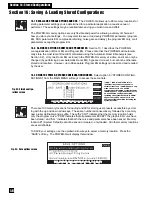Link Controls
The LINK CONTROLS allow any combination of POWER-Qs to be linked
together and controlled with one adjustment from the POWER-Q REMOTE
SCREEN. LINK LIST allows selection of POWER-Qs to be linked together:
simply click on the POWER-Qs in the list that you wish to be linked. Linked
units will be indicated by a white highlight. LINK MODE allows two choices
of POWER-Q control linkage: Absolute and Relative. In Absolute Link
Mode, any adjustment made on the REMOTE SCREEN is instantly copied
to all the Linked POWER-Qs, i.e., all linked units will adjust to the exact
same parameter value. In Relative Link Mode, any adjustments made on
the REMOTE SCREEN will add or subtract from the existing parameter
value already set in each unit.
In other words, Relative Mode should only be put in place after individual adjustment of each POWER-Q unit
in the network, and will be used to adjust Linked units in equal increments from each unit's unique baseline.
Note that many, but not all, of the POWER-Q parameters are subject to LINKED control. These parameters
are as follows:
*Compressor: threshold, ratio, knee
*Limiter: threshold, attack time, release time
*Expander: threshold, ratio, knee
*Noise gate: threshold, attack time, release time,
*Output level
*Graphic EQ: boost/cut, filter width
*Bypass
*Phantom power
*High and low pass filters
*FBX Filter: width, max depth, tracking, persistence, sensitivity
*Delay Settings
*20 dB reference microphone roll-off
Serial Connections
If there is more than a single POWER-Q connected to the network,
these boxes represent the POWER-Qs connected in the serial
network. They may be identified by serial number, or by a user-
defined name. The POWER-Q indicated by a white highlight is the
unit controlled by the remote software. The selected POWER-Q
may be changed with a mouse click, or by holding down the control
key and pressing the corresponding function key (control/F1 selects
POWER-Q #1, etc.), with the exception that F10 cannot be used to
select a POWER-Q
Section 20: Remote Control
56
Delay adjustments. Use the arrow keys to adjust the delay
up or down, for one channel at a time.
Filter reset options. Clicking this button opens up the screen
at right:
You may reset all or selected filter varieties, in either or both
channels, for the POWER-Q you have selected to control.
Unlike the POWER-Q itself, the remote software allows mul-
tiple filter types to be reset with one command execution.
Fig. 67: Filter reset options
Fig. 68: Serial & Link
Functions