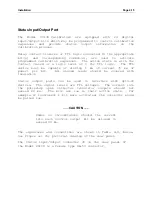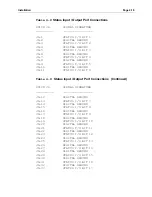Installation
Page 4-2
Source Gas Cylinder Selection
When choosing source gas cylinder concentrations keep in mind
the following:
The standard Model
2010D
flow controller ranges are a 0 -
100 cc/min for the source gas flow controller and a 0 -
10,000 cc/min for the diluent gas flow controller.
Optional Model
2010D
flow controller ranges are typically
0 - 50 cc/min for the source gas flow controller and 0 -
20,000 cc/min for the diluent gas flow controller.
Typical dilution ratios for the standard flow controller
ranges (100 cc/min source flow controller and 10,000 cc/min
dilution flow controller) are approximately 40:1 to 2,00
0
:1
when a minimum instrument flow of 4,000 cc/min is delivered to
the Span Gas Output ports.
The low end of each flow controller (usually 5% of maximum
flow) is not used.
The dilution ratios vary with flow controller combinations,
flow controller curves, and instrument flow requirements.
Stable gas blends are acceptable.
The calculation for a unit equipped with a 10,000 cc/min diluent
flow controller, a 100 cc/min source flow controller and a
minimum of 4,000 cc/min instrument flow are as follows:
Desired Instrument Span Points: 50 - 490 PPB
Minimum Diluent Flow = 0.05 * 10,000 cc/min
= 500 cc/min
Maximum Diluent Flow = 1.00 * 10,000 cc/min
= 10,000 cc/min
Minimum Source Flow = 0.05 * 100 cc/min
= 5.0 cc/min
Maximum Source Flow = 1.00 * 100 cc/min
= 100 cc/min
Summary of Contents for 2010D
Page 1: ...MODEL 2010D GAS DILUTION CALIBRATOR OPERATIONS MANUAL I N S T R U M E N T S...
Page 3: ......
Page 20: ...System Operations Page 3 2 Figure 3 1 The Model 2010D Front Panel...
Page 42: ...Installation Page 4 15 Figure 4 1 Rear Panel...
Page 63: ...Operation Page 5 7 Figure 5 5 The Dilution Status Screen Figure 5 6 The Ozone Status Screen...
Page 177: ...MODEL 2010D GAS DILUTION CALIBRATOR SCHEMATICS...
Page 178: ......