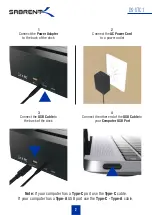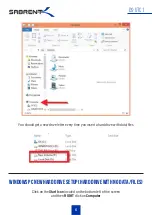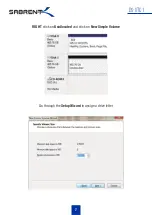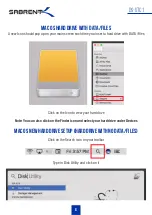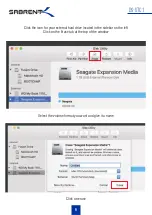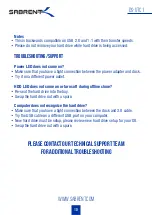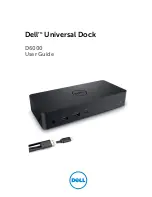With a Sabrent USB 3.1 SATA/SSD 2.5”/3.5” HDD Docking Station you can Hot-Swap 2.5”/3.5”
SATA Hard Drives when connected to your Desktop or Notebook. Tool free Plug & Play
installation makes for an easy setup. You can now transfer data quickly and easily through USB
Type-C 3.1 at high speeds up to 10Gbps.
Product Overview
DS-UTC1
1
HARD DRIVE BAY
Type-C USB 3.1 Port
power port ON/OFF SWITCH
POWER LED