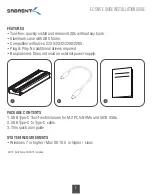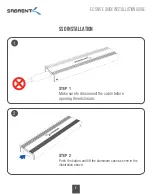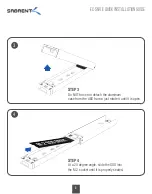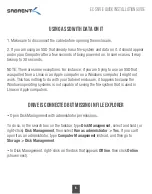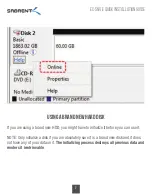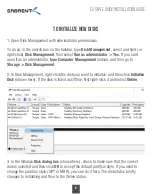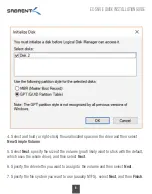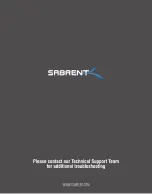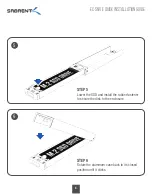Reviews:
No comments
Related manuals for EC-SNVE

5XT series
Brand: L-Acoustics Pages: 11

5XT series
Brand: L-Acoustics Pages: 19

T2MK3F4D
Brand: Altronix Pages: 8

1435040-1
Brand: Tyco Electronics Pages: 5

N482-00U
Brand: Tripp Lite Pages: 8

JX Series
Brand: JetStor Pages: 53

S352BU33HR
Brand: StarTech.com Pages: 12

TR1522
Brand: CARVIN Pages: 1

412 Series
Brand: CARVIN Pages: 2

TQE-2529B
Brand: TOOQ Pages: 22

TQE-3509B
Brand: TOOQ Pages: 22

TQE-2526B
Brand: TOOQ Pages: 22

303316
Brand: APLIC Pages: 24

UNC-209SR-B
Brand: Chieftec Pages: 4

Data Express DX115 SATA
Brand: CRU Dataport Pages: 2

HXD3SAUU
Brand: Hamlet Pages: 2

IB-RD3621U3
Brand: Icy Box Pages: 16

Thunderbolt IB-3101-TB3
Brand: Icy Box Pages: 10