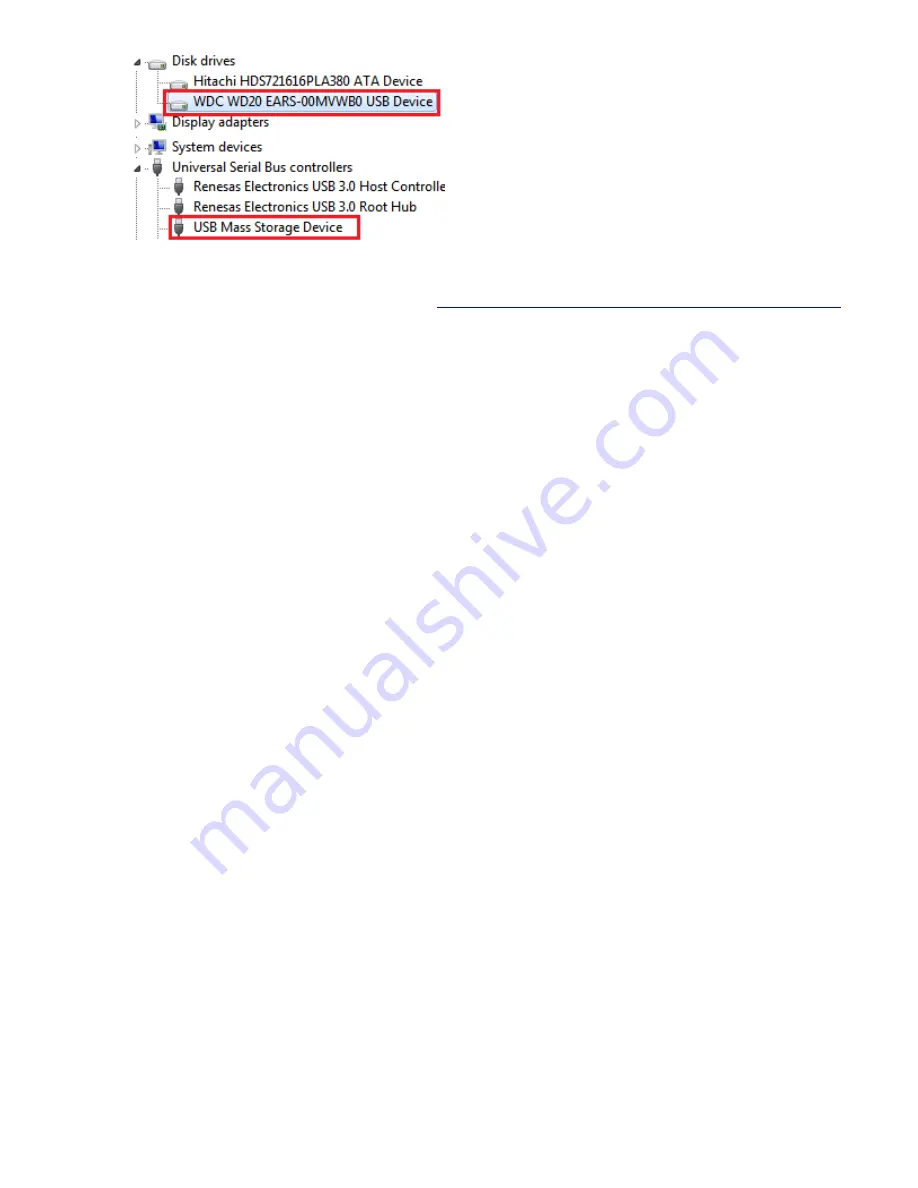
2.
You may also need to change the HDD settings from Dynamic to Basic, then format NTFS, and give it a drive
letter, but you should back up the data on your drive before doing this. To convert the disk from Dynamic to
Basic follow the instructions at the link included.
http://sabrent.com/support/knowledgebase.php?article=58
3.
Please Note
: Make sure to disable disk drive password protection
Frequently Asked Questions:
1.
M
W
er?
This enclosure
IDE SATA
I
that it will not work using this adapter.
1.
I
IDE
J
M
Usually you will have to set the Jumper to Master, but depending on the drive you may have to set it to Slave or
Cable Select. Check to see if the drive shows up under My Computer after changing the Jumper to each possible
setting. If these settings do not work, then simply place the jumper back to the original setting and try once
again.
2.
M
data and works elsewhere.
Make sure the drive was set up in the
exact
steps laid out in this manual.
3.
W
TB
W
TB
If the drive has a
Master Boot Record
partition, then it will only allow a
maximum
usable amount of
2TB
. This
limitation exists in all Windows operating systems, up to Windows XP 64 Bit. For Windows Vista and Windows 7
you can get past this limitation, and utilize the full capacity of the drive by converting it to a
GPT
partition drive.
Summary of Contents for EC-UEIS7
Page 2: ...Figure B 3 Locate the IDE power cable Connect it to the IDE power port on your drive Figure A...
Page 4: ...Figure B Figure C 5 Insert the hard into the enclosure as shown below Figure A...
Page 5: ...Figure B 6 Place the cover back on the enclosure Screw it back in place Figure A...
Page 12: ...4 At the following prompt N 5 C N...
Page 17: ......



































