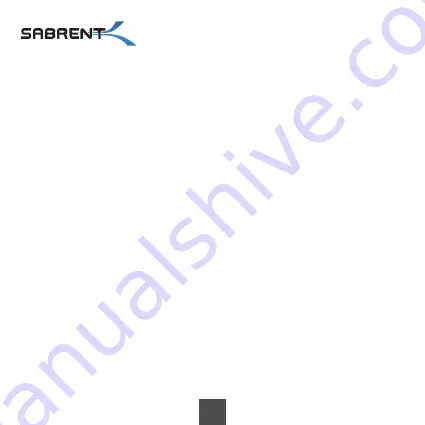
TROUBLESHOOTING YOUR THUNDERBOLT 3™ DEVICE
To troubleshoot the scenario where a Thunderbolt 3™ device is not recognized
properly, we suggest checking following items:
1. Make sure that both the computer and the device are turned on and that the
Thunderbolt 3™ device is connected to the computer via the Thunderbolt interface.
2. Disconnect and re-connect the Thunderbolt cable and/or restart the computer.
3. Use the Thunderbolt 3™ cable that was included. If you own a second cable, test
both to rule out any problems with the cable.
4. Confirm that your computer supports Thunderbolt. If it has a USB-C port but only
supports USB, the Thunderbolt device won't work.
5. For Windows PCs, update the BIOS of your computer.
6. For Windows PCs, update the Thunderbolt firmware (NVM) on your computer.
7. For Windows PCs, update the Thunderbolt software (driver) on your computer.
8. For Windows PCs, when you connect a new device for the first time, you might
have to approve the device. Select "Always Connect".
9. For Windows PCs, if the device is recognized at first but disconnecting and
re-connecting fails, install the device driver for Windows.
10. For Windows PCs, if the device is no longer recognized after upgrading your
operating system (e.g. from Windows 7 to Windows 10), uninstall the Thunderbolt
software and re-install the latest version, even if it's the same version.
HB-THUC USER MANUAL
4


























