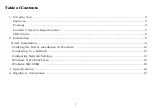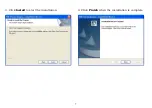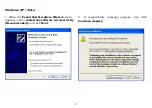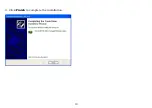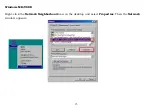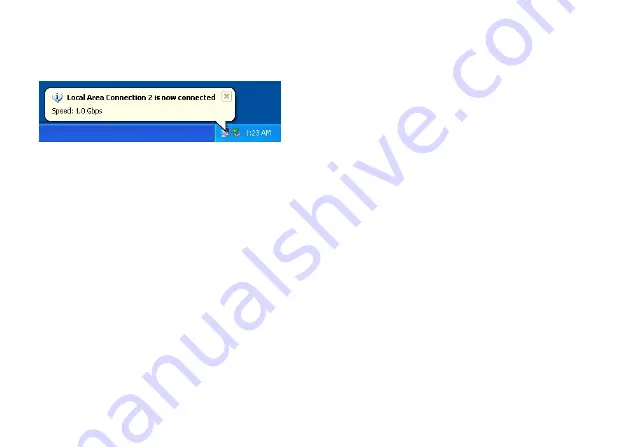
Connecting to a Network
Now you can connect your network to the device’s LAN port. The LAN port supports Auto-MDIX feature.
It eliminates the need to use crossover cables.
Upon your connection, a message pops up in the notification area indicating your connection speed.
The adapter’s AutoSense feature can automatically detect the network's maximum line speed. To have a
1000Mbps connection, your network device (e.g., switch, router or DSL modem) must also support
1000Mbps.
Configuring Network Settings
You should configure your Ethernet adapter as required according to your network environment. If you
are unsure about the settings, consult your network administrator for assistance. The following
describes how to launch the network settings window for your Ethernet adapter.
Windows XP/2000/Vista
After the installation, a local area connection icon is automatically created for your Ethernet adapter in
the
Network Connections
folder. You can access
Network Connections
folder by selecting
Start
>
Settings
>
Control Panel
>
Network and Internet Connections
.
In the
Network Connections
folder, double-click the connection icon for your adapter. Then the
Local Area Connection Properties
window appears.
13
Summary of Contents for USB-G1000
Page 1: ...1...
Page 7: ...3 Click Install to start the installation 4 Click Finish when the installation is complete 7...
Page 10: ...3 Click Finish to complete the installation 10...
Page 14: ...14...
Page 18: ...18...