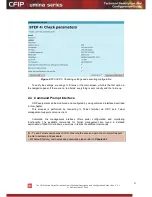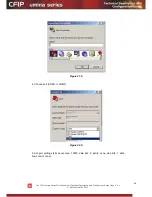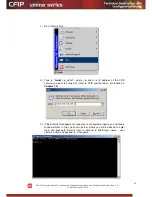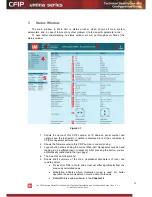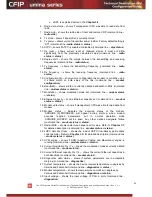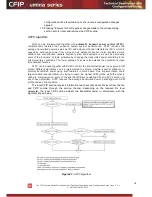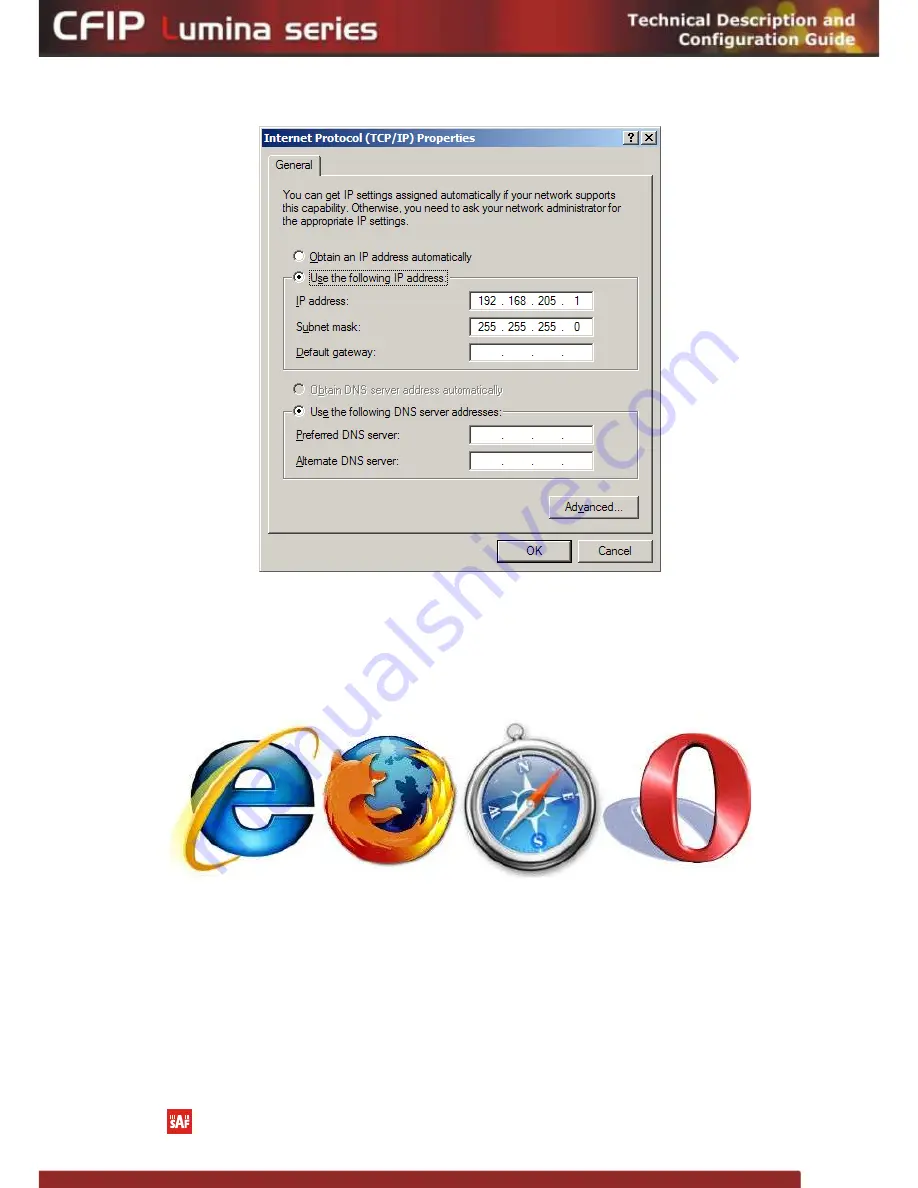
The CFIP Lumina Series Full Outdoor Unit Technical Description and Configuration Guide
•
Rev. 1.3
•
© SAF Tehnika JSC 2010
24
Figure 2.10.
The next step is to connect to CFIP Lumina by entering IP in the browser address line
–
which is by default 192.168.205.10 for the low side and 192.168.205.11 for the high side. In
case you are not sure which side you are managing at the moment, you can try both default
IP addresses.
Currently supported browsers you can use are „Internet Explorer‟, „Mozilla Firefox‟,
„Opera‟, and „Safari‟.
Figure 2.11.
Supported browsers: „Internet Explorer‟, „Firefox‟, „Safari‟ and „Opera‟
When you are connected to the CFIP Lumina, you will see the window similar to the one
shown in
Figure 2.7
.
To start simple configuration process, you must proceed with the configuration wizard
which will set up the main parameters of the link to make it work. So, the first step is to go to
„
Configuration
Configuration wizard
‟
as shown below in the
Figure 2.12.