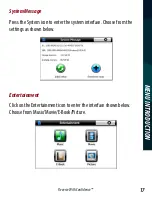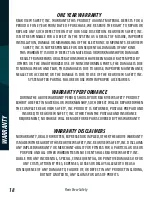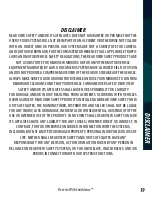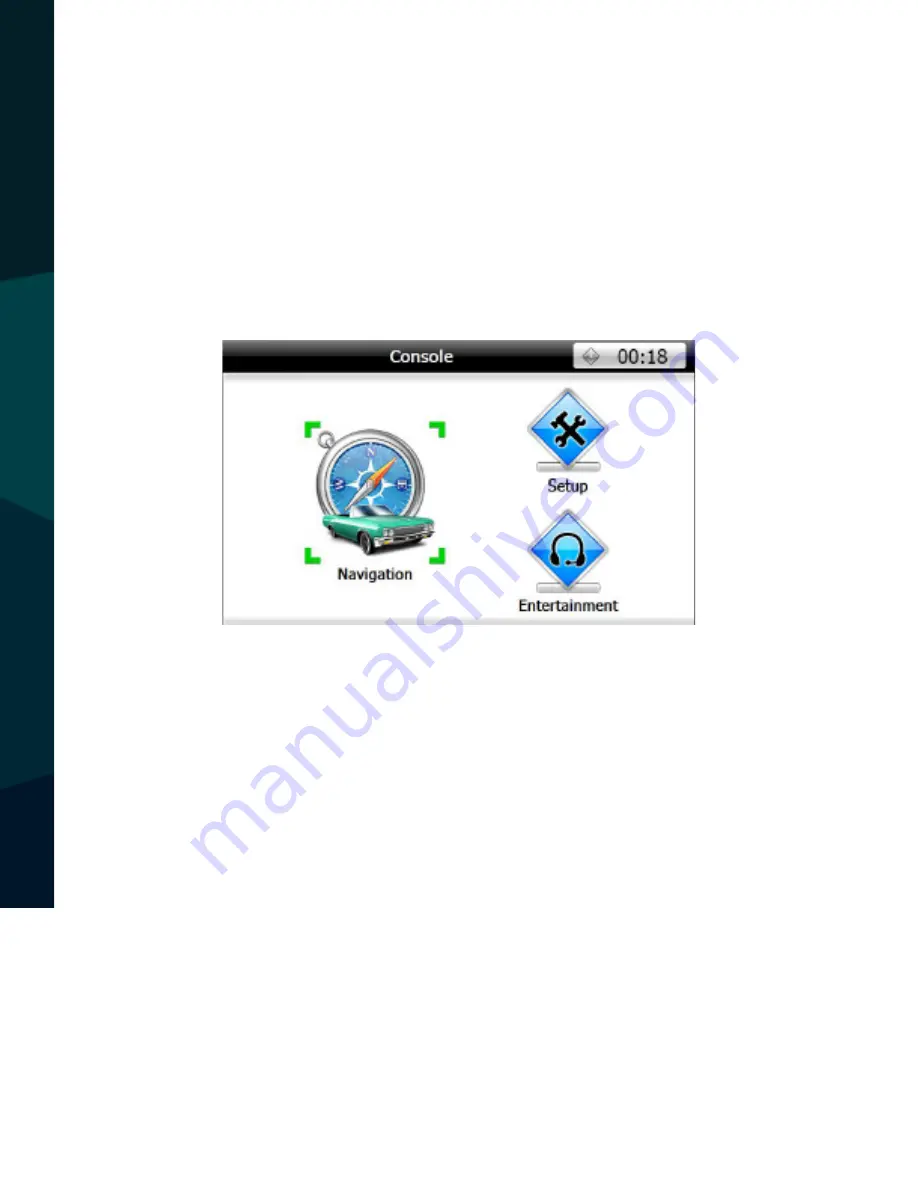Reviews:
No comments
Related manuals for Rear View Safety RVS-780

ALLROUND Finder 4G
Brand: PAJ GPS Pages: 3

GP-330B
Brand: Furuno Pages: 52

DP-1000S
Brand: CES Pages: 17

GV304N
Brand: Queclink Pages: 22

Interphone GPS Bike
Brand: Cellularline Pages: 2

TRAXALL 620: TRAXALL 501: TRAXALL 500:
Brand: CDI Pages: 32

7LF4 941-4
Brand: Siemens Pages: 4

Sitraffic Sensus Unit C3077
Brand: Siemens Pages: 32

iNav 610XT
Brand: Morbella Pages: 61

300100
Brand: Blue Sky Network Pages: 21

R4500S
Brand: Advanced Telemetry Systems Pages: 73

GPT46
Brand: Eelink Pages: 13

GPT19
Brand: Eelink Pages: 20

B2316
Brand: Mictrack Pages: 10

Safelink
Brand: Kannad Pages: 48

Car and Family GPS Locator
Brand: Zoombak Pages: 30

9602-LP
Brand: NAL RESEARCH CORPORATION Pages: 42

FJ110 Series
Brand: SVR Pages: 9