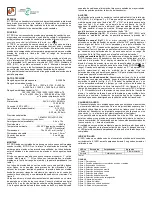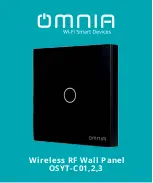© SF Mobile-Vision Inc. | SEPTEMBER 2020
Part #: 700-1211 R2.0
Appendix G
TB-100 Software Installation and Configuration Guide
29
Device Logs
Downloading Device Logs
This section describes how to download the device logs for your TB-100. Perform this task when instructed to do so by your
SF Mobile-Vision Inc. support representative.
1. On the
Devices
page, click the
Get Logs
button.
The
Download Logs
popup displays.
2. Click
Start
. The system copies the log files to the location listed in the
Download Path
box.
Default location for downloaded logs
TIP!
To remember where the log files are
stored, you might want to write down
this directory path or take a screen
capture of the popup. Alternately, you
can change the directory location to
your desktop. (See
Preferences
menu
at top of page.)
3. After the download-in-progress indicator reaches 100%, click
Close
.
4.
Navigate to the disc drive location where the log files were copied.
Appendix G