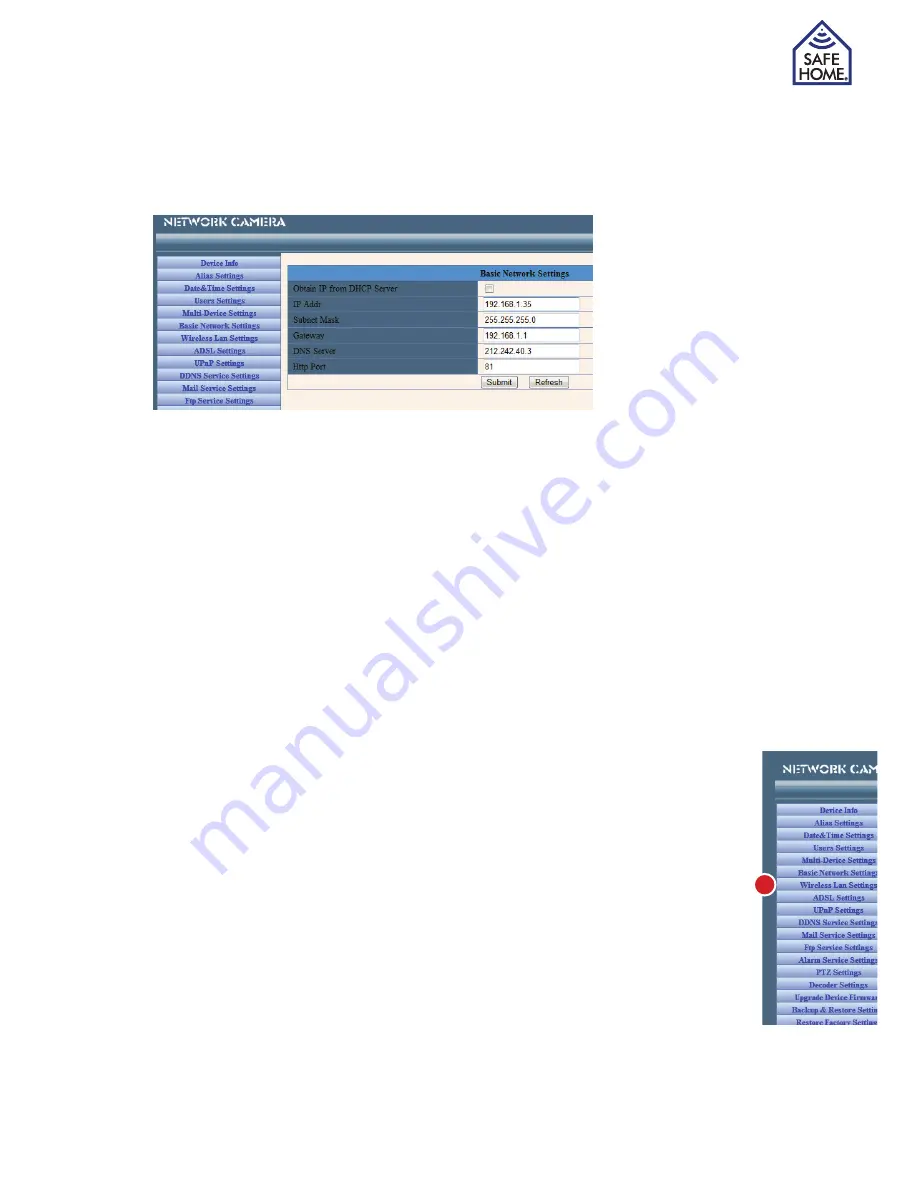
www.safehome.dk
11
Basic Network Settings
If the router the IP camera is connected to has a DHCP function, select “Obtain IP from
DHCP Server”. It also means that the IP address changes when the camera is turned off
and on again. Otherwise you can fill with static IP address e.g. as below:
The IP address should
be in the same IP ad-
dress range as other de-
vices within the network,
and must have same
subnet mask. Gateway
is the router’s IP address
and DNS server, you
were given by your Inter-
net Service Provider
Http port will usually be 80. Port number must be used when the camera needs to be
accessed from the Internet because the router must be configured to find the camera on
the network (in this case 192.168.1.35). If your port 80 is blocked by your Internet Service
Provider or used for anything else, you can choose port 81 or 8005 etc.
Remember to open the port in question in your router. For instruction in this regards pls.
consult the router manual or supplier hotline.
If you choose a different port number than 80, you must remember, that when you open
the camera in your network, you must set port number after IP address and “:” in the
browser address bar: E.g. http://192.168.1.35:81
The same must be done when you call the camera from the Internet:
http://210.236.45.1:81 (where 210.236.45.1 is your external IP address, If you have no
fixed IP address, please read Section 8 on DDNS).
Wireless Lan Settings
Once you have accessed the administrative part select “Wireless Lan Settings” from the
menu on the left side, if you want the camera to use the wireless network.
Start by checking the box “Using wireless LAN” and press “Submit”. This will
restart the camera, and Wi-Fi will now have been activated.
To choose which router the camera should connect with, click the “Scan” button.
The camera scan for wireless networks in the area. Select your network and enter
the current password, depending on the security your network is protected by.
Remove the network cable and restart the camera.
You can now move the camera to it´s final place, and connect power, then you can
always reach it from your computer, if it is connected to your wireless network.
Please note that a standard router only broadcast Wi-Fi up to 10 meters.
ADSL Settings
Connects you directly to the network through an ADSL connection, you can specify
here the username and password you received from your ISP (it will rarely be relevant,
since almost everyone has a router connected).












































