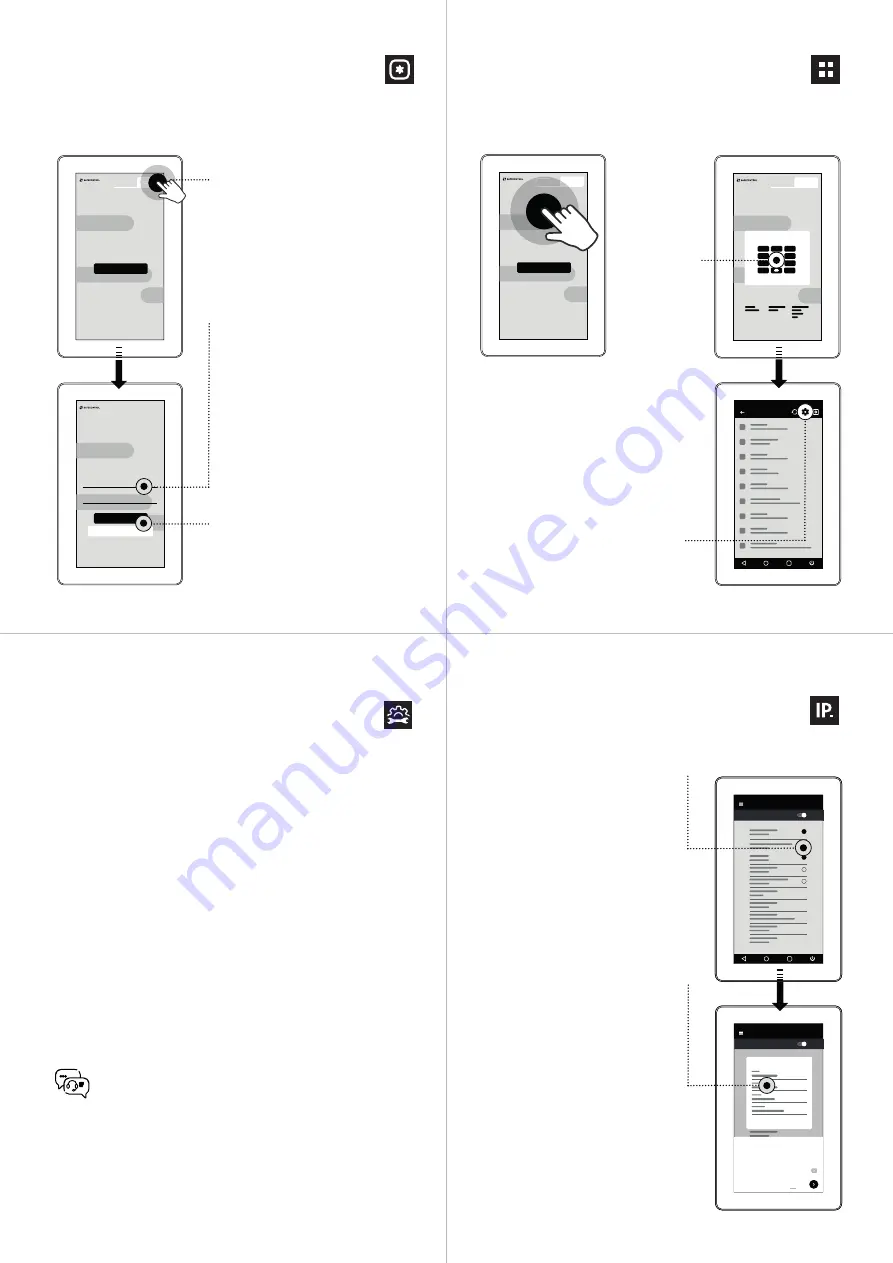
Home page
settings
Entrance to the service
menu
Click here and enter the pin
code
“1066“
.
Configuration
SAFE SERVER ADRESS
LEAVE CONFIGURATION MENU
Server address
MAC address
Server Unavailable
TRY RECONNECT NOW
!
1066
ENTER
Service PIN
ENTER
Enter Password
1
2
3
4
5
6
7
8
9
0
CL R
Possible reasons
OK
CANCEL
CLOSING IN 2
3
Settings
2:15
Settings
2:15
Ethernet
2:15
On
Settings
2:15
Ethernet
2:15
On
1
4
7
.
5
8
0
6,
-
9
2
3
Static configure
OK
CANCE L
Default DHCP client settings
switch to
"Static IP"
.
Server Unavailable
TRY RECONNECT NOW !
1066
ENTER
1066
ENTER
Set the target address at the format
below: http(s)://
192.168.10.250
/display.
Select http or https according to
the server. If you use it in conjunction with
the SAFECONTROL WEBserver, write
after the address/display for registration
to automatically log in.
Press the button to save the settings
and exit this menu. By pressing
reconnect buttons to verify server
availability. If the server is still not
available, check the network
connection and hardware settings.
You have now entered the service
menu of the tablet and kiosk applica-
tion. We recommend that you do not
change the default kiosk application
settings without consulting with techni-
cal support. Undesirable changes can
cause the touch panel malfunction.
Press the gear symbol in the upper right
corner to confi gure the network interface.
5x
To enter the
service menu,
tap the display
5-times in
quick suc-
cession. The
window for
entering the
PIN code will
appear
"1066"
.
A confi guration window will appear,
where all setting parameters must
be fi lled in correctly
Fill in the touch panel's IP address,
mask, gateway, DNS server and save
the settings.
To exit the service menu, click on the
"exit" button on the right the top corner
of the application.
Then confi rm that you should always start
the SAFECONTROL kiosk application.
The most important confi guration in hardware settings is the
network interface. The default Ethernet port setting is DHCP Client.
If a DHCP server is not available on the network, it is necessary
to set a static IP address, gateway, etc.
Additional hardware parameters can be set in other parts
of the menu (e.g., time or time zone).
The touch panel can also be connected via WiFi. In this case, go
to the touch panel settings in order to activate WiFi, select SSID
and enter the network key.
The recommended connection is via Ethernet. Static IP settings
is showed on the next page of this manual.
Hardware settings
IP Address Settings
Contact for further settings and troubleshooting
technical support at:
support@safecontrol.cz
If you are interested, you can sign up for training
or watch tutorial videos on the YouTube channel
SAFECONTROL.



















