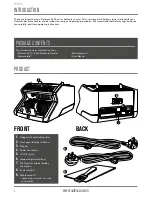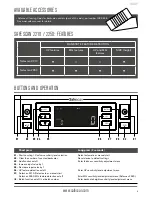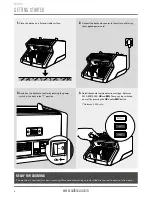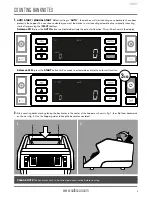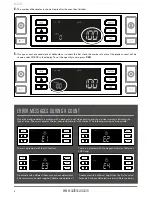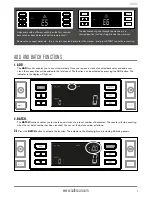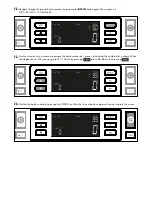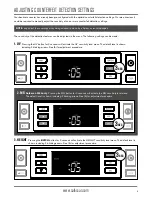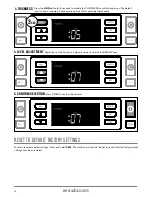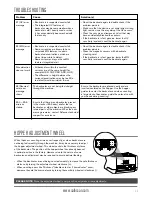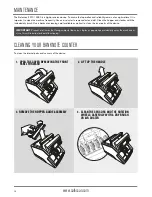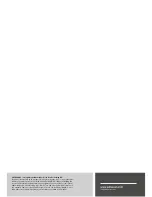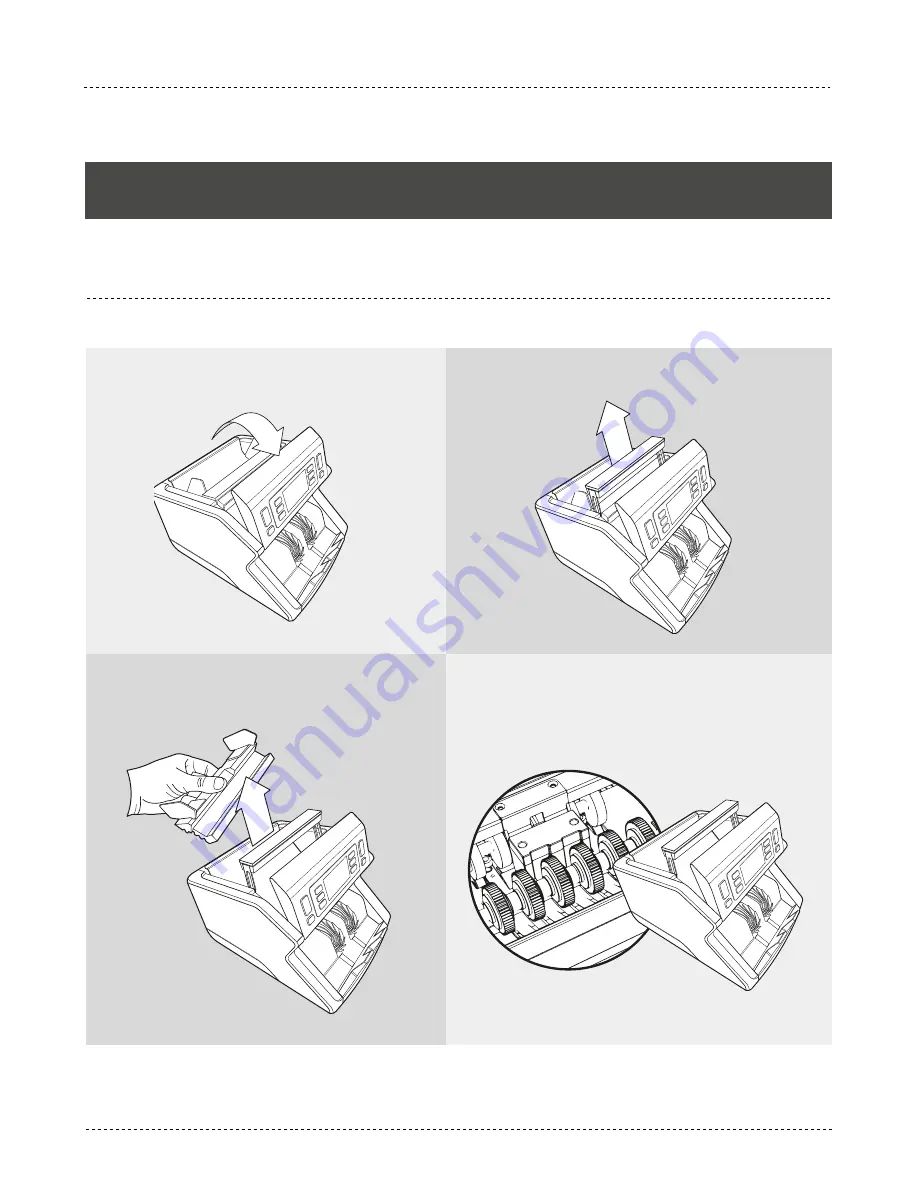
www.safescan.com
12
MAINTENANCE
The Safescan 2210 / 2250 is a high precision device. To ensure that operation and reliability remain at an optimal level, it is
important to clean the machine frequently. Use an air-duster to remove dust and dirt. Clean the hopper and stacker with the
included dry brush. Use a banknote cleaning card (available as option) to clean the inner parts of the device.
2. LIFT UP THE HANDLE
3. REMOVE THE HOPPER GUIDE ASSEMBLY
4. CLEAN THE SENSORS AND THE ROTATION
WHEELS CAREFULLY WITH A DRY BRUSH
OR AIR DUSTER
1. OPEN THE COVER BY MOVING THE FRONT
PANEL FORWARD
CLEANING YOUR BANKNOTE COUNTER
To clean the internal parts and sensors of the device:
IMPORTANT: Prevent at all times that foreign objects like coins, staples or paperclips accidentally enter the mechanism
since this will lead to device malfunctioning.