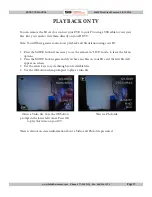Page 2
PRODUCT MANUAL
1080P Mini Clock Camera : SB-CC8930
www.SafetyBasement.com Phone: 877-345-2336 Fax: 888-236-2524
PRODUCT REFERENCE
Remote Control
Power On / Off
Camera
Status Light
Speak Time /
Snooze
Motion Activated
Recording
Photo
Audio Recording
Standard Video
Recording
Note: You may need to pull out
a small plastic tab before remote
control will operate