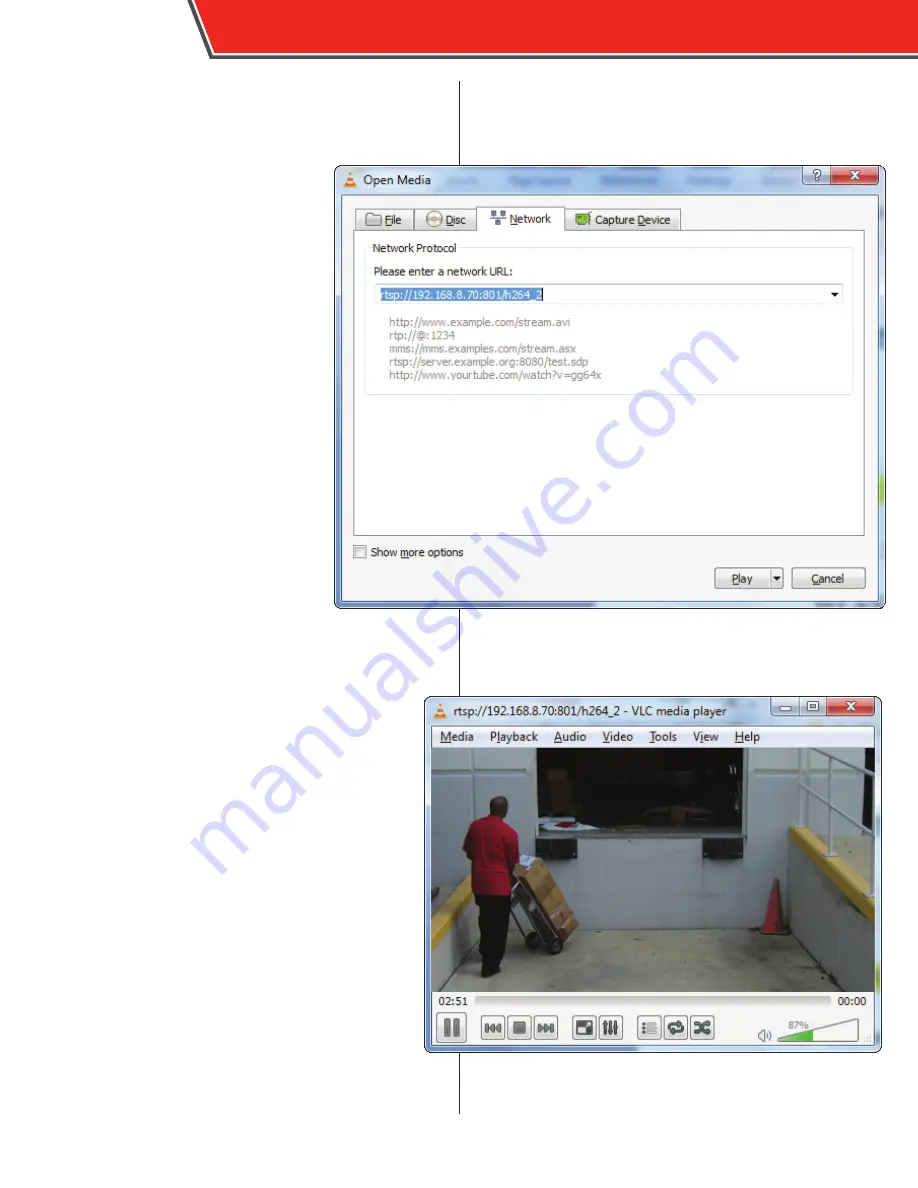
Live View and Image Adjustment
After the 60-220003 is installed, the
image’s field of view can also be
confirmed with the VLC Media Player
application.
VLC Media Player is available from the
Video LAN Organization for free.
Use the following procedure to view a
live image from the 60-220003 using VLC
Media Player:
1.
Connect the PC to the NVR’s
Ethernet LAN RJ-45 port with
a standard Ethernet cable and
configure it as described in steps 1
- 8 of the Connecting procedure on
page 4.
2.
On the PC, open the VLC Media
Player application.
3.
In VLC Media Player, select
Open
Network Stream...
from the
Media
menu.
The Open Media window appears.
4.
In the Network URL field, enter
rtsp://192.168.8.70:8XX/h264_2
,
where XX is the NVR port the 60-220003 is connected to.
For example, if you want to view the 60-220003 connected to
port 8, you would enter rtsp://192.168.8.70:808/h264_2.
5.
Click
Play
.
The VLC Media Player appears displaying a live image
of the camera selected.
With the live view displayed, you can adjust the image’s
field of view by adjusting the gimbal. Remove the
enclosure from the base plate. Using an appropriate
screwdriver, loosen the screws on the gimbal and
carefully move the camera unit until satisfied. Retighten
the screws on the gimbal and replace the enclosure.
6
60-220003 USER GUIDE





























