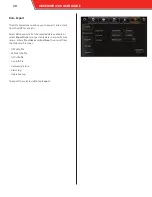User Setup
The User Setup menu allows you to set up different users
who must log in to operate the HVR. Each user is assigned a
name, group, and password.
To add a user:
1.
Tap the Add button.
The Add screen appears.
2.
Enter a unique alphanumeric user name.
3.
Select the Admin or Normal User user group.
Admin users have full access to the HVR’s features. Normal
users are restricted from accessing the Setup menus.
4.
Enter a unique alphanumeric password.
5.
Retype the password in the Confirm password field.
6.
Tap Save.
The user appears in the User Setup menu list.
•
Idle Time: select the number of minutes after no activity
that the user is automatically logged out; select
Never
to
keep users logged in indefinately
•
Delete: select any number of users and tap the Delete
button to delete them from the HVR
•
Edit: select a user and tap the Edit button to change a
user’s name, user group, or password
After making any entries, tap
Save
at the bottom of the screen.
24
OBSERVER 4120 USER GUIDE