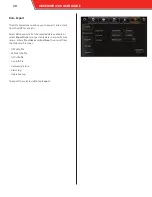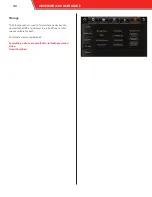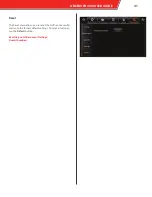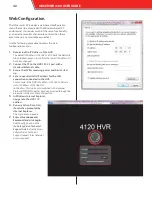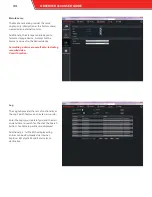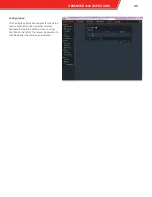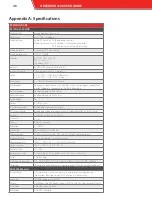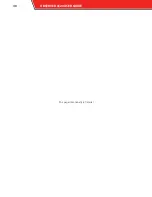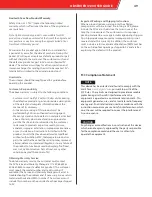Snap Setting
The Snap Setting menu configures the snapshot feature.
Still image snapshots can be taken at set intervals, instead
of full motion video, in order to conserve storage space in
certain applications.
Use the
Time Snap
menu to configure snapshots to be
taken during specific time periods. Select the
Time snap
option at the bottom of the screen, and tap the
Add
button
to add a time period. Enter a
Start time
and
End time
for
the time period, then tap the setup button to configure
each channel.
Use the
Trigger Snap
menu to configure snapshots to be
taken during alarms or manually. Tap the
Setup
button
under each option to configure each channel.
Snapshot Setup screen
Select a channel in the Channel field and configure the fol-
lowing for each:
•
Snap enable: select this option to enable snapshots to be
taken for this channel
•
Resolution: select the resolution of the snapshots
•
Quality: select the quality of the snapshots, with 1 being
best
•
Upload type: select FTP (uploads the snapshots to the
FTP client) or CMS (uploads snapshots to OMS)
•
Snap numbers: select the number of snapshots (between
1 and 3) taken at each interval
•
Interval: select the interval that snapshots are taken (from
every 5 seconds to every 3600 seconds)
After making any entries, tap
Save
at the bottom of the screen.
34
OBSERVER 4120 USER GUIDE