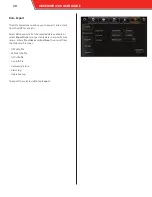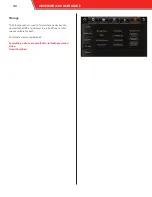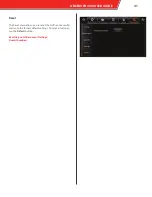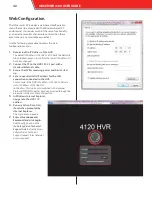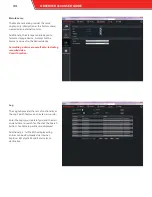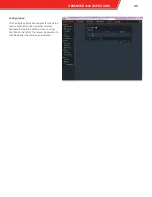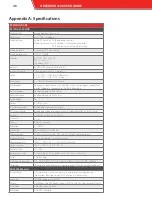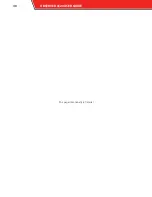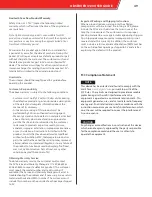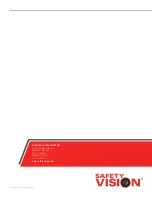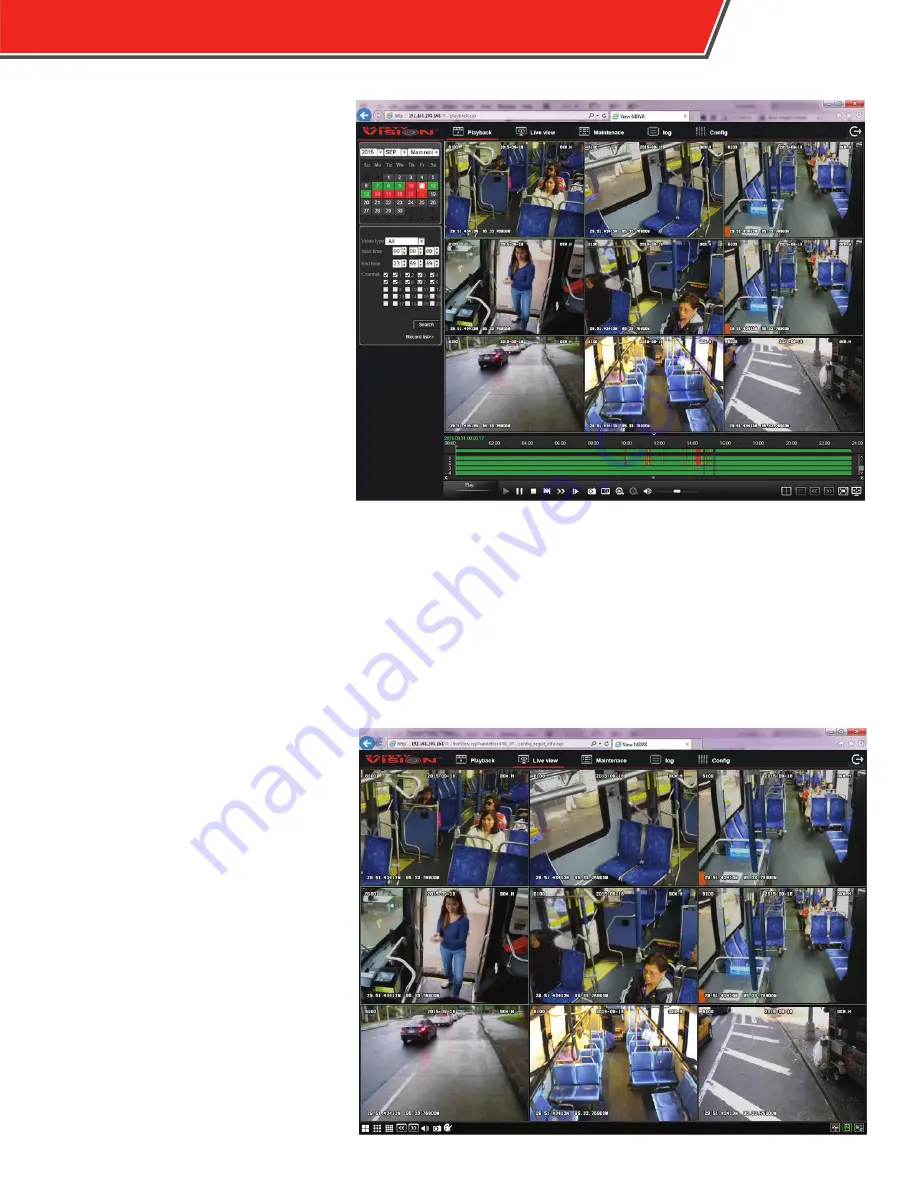
Playback
The Playback tab allows you to search for
and playback recorded video similar to the
Recording Search function when using an
external monitor.
Use the calendar on the left to find days with
recorded video (highlighted in green) and
alarms (highlighted in red). Click on a day
to display a list of video files. Double click
on a file to begin playback. Playback can be
controlled with the function buttons along
the bottom of the screen.
Additionally, you can click the Camera icon
at the bottom of the screen to download a
still image of the displayed camera channel
via Internet Explorer.
To export video segments after searching for
video:
1.
Click
Record list
underneath the
Search button.
2.
Select the channels of the selected video segments
you want to export.
3.
Click the
Backup
button.
The Backup window appears.
4.
Select one of the following options:
•
Synthetic data:
video can only be played back using
the Observer Management System (OMS) software.
•
AV data:
video is exported in .avi format, which can be
played by most commonly available media players.
5.
Click
OK
.
The video segments begin downloading
automatically. When complete, the
download appears via Internet Explorer.
Live
The Live tab displays the current camera’s
views similar to the Live View on an external
monitor. Right click on the display area and
select Open Camera to view a camera’s live
view.
Use the button at the bottom of the screen
to control the display area. Additionally,
you can click the Camera icon at the bottom
of the screen to download a still image
of the displayed camera channel via the
web browser. Adjust color, contrast, and
brightness by clicking the palette icon.
OBSERVER 4120 USER GUIDE
43