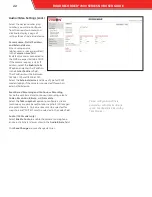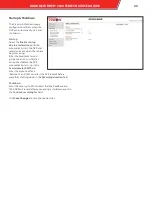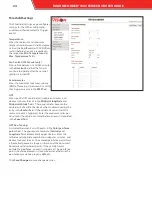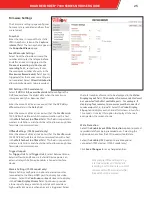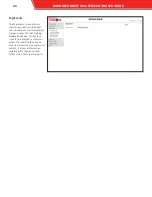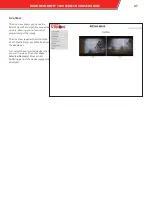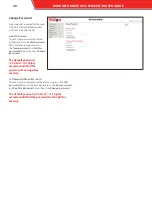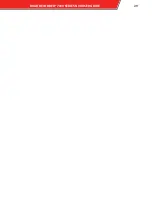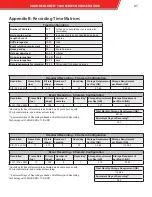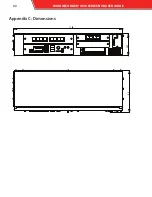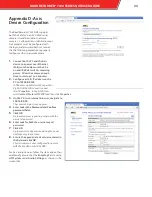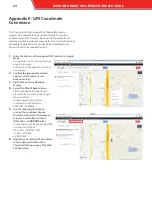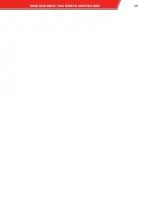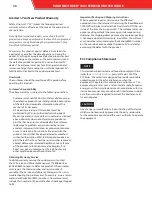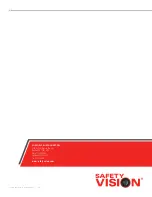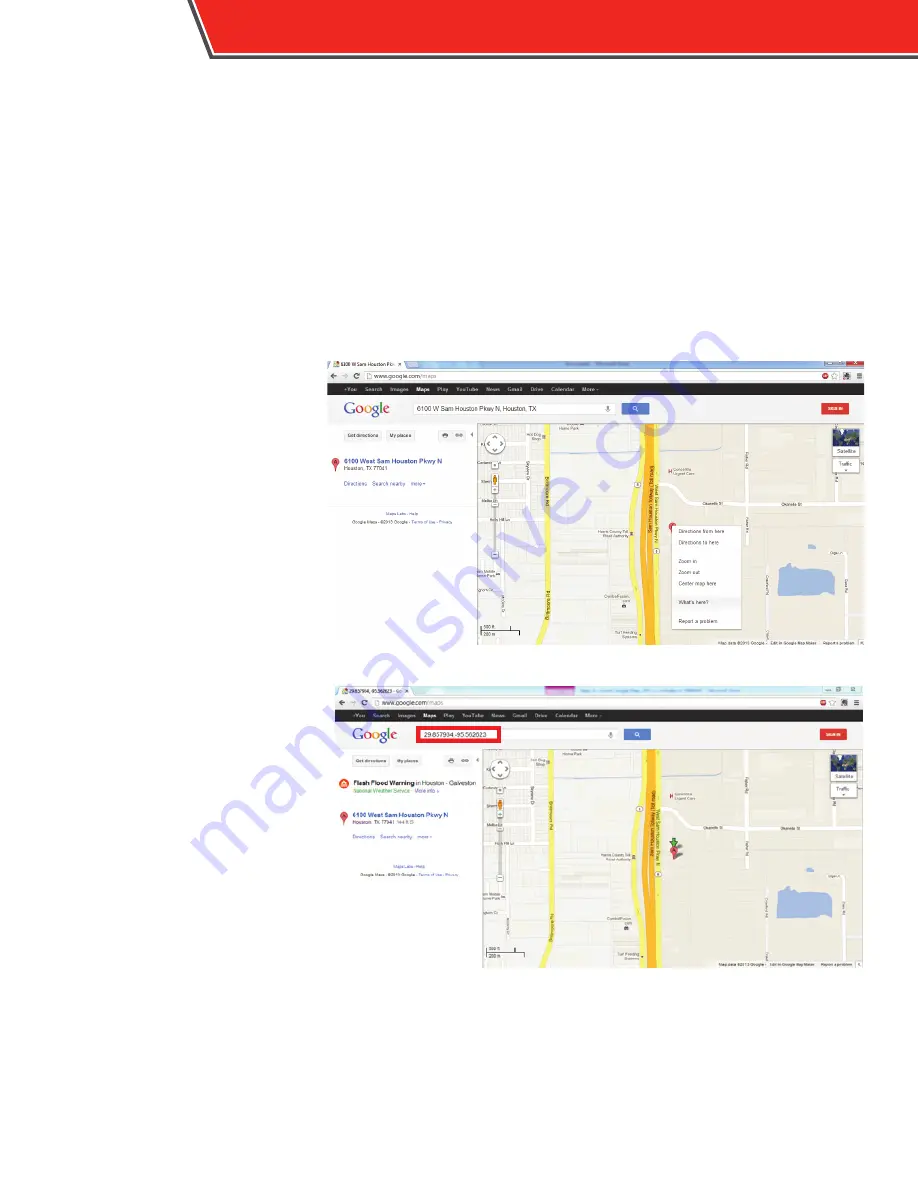
Appendix E: GPS Coordinate
Conversion
The Threshold Settings page of the Web Configuration
requires GPS coordinates be entered in degrees, minutes,
and decimal minutes format. However, GPS coordinates are
typically displayed in decimal degree format. Use the following
procedure to determine the required GPS coordinates and
convert them to the required format:
1.
Enter the address of the required GPS location in Google
Maps.
Google Maps can be accessed at www.
google.com/maps
Safety Vision’s headquarters is used as
an example.
2.
Confirm the appropriate address
appears on the map as a red
balloon marker.
3.
Right click on the red balloon
marker.
4.
Select the
What’s here?
option.
The longitude and latitude appear,
separated by a comma, in the Google
Maps search bar.
In the example, Safety Vision’s
coordinates are displayed as
29.857934,-95.562623.
5.
Use the following formula to
convert these decimal degree
format coordinates to the degrees,
minutes, and decimal minutes:
(DD x 100) + (0.DDDDDD x 60)
In the example, the longitude 29.857934
is converted as follows:
(29 x 100) + (0.857934 x 60)
= 2900 + 51.47604
= 2951.47604
6.
Apply the calculated GPS coordinate
to the appropriate field in the
Threshold Settings page of the Web
Configuration.
34
ROADRECORDER
®
7000 SERIES NVR USER GUIDE
Summary of Contents for RoadRecorder 7000
Page 1: ...ROADRECORDER 7000 SERIES DVR USER GUIDE Includes 7000 and 7000S Models...
Page 8: ...Installation Main Wiring Diagram 6 ROADRECORDER 7000 SERIES NVR USER GUIDE...
Page 31: ...ROADRECORDER 7000 SERIES NVRUSER GUIDE 29...
Page 34: ...Appendix C Dimensions 17 06 3 40 6 5 32 ROADRECORDER 7000 SERIES NVR USER GUIDE...
Page 37: ...ROADRECORDER 7000 SERIES NVRUSER GUIDE 35...