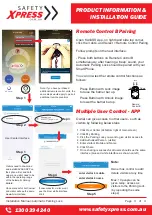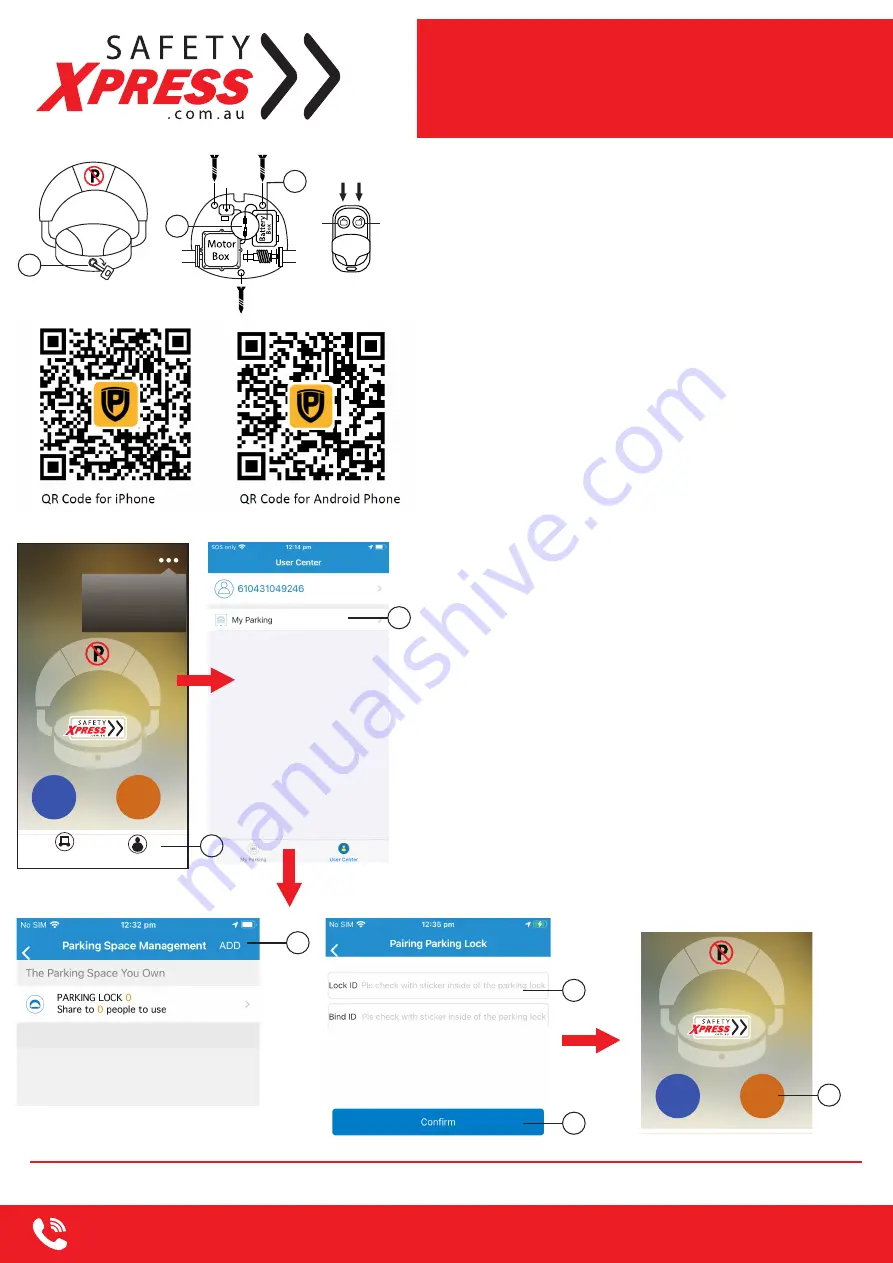
www.safetyxpress.com.au
PRODUCT INFORMATION &
INSTALLATION GUIDE
1300 394 240
2
Page
of 4
Installation Manual: Automatic Parking Lock
2
User Center Interface
Connection & Remote Control A
1. Use the supplied keys to open base cover.
2. Connect the Battery Box to the Motor Box.
3. Open Battery Box, put in 4 x D type Batteries
4. You will hear a ‘Beep’ sound which indicates
the unit is connected correctly.
5. You can now close the Battery Box.
6. Remote Control A comes already paird with the
main unit. Make sure nothing is in the path of the
main unit raising / lowering, Press Up / Down button
to test Remote Control A.
Remote
Control A
Motor
Box
Battery
Box
Buzzer
Ultrasonic
Sensor
Up
Down
Up
Down
CAR PARK
Please Install Automatic Parking Lock
in the Middle of Parking Space
PRESS
Up
Down
Motor
Box
Battery
Box
Buzzer
Ultrasonic
Sensor
Up
Down
Up
Down
CAR PARK
Please Install Automatic Parking Lock
in the Middle of Parking Space
PRESS
1
Motor
Box
Battery
Box
Buzzer
Ultrasonic
Sensor
Up
Down
Up
Down
CAR PARK
Please Install Automatic Parking Lock
in the Middle of Parking Space
PRESS
3
2
Bolt the base down using 3 x screws
supplied.
APP Pairing
Download and install KAVASS App on your Smart Phone
from Google Play Store (Android) or Apple Store (iOS).
Open the APP, after registeration, you will see interface
as shown below
Make sure your SmartPhone and Remote Controls are
nearby and within operating range of the main unit.
Lock
My Parking
User Center
Unlock
My Parking
Switch Lock
Remote Control Pairing
Automatic Sensor Pairing
User Center
My Parking
1
1. Click User Center
2. Click My Parking
3. Click ADD
4.
Open Base Cover to find your Lock ID and Bind ID.
Please note these IDs are case sensitive.
5.
Click Confirm
6. You can now Lock/Unlock your parking lock using the APP
Note: Multiple parking locks can be connected and controlled
via the APP on a single mobile device by following same steps
above, and go to Switch Lock to switch between locks
3
4
5
Lock
My Parking
User Center
Unlock
My Parking
Switch Lock
Remote Control Pairing
Automatic Sensor Pairing
6
NOTE:
You can also scan QR codes to download our control APP