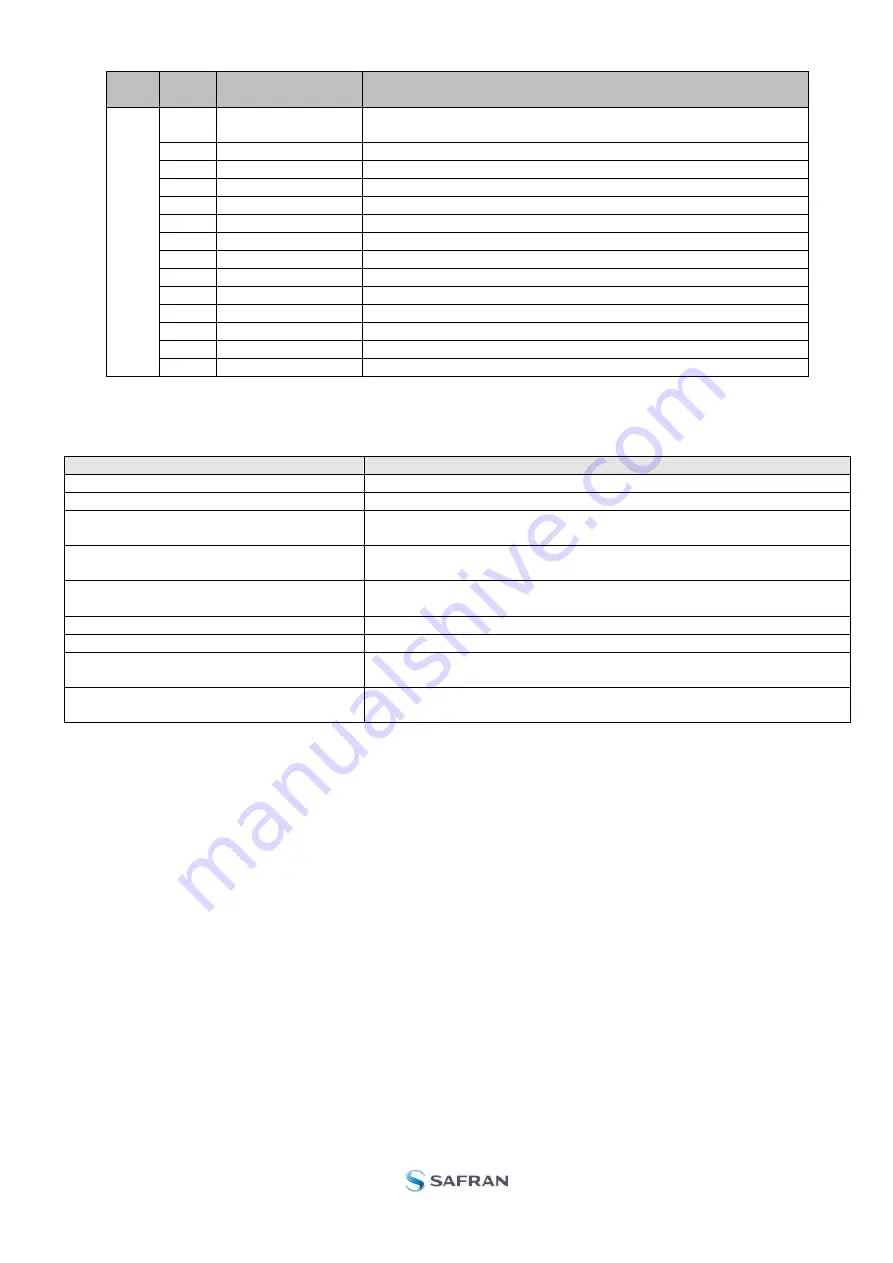
DOK451 rev.2
Page 23 of 26
DG-
type
Col. # Heading
Comments
S
tand
ar
d
1
Time[s]
Time in seconds (derived from sample rate). First sample is
always zero.
2
GYRO_X
Gyro signal X-axis
3
GYRO_Y
Gyro signal Y-axis
4
GYRO_Z
Gyro signal Z-axis
5
GYRO_STS
Status-byte for gyro
6
GYRO_TMP_X
Temperature, X-axis gyro
7
GYRO_TMP_Y
Temperature, Y-axis gyro
8
GYRO_TMP_Z
Temperature, Z-axis gyro
9
GYRO_TMP_STS
Gyro temperature status
10
Counter
Sample counter. See product datasheet for details
11
Latency
Sample latency. See product datasheet for details
12
RxCRC
Received CRC
13
CalCRC
Calculated CRC
14
DG_ID
Datagram identifier
Table 8: Result file content, standard datagram
7.7
Logging panel
Panel content
Functionality and description
Start button
Starts data logging
Stop button
Stops data logging
Stop criteria slide
User can
select between “Manually”, “No of samples” and “Time
elapsed” for stopping a measurement series
Samples box
Used for defining number of samples when logging a finite number of
samples
Average box
Used for specifying how many samples should be averaged before
saving the averaged value to file. If values is ‘1’ no averaging is done
Time elapsed
Shows the time elapsed since start of test
Samples acquired
Shows number of samples acquired
CRC_errors
Shows number of CRC errors (normally 0, otherwise the user should
consider to reject results data in any analysis)
Resynch’s
Increments from 0 to a number if any re-synchronisations are needed
in order to re-establish data collections from module
Table 9:
Logging panel descriptions
Log to file capability:
Quad core processor is recommended when measuring on two gyro modules simultaneously
The size of the log file is only limited by the available space on the storage media in use
The path for result file storage is defined in the active parameter file
The program should be run with administrator rights to ensure the creation and storage of the result file




































