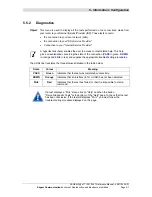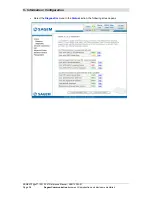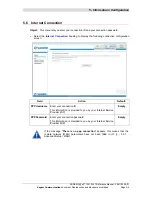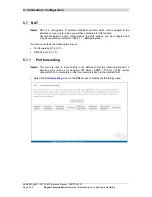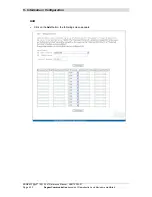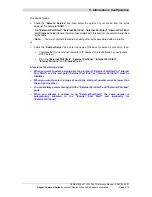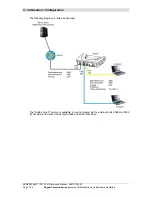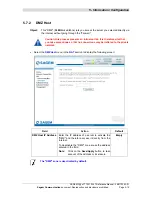4 - Configuration of network parameters
SAGEM F@st™ 1201/1241 Reference Manual - 288110393-01
Page 4-6
Sagem Communication
document. Reproduction and disclosure prohibited
3) Data of the DHCP client
To obtain this data:
In Windows XP, 2000 and Me
¾
Click button
Start
, select
Execute
, enter
cmd
and then click
OK
; the command prompt
screen appears. Enter
ipconfig /all
(or
ipconfig/all
) then confirm by pressing
Enter
.
Summary of Contents for 1201
Page 1: ...SAGEM F stTM 1201 1241 Reference Manual 288 110 393 01 Edition of October 2006...
Page 2: ......
Page 157: ......