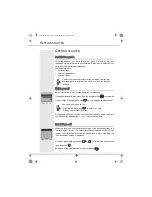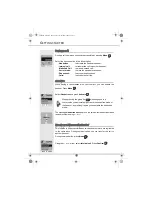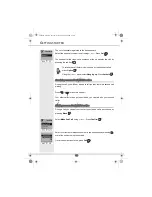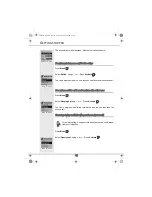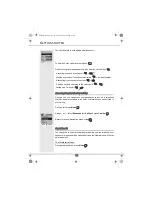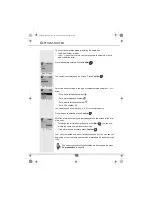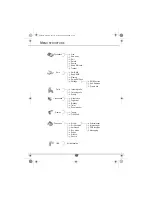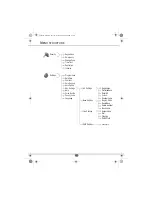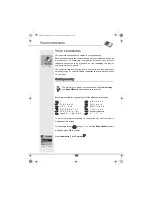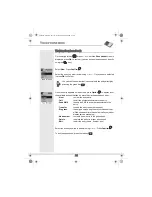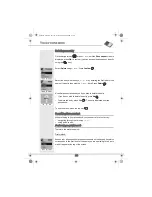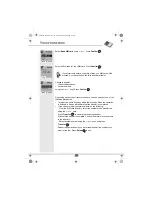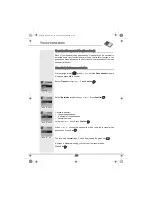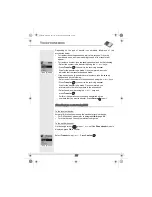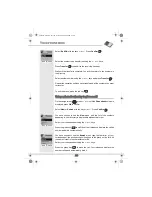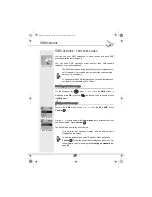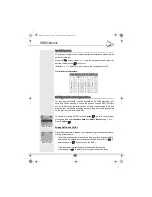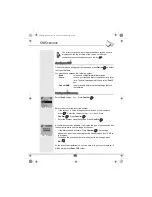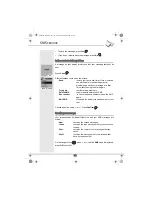22
Editing an entry
On the navigator key
, press or until the
Phonebook
screen is
displayed, press
OK
to confirm (you can access the phonebook directly
using the
key).
Select
Edit
using or . Press
Confirm
.
Select the entry with the keys , or by entering the first letter of the
name of the entry then with the or keys. Press
Edit
.
You enter the name input screen. The cursor is at the end of the name.
•
The information is accurate. Press
Confirm
.
To correct the name, use:
•
the
C
key to clear a letter,
•
the , keys to move to a specific location in the name in order to
add or delete a letter, press
Confirm
You enter the number input screen. The cursor is at the end of the number.
•
The information is accurate. Press
Confirm
.
To correct the number, use:
•
the
C
key to clear a character,
•
the , keys to move to a specific location in the number in order to
add or delete a character, press
Confirm
You enter the number type icon selection screen.
Select the icon according to the type of number entered using or .
Press
Confirm
.
The edited entry appears on the screen.
•
To change this information, press
Edit
.
•
The information is accurate. Press
Confirm
.
To exit the menu, press the red key
.
Y
OUR
PHONEBOOK
LU D85C UK.book Page 22 Jeudi, 16. décembre 2004 5:30 17