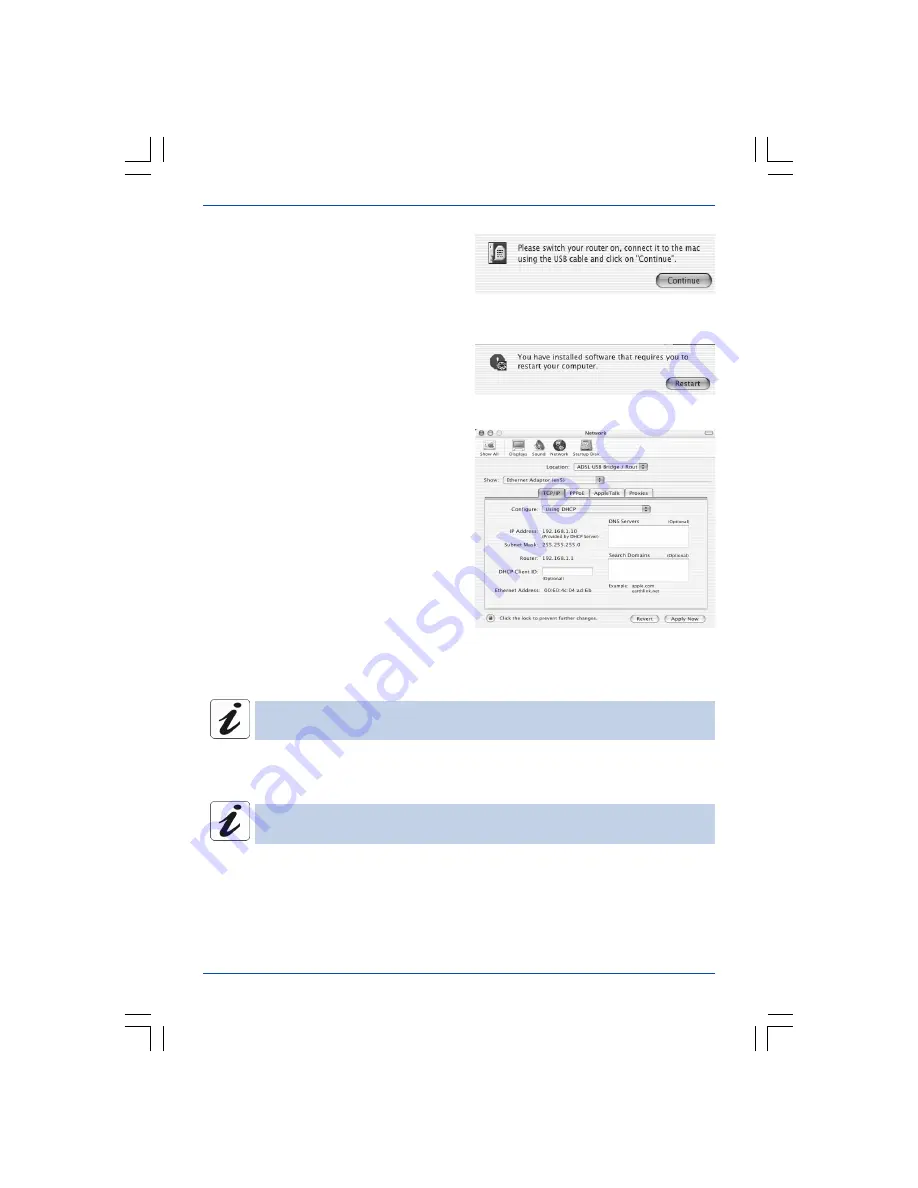
15
Configuring the modem/router
SAGEM F@st™ 1400 / 1400W
• Click on the
Apple
menu in the menu bar,
select
System Preferences
, then click on
the
Network
icon. The screen opposite will
appear.
The
Location
field should contain
ADSL
USB Bridge/Router
.
The
Show
field should contain
Ethernet
Adaptor (en x)
, where "x" is a number
allocated by the operating system.
• Select the
TCP/IP
tab.
The
Configure
field should display
Using
DHCP
by default.
If this is not the case, select this value using the drop-down list.
If
Using PPP
value comes up on the screen, select the
PPPoE
tab and then
untick the
Connect using PPPoE
box.
Once the files have been copied onto the
hard disk, the screen opposite will appear.
• Connect the USB cable (5) to the modem/
router via the connector on the rear panel
marked
USB
and to the computer
(see § 4.4), then click on
Continue
.
The installation procedure has been
completed.
• Click on
Restart
.
• Click on
Apply Now
in order to validate the connection in DHCP mode.
The
DHCP Client ID
,
DNS Servers
and
Search Domains
fields are optional.
You can now access the modem/router’s HTTP configurator.
Refer to chapter 5 - "Access to the HTTP configurator", page 18.
















































