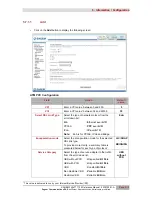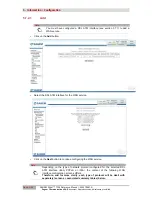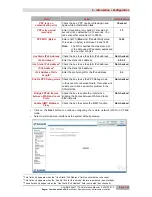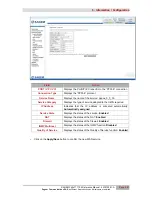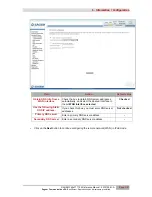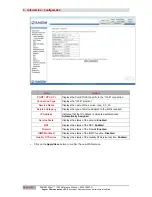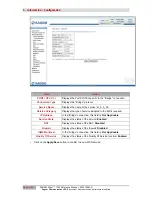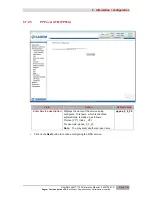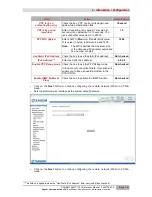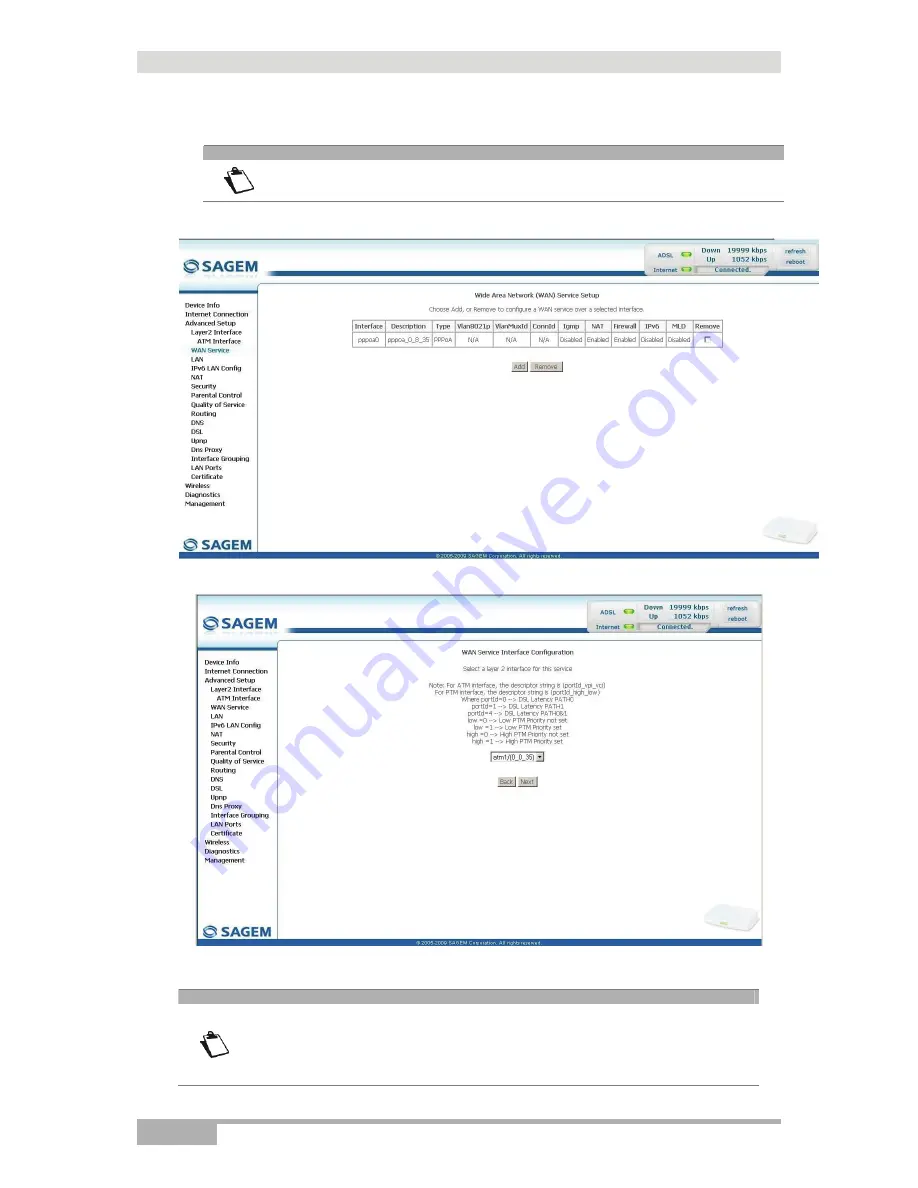
5 - Information / Configuration
Page 5-22
SAGEM F@st™ 1704 Reference Manual - 253272861-A
Sagem Communications SAS
document. Reproduction and disclosure prohibited
5.7.2.1 Add
Note
You must have configured a DSL ATM interface (see section 5.7.1) to add a
WAN service.
•
Click on the
Add
button.
•
Select the DSL ATM interface for the WAN service.
•
Click on the
Next
button to continue configuring the WAN service.
Note
Depending on the type of network protocol configured for the selected DSL
ATM interface (EoA, PPPoA or IPoA), the content of the following WAN
interface configuration screens differs.
Therefore, and for more clarity, each type of protocol will be dealt with
separately (s associated summary tables) below.
Summary of Contents for F@st 1704
Page 1: ...SAGEM F stTM 1704 Reference Manual Edition of October 2009 253 272 861 A ...
Page 2: ......
Page 201: ......