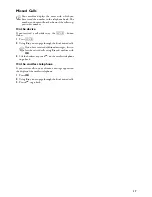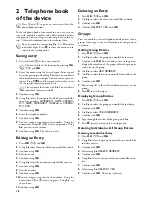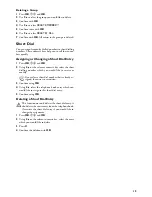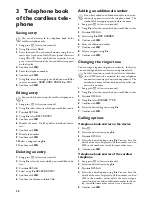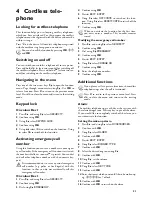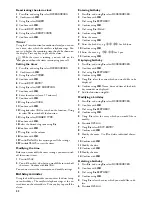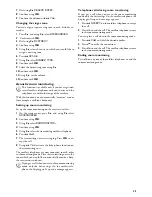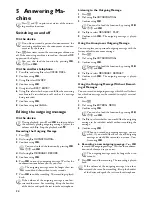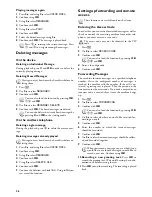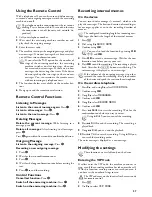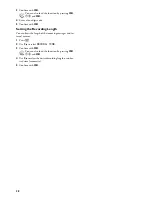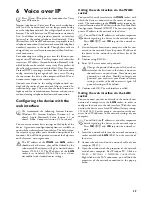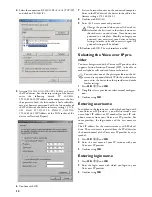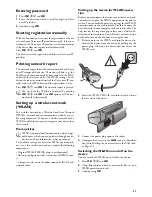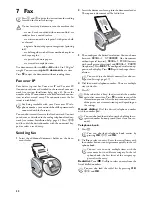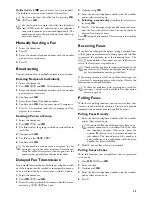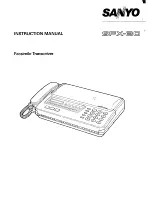19
Deleting a Group
1
Press
OK
,
13
and
OK
.
2
Use
[
to select the group you would like to delete.
3
Confirm with
OK
.
4
Use
[
to select
DELETE MEMBER?
.
5
Confirm twice with
OK
.
6
Use
[
to select
DELETE: ALL
.
7
Confirm with
OK
. All entries in the group are deleted.
Short Dial
Short Dial
You can assign frequently dialled numbers to short dialling
numbers. These numeric keys help you to call these num-
bers quickly.
Assigning or Changing a Short Dial Entry
1
Press
OK
,
14
and
OK
.
2
Using
[
or the relevant numeric key select the short
dialling number, which you would like to reserve or
modify.
3
Confirm using
OK
.
4
Using
[
select the telephone book entry which you
would like to assign to this short dial entry.
5
Confirm using
OK
.
Deleting a Short Dial Entry
Deleting a Short Dial Entry
1
Press
OK
,
14
and
OK
.
2
Using
[
or the relevant numeric key, select the entry
which you would like to delete.
3
Press
C
.
4
Confirm the deletion with
OK
.
If you select a short dial number that is already as-
signed, the entry is overwritten.
This function not only deletes the short dial entry, it
also deletes the entire entry from the telephone book.
Overwrite the short dial entry if you would like to
change the assignment.
Summary of Contents for IP PHONEFAX 49A
Page 1: ...User Manual...