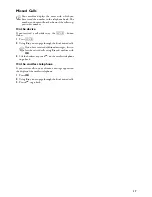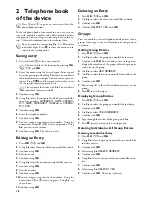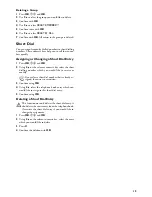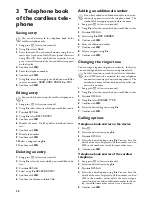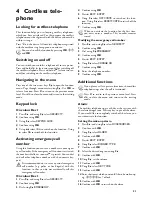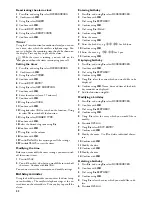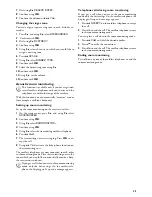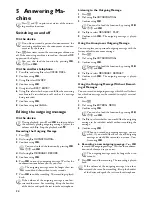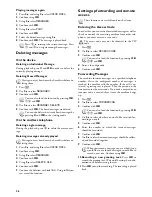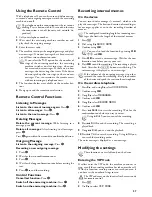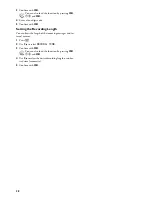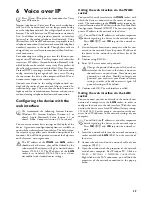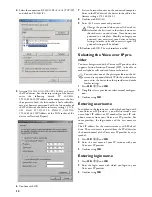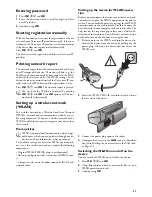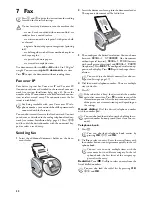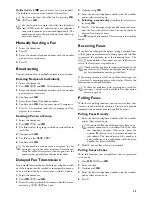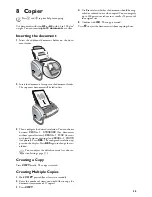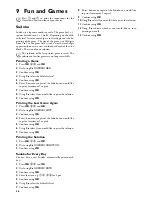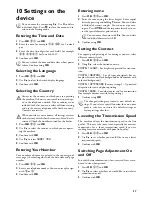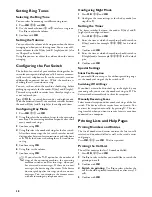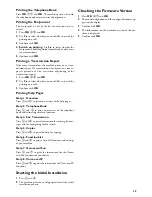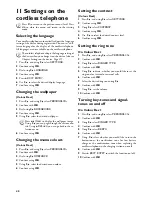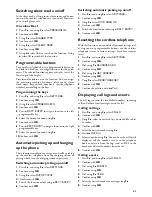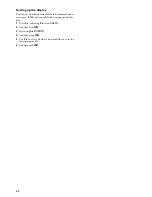27
Using the Remote Control
Remote Control
With a telephone call, you can listen to and delete messag-
es, record a new outgoing message or switch the answering
machine on or off.
Tone Dialling
1
Call your telephone number.
2
Wait until the answering machine switches on and
plays back the outgoing message.
3
Enter the access code.
4
The machine interrupts the outgoing message and plays
new messages. If no new messages have been received,
you will hear two confirmation tones.
5
The functions below are available via the number but-
tons.
6
Hang up to end the remote control session.
Remote Control Functions
Listening to Messages
Listen to the current message again:
Press
‚
.
Listen to all messages:
Press
ƒ
.
Listen to the next message:
Press
„
.
Deleting Messages
Delete the current message:
While listening to a
message, press
‡
.
Delete all messages:
After listening to all messages,
press
‡
.
Press
‡
again within five seconds to confirm the deletion.
Outgoing Message
Listen to the outgoing message:
Press
†
.
Recording a new outgoing message:
1
Press
…
.
2
Wait for the two confirmation tones.
3
Press
…
.
4
Wait for the long confirmation tone before starting the
text.
5
Press
…
to end the recording.
Control Functions
Cancel last function:
Press
‰
.
Switch off the answering machine:
Press
ˆ
.
Switch on the answering machine:
Press
Š
.
Recording internal memos
On the device
Internal Memos on the Machine
Internal Memos
You can record voice messages (= memos), which can be
played as messages. The limit on duration of recording set
for messages applies even to the recording duration of
memos.
Recording Length for Memos
1
Press
b
.
2
Dial using
[
QUICK NOTE
.
3
Confirm using
OK
.
4
Press
OK
to record a voice message. Wait for the con-
firmation tone before you say your text.
5
Press
OK
to end the recording. The recording is played
back. After that the
ä
button starts flashing. The
voice message is displayed as a new message.
Recording the outgoing message:
On the cordless telephone
1
Press
[
, and using
[
select
VOICE MAIL
.
2
Confirm using
OK
.
3
Using
[
select
MESSAGES
.
4
Confirm with
OK
.
5
Using
[
select
RECORD MEMO
.
6
Confirm with
OK
.
7
Press
ô
Begin
to start the recording. Wait for the
confirmation tone before you say your text.
8
Press
ô
End
to end the recording. The recording is
played back.
9
Using
ô
End
, you can end the playback.
10
Press
ô
Yes
to save the recording. Using
õ
No
you
can reach the recording menu.
The voice message is displayed as a new message.
Modifying the settings
Available only on the device
Entering the VIP Code
VIP Code
If callers enter the VIP code, the machine continues to
ring, even if the answering machine has taken over the call.
With this function, certain persons can reach you even if
you have set the number of rings to zero.
VIP Code <> Access Code
1
Press
b
.
2
Use
[
to select
VIP CODE
.
The telephone on this connection must be set to tone
dialling. Press a button within 50 seconds, otherwise
the connection is cut-off (country and network de-
pendent).
If you select the
5/2
option for the number of
rings of the answering machine, the answering
machine switches on after two rings, when you
have received new messages. If there are no new
messages, the device rings five times. If the device
does not pick up after two rings, you have no new
messages. You can terminate the remote access
without incurring any telephone costs.
The configured recording length for incoming mes-
sages also limits the length of the internal memos.
You can also load the function by pressing
OK
,
73
and
OK
.
If the volume of the outgoing message is too low,
rerecord the same. For recording, lift up the handset
of the device and speak the text into the microphone.
Using
õ
Exit
you can cancel the recording.
These functions are available only on the device.
The VIP code may not be identical to the access code
for remote control.
Summary of Contents for IP PHONEFAX 49A
Page 1: ...User Manual...