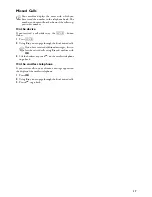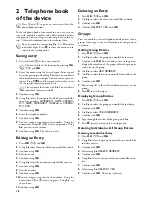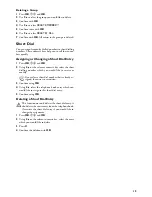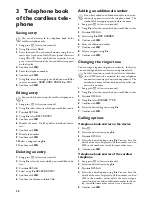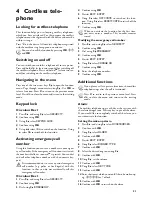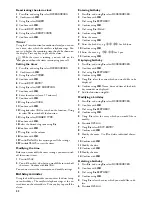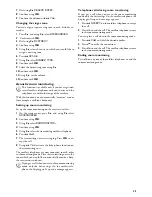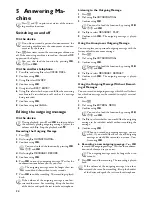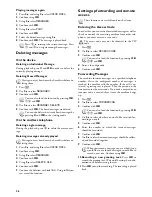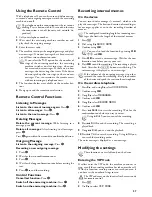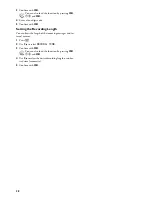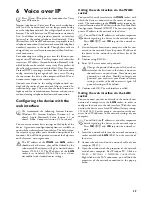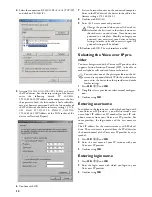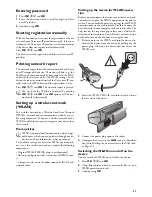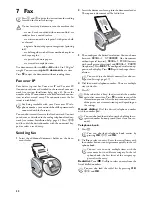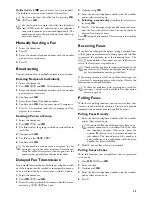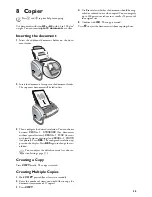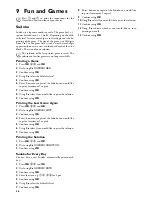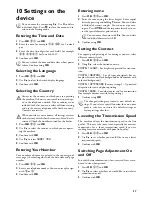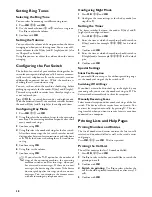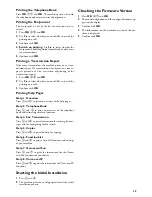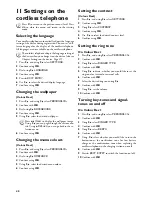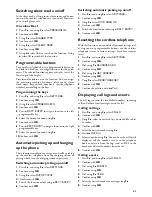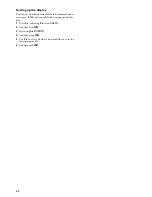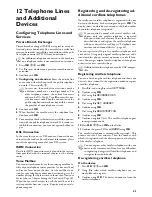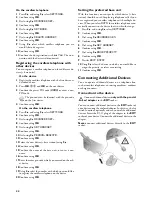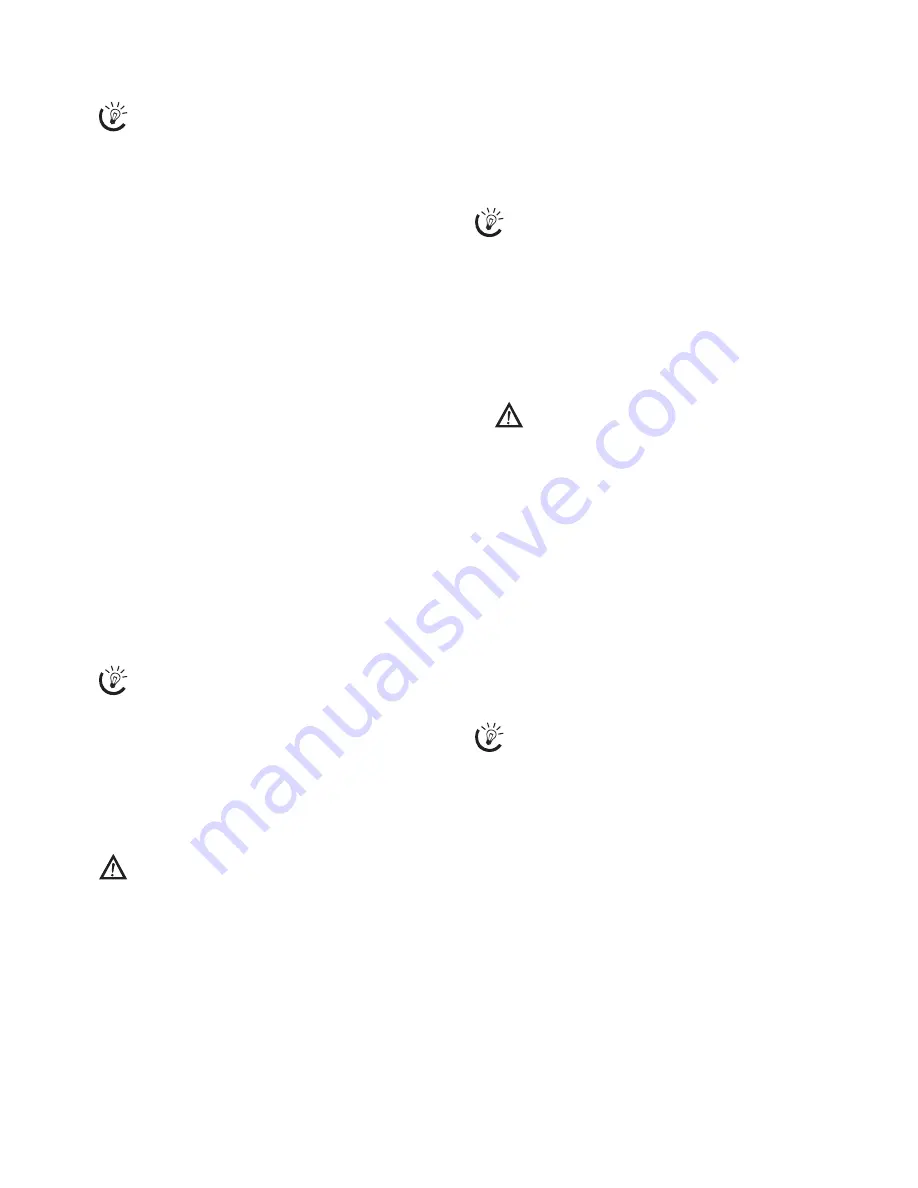
29
6 Voice over IP
Help 8 · Voice over IP
Internet telephony or Voice over IP means that telephone
calls (and fax transmissions) are no longer made analog
over the telephone network, but as digital packets over the
Internet. The calls between two IP connections are mostly
free. In addition, many providers provide an interface
(gateway) to the analog telephone fixed network. Using
this interface, calls from IP connections are possible to any
telephone connection (fixed network or mobile telephone
numbers) anywhere in the world. Though these calls are
charged, they are usually more economical than fixed net-
work connection.
For connecting two calling parties over the Internet, you
require static IP addresses. For this purpose each subscriber
receives an SIP address (Session Initiation Protocol), with
which he/she can be reached at any time. Data packets of
the calls are be transmitted with the Real-Time Transport
Protocol (RTP), ensuring a fast data flow. Codecs convert
analog voice into digital signals and vice-a-versa. During
the conversion the data is also compressed. Both IP con-
nections must support the same codecs.
Connect your device to the analog telephone fixed net-
work and the router of your network (also see section In-
stallation help, page ). You can then use both Internet te-
lephony and fax transmission over Internet and your con-
ventional analog telephone fixed network connection.
Configuring the device with the
web interface
Minimum browser
Functions on web interface
You can carry out some basic settings on the display of the
device. A great many configuration options are available to
you with the web interface of your device. The help-text on
the respective page offers you a detailed description of the
functions. You will find a printed version of the help texts
on the Internet: www.sagem.com
WAN and LAN
Calling the web interface via the WAN
socket
You can call the web interface via the
WAN
socket, with
which the device is connected to the router of your net-
work. The connection via the
WAN
socket supports dy-
namic allocation of an IP address with the Dynamic Host
Configuration Protocol (DHCP). The router assigns the
private IP address in the network to the device.
Network report
1
Start an Internet browser on a computer, which is con-
nected to the network. Enter the private IP address of
the device in the network in the address bar of the
browser.
2
Confirm using R
ETURN
.
3
Enter
USER
as user name and password.
4
Confirm with OK. The web interface is called.
Calling the web interface via the LAN
socket
You can connect your device directly to the network con-
nection of a computer via the
LAN
socket, in order to
configure the device via the web interface. With this con-
nection, the device uses a fixed IP address (factory setting:
192.168.134.1). For this purpose, you must enter the nec-
essary fixed IP addresses in the network settings of your
computer.
Network report
1
Insert the network cable into the network connection
socket marked with
LAN
(RJ-45) on the rear side of
the device.
2
Connect the other end on the network cable of your
computer (RJ-45).
3
Open the window with the properties of the network
card of your computer. For Windows PC: Click on
S
TART
> S
ETTINGS
> N
ETWORK
CONNECTIONS
.
Right click on the LAN connection, you will find the
properties of the network connection in the pop-up
menu.
Press
î
and
8
to print the instructions for Voice
over IP functions.
We recommend the following Internet browser.
Windows PC: Internet Explorer (Version 6.0 or
above), Apple Macintosh: Safari (version 1.3 or
above), Linux: Conquerer (version 3.2.1 or above)
The IP address of the
WAN
and
LAN
sockets
should not be the same, they will be defined by the
subnet mask. Most routers will give a standard adress
format 192.168.1.X. The IP address of the
LAN
socket is set to default 192.168.134.1 so as it does
not conflict with standard router settings.
You will find the IP address set and other important
details regarding the device in the network report.
Press
OK
,
87
and
OK
to print the network re-
port.
Change the password when you call the web in-
terface for the first time, so that there is no unau-
thorised access to your device. Note down your
password in a safe place. Should you forget your
password, you must reset your device to factory
settings, in order to be able to access it again. All
personal settings will be deleted.
You will find the IP address set and other important
details regarding the device in the network report.
Press
OK
,
87
and
OK
to print the network re-
port.
Summary of Contents for IP PHONEFAX 49A
Page 1: ...User Manual...