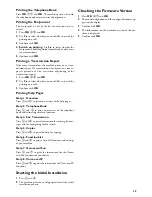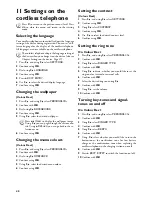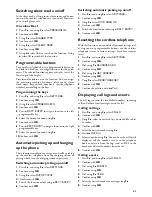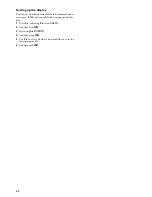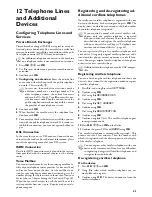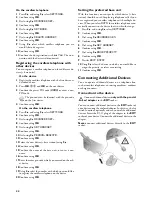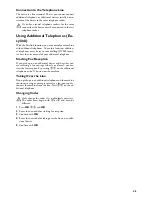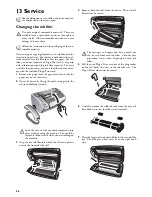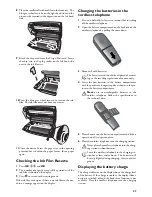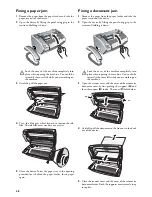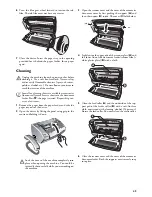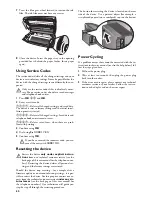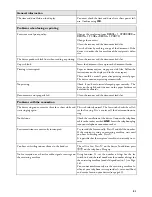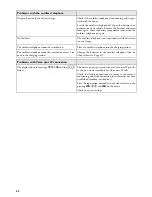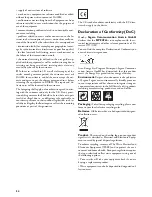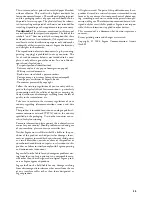53
14 Appendix
Technical Data
Dimensions
Dimensions (L¦×¦H¦×¦W) ...................303¦×¦126¦×¦195¦mm
Weight
Weight ...................................................................1,9¦kg
Power Supply
Power Supply ......................... 220¦–¦240¦V¦~ / 50¦–¦60¦Hz
Power Consumption
Power Consumption
Stand-by mode without WLAN
Stand-by mode .................. <¦7,5¦W (without WLAN)
Stand-by mode with WLAN
Stand-by mode ........................<¦8,5¦W (with WLAN)
Recommended Ambient Temperature
Recommended Ambient Temperature .............18¦–¦28¦ºC
Relative humidity
Relative humidity ................ 20¦–¦80¦% (non-condensing)
Standards
Safety EN 60950-1
Safety........................................................... EN¦60950-1
Emissions EN 55022 Klasse B
Emissions ........................................... EN¦55022 Class B
Immunity to electrical noise EN 55024
Immunity to electrical noise ............................EN¦55024
Scanner
Scan width
Scan width.......................................................... 212¦mm
Horizontal resolution
Horizontal resolution......................................8 dots/mm
Vertical resolution Standard
Vertical resolution .................... Standard: 3,85 lines/mm
Vertical resolution Fine
..................................................... Fine: 7,7 lines/mm
Memory
Telephone book
Telephone book.................................... up to 200 entries
Voice messages
Voice messages...................................... up to 30 minutes
Fax messages
Fax messages............. up to 50 pages (standard test letter)
Telephone
Type of connection
Type of connection................................... PSTN · PABX
Cordless Telephone
Batteries
Batteries..................................................... AAA · NiMH
Talk time
Talk time..................................................up to 10 hours
Stand-by period
Stand-by period ......................................up to 120 hours
Range (in buildings)
Range .......................................up to 50¦m (in buildings)
Range (in open-air)
........................................... up to 300¦m (in open-air)
Voice over IP
Supported codec
Supported codec .......................................G.711 · G.729
Protocols
Protocols ................. SIP · STUN · DHCP · RTP · UDP
Fax over IP
Fax over IP ...................................................ITU-T¦T.38
WLAN protocol
WLAN protocol .................................... IEEE¦802.11¦b/g
Paper
Capacity without paper tray
Capacity ........................... 15 sheets (without Paper tray)
Capacity with Paper tray
..........................................50 sheets (with Paper tray)
Size
Size.................................................... A4 · 210¦×¦297¦mm
Thickness
Thickness ................................................ 0,07¦–¦0,11¦mm
Weight
Weight .........................................................60¦–¦90¦g/m²
Document Feeder
Capacity
Capacity ............................................................10 sheets
Breadth
Breadth......................................................148¦–¦212¦mm
Length
Length .......................................................100¦–¦600¦mm
Thickness
Thickness ................................................ 0,06¦–¦0,15¦mm
Fax
Type Group 3
Type .................................................................. Group 3
Compatibility
Compatibility ...............................................ITU-T¦T.30
Data compression
Data compression ............................................MH · MR
Modulation
Modulation .........................V.17 · V.21 · V.27ter · V.29
Transmission speed
Transmission speed......................................... 14.400¦bps
Subject to Change
Technical specifications subject to change with-
out notice.
Guarantee
(UK Terms and Conditions)
At the beginning of April 2002, SAGEM SA bought the
PHILIPS fax business unit. SAGEM SA is now the Euro-
pean Number 1 in fax and offers a complete range of fax
terminals with Internet access and SMS function, multi-
functional terminals and servers covering the needs of all
its customers—from home-users to multinational organi-
sations.
In order to apply the guarantee, you should contact your
dealer. Proof of purchase will be required. Should mal-
functioning arise, the dealer will advise you what to do.
If you bought your equipment from SAGEM directly, the
following shall apply:
A
SAGEM undertakes to remedy by repair, free of charge
for labour and replacement parts, any defects in the equip-
ment during a period of twelve (12) months from the date
of original delivery of the Equipment, where those defects
are a result of faulty workmanship. During this twelve
month guarantee period, the defective equipment will be
repaired free of charge; the customer must however first
contact the SAGEM After Sales Department, the phone
number of which can be found on the delivery slip or in
the user manual. Unless the customer has concluded with
SAGEM a maintenance contract in respect of the equip-
ment which specifically provides for repairs to be carried
out at the customer’s premises, the repairs will not be car-
ried out on the equipment at the customer’s premises. The
following sentence applies to purchases of equipment for
the customer’s trade, business or profession. Except as oth-
erwise expressly provided in this Document and to the ex-
tent permitted by law, SAGEM makes no representations
or warranties, express or implied, statutory or otherwise,
and to such extent, all terms and conditions implied by law
are hereby excluded. This guarantee does not affect the
Customer’s statutory rights.
B
Exclusions From Guarantee
SAGEM shall have no liability under the guarantee in re-
spect of:
• damage, defects breakdown or malfunction due to:
- failure to properly follow the installation process and in-
structions for use; or
- an external cause to the equipment (including but not
limited to, lightening, fire, shock or water damage of any
nature); or
- modifications made without the written approval of
SAGEM SA; or
- a failure or neglect to maintain the equipment or inap-
propriate maintenance; or
- unsuitable operating conditions, particularly of tempera-
ture and humidity; or
- repair or maintenance of the equipment by persons not
authorised by SAGEM; or
• wear and tear from normal daily use of the equipment
and its accessories
• damage due to insufficient or bad packaging of equip-
ment when returned to SAGEM
Summary of Contents for IP PHONEFAX 49A
Page 1: ...User Manual...