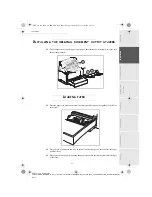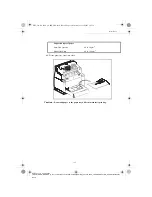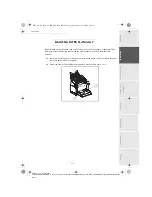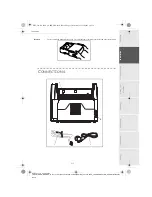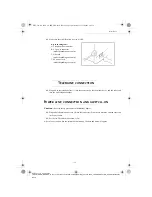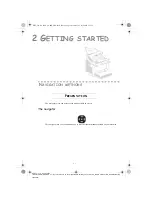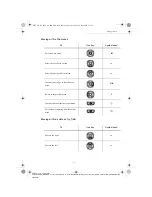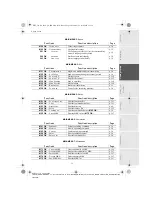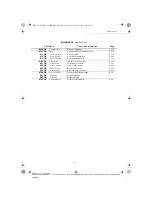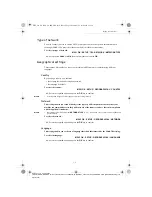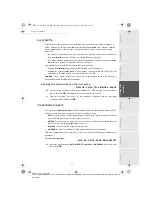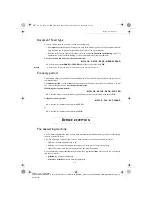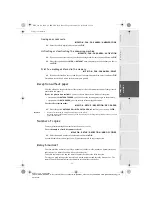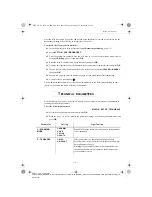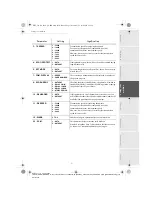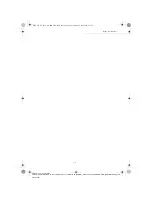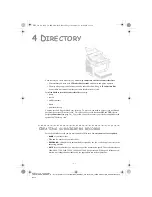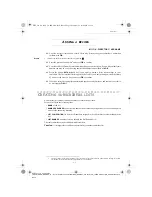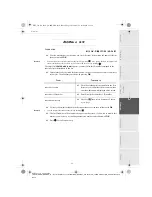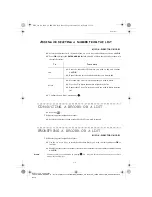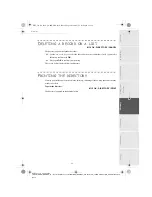2-4
Getting started
Date en cours : 23 avril 2003
\\Sct31nt3\BE31-DOC\DOC 31 - En cours\Travaux en cours\MFL-MFC-MFK\MFL_251 270 819 A_LASER PRO 341 GB_EXPORT\Getting
started.fm
+
When in the selected menu, use the
5
or
6
navigator arrows to move the cursor
in front
of the required sub-function.
+
Validate your choice by pressing
OK
.
'LUHFWDFFHVVE\QXPEHU
You may print the functions list (
M 51 OK
) to know the number of a function.
From the stand-by mode:
+
Press the
M key, enter the number of the required function and validate your choice by
pressing OK.
)
81&7,216
/,67
51
FUNCTIONS LISTT
52
LOGS
MAIN MENU 1:
D
IRECTORY
)XQFWLRQV
)XQFWLRQGHVFULSWLRQ
3DJH
M 11 OK
-
A
DD
N
AME
Enter a name in the directory
p. 4-2
M 12 OK
-
A
DD
L
IST
Enter a relay broadcast list
p. 4-3
M 13 OK
-
M
ODIFY
Modify a record or a list
p. 4-4
M 14 OK
-
C
ANCEL
Delete a record or a list
p. 4-5
M 15 OK
-
P
RINT
Print the directory
p. 4-5
M 16 OK
-
S
AVE
/L
OAD
Store the directory on a chip card
161 OK
S
AVE
Save the directory to a chip card
p. 4-1
162 OK
L
OAD
Load the directory from a chip card
p. 4-1
MAIN MENU 2:
S
ETUP
)XQFWLRQV
)XQFWLRQGHVFULSWLRQ
3DJH
M 21 OK
-
D
ATE
/T
IME
Enter the date and the time
p. 3-1
M 22 OK
-
N
UMBER
/N
AME
Enter your name and your number
p. 3-1
M 23 OK
-
S
END
Transmission settings
231 OK
S
END
REPORT
Choose to print the communication report
p. 3-3
232 OK
M
EMORY
S
END
.
Send from feeder or memory
p. 3-4
233 OK
E
CO
P
ER
.
Set the economy period (see
M 32 OK
)
p. 3-4
M 24 OK
-
R
ECEPTION
Reception settings
241 OK
R
EC
. P
APER
Accept reception without paper
p. 3-5
242 OK
N
BR
OF
C
OPIES
Number of copies of received documents
p. 3-5
M 25 OK
-
T
EL
. N
ETWORK
Telephone network settings
251 OK
N
ETWORK
T
YPE
Select the type of network
p. 3-2
252 OK
P
REFIX
Activate the dialling prefix
p. 3-3
MFL_251 270 819 A_LASER PRO 341 GB.book Page 4 Mercredi, 23. avril 2003 2:55 14