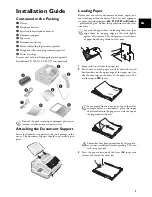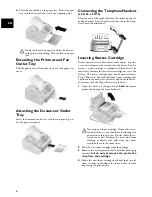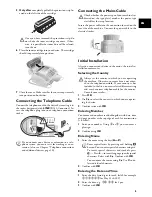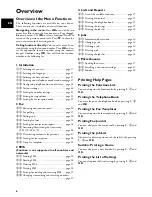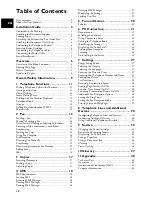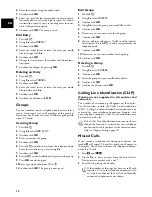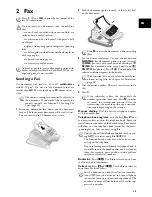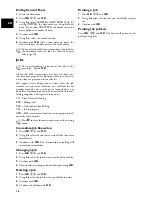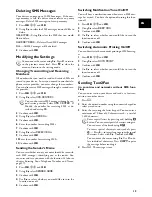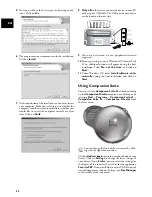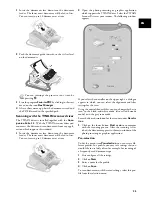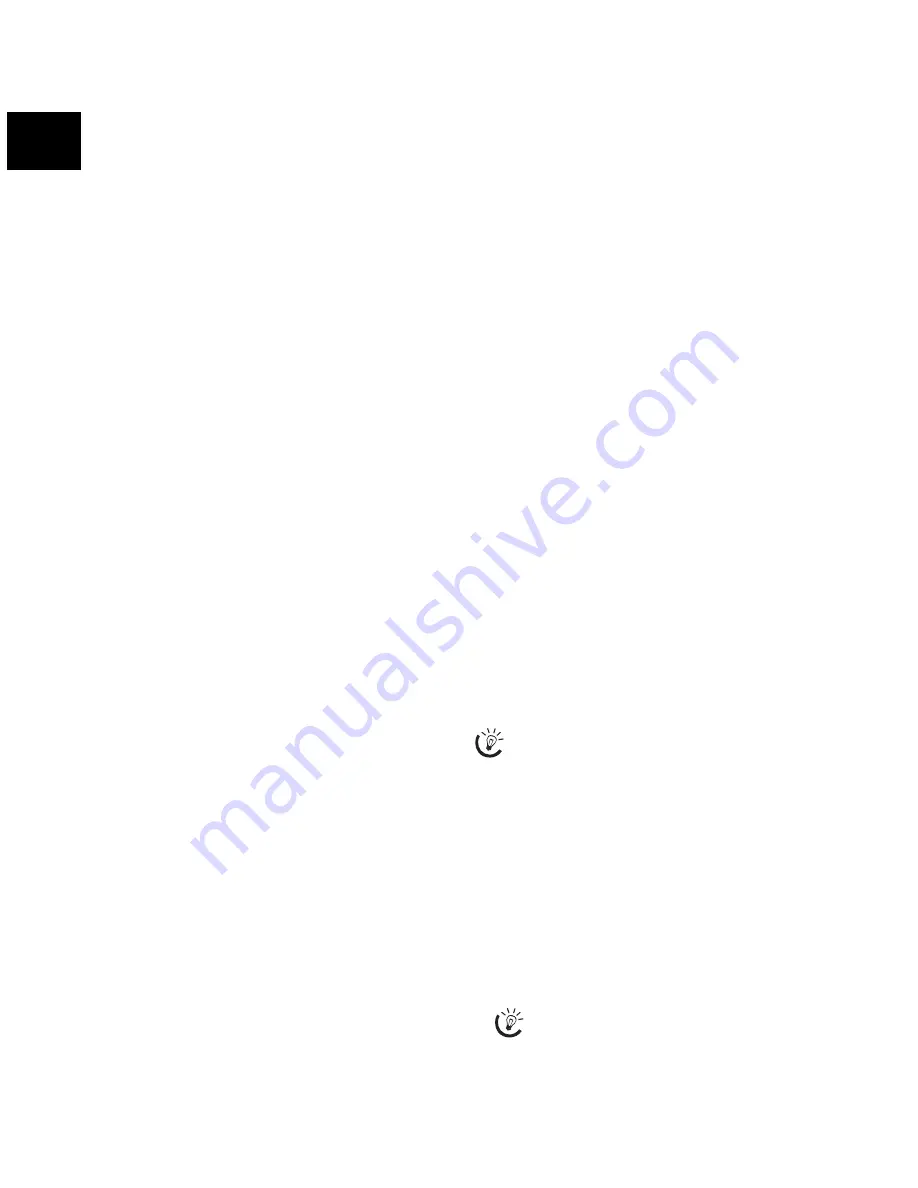
12
EN
6
Enter the number using the number pad.
7
Confirm with
OK
.
8
Select the speed for fax transmissions to this recipient.
Normally you can select the highest speed. Set a lower
transmission speed if you are sending faxes into net-
works with poor line quality.
9
Confirm with
OK
. The entry is saved.
Edit Entry
1
Press
am
.
2
Using
[
select
MODIFY
.
3
Confirm with
OK
.
4
Enter the initial letters or select the entry you would
like to change with
[
.
5
Confirm with
OK
.
6
Change the stored name, the number and the transmis-
sion speed.
7
Confirm the changes by pressing
OK
.
Deleting an Entry
1
Press
am
.
2
Using
[
select
CANCEL
.
3
Confirm with
OK
.
4
Enter the initial letters or select the entry you would
like to delete with
[
.
5
Confirm with
OK
.
6
Confirm the deletion with
OK
.
Groups
Groups
You can combine several telephone book entries into a
group. A message is sent to all members of this group in
succession. Your device can store 10 different groups with
up to 199 entries.
Creating Group
1
Press
am
.
2
Using
[
select
ADD LIST
.
3
Confirm with
OK
.
4
Enter a name for the group.
5
Confirm with
OK
.
6
Press
am
and add entries from the telephone book.
Enter the initial letters or select using
[
.
7
Confirm with
OK
.
8
Press
am
and add additional recipients to the group.
9
Press
OK
to end the input.
10
Enter a group number from
1
to
9
.
11
Confirm with
OK
. The group is now saved.
Edit Group
1
Press
am
.
2
Using
[
select
MODIFY
.
3
Confirm with
OK
.
4
Using
[
select the group you would like to edit.
5
Confirm with
OK
.
6
If necessary, enter a new name for the group.
7
Confirm with
OK
.
8
You can delete or add entries. Use
C
to delete individ-
ual recipients. Press
am
to add a recipient from the
telephone book.
9
Confirm with
OK
.
10
If necessary, enter a new number for the group.
11
Confirm with
OK
.
Deleting a Group
1
Press
am
.
2
Using
[
select
CANCEL
.
3
Confirm with
OK
.
4
Select the group that you would like to delete.
5
Confirm with
OK
.
6
Confirm the deletion with
OK
.
Calling Line Identification (CLIP)
Function is not supported in all countries and networks
(Function is not supported in all countries and
networks)
CLIP Definition
The number of an incoming call appears on the display.
For this function to work, the Caller Line Identification
(CLIP—Calling Line Identification Presentation) must be
activated for your telephone connection. Enquire with
your telephone company. Caller Line Identification may
be associated with a fee.
Setting the Country
Missed Calls
Missed Calls
If you receive a telephone call during your absence, the
symbol
ž
will appear. The caller’s number will appear in
the display. Your device will store the telephone numbers
of the last 10 calls.
1
Press
ú
and
@ù
.
2
Use the
[
to select an entry from the list of callers.
New entries are marked with a star
*
.
3
To call back, pick up the handset.
If the Caller Line Identification does not work even
though the function is activated for your telephone
connection, check if you have set the correct country
(also see Chapter Settings, page 27)
If the number of the rings has been set to
0
with
function 17, then the telephone numbers of call-
ers who have directed their calls to additionally
connected telephones are not shown.
Summary of Contents for MF 3175
Page 1: ...User Manual ...
Page 43: ...43 EN ...