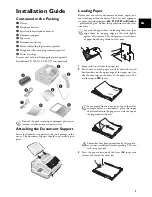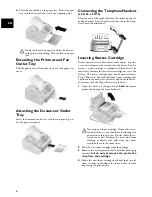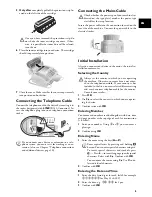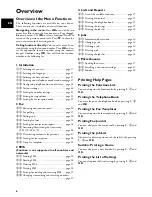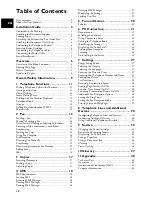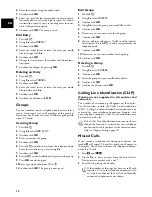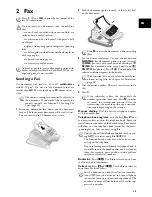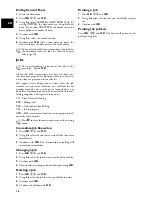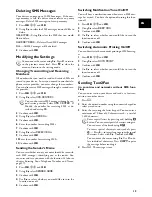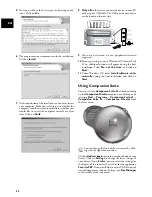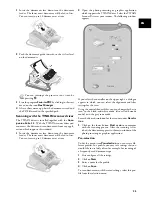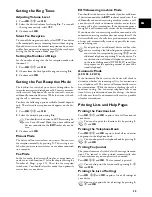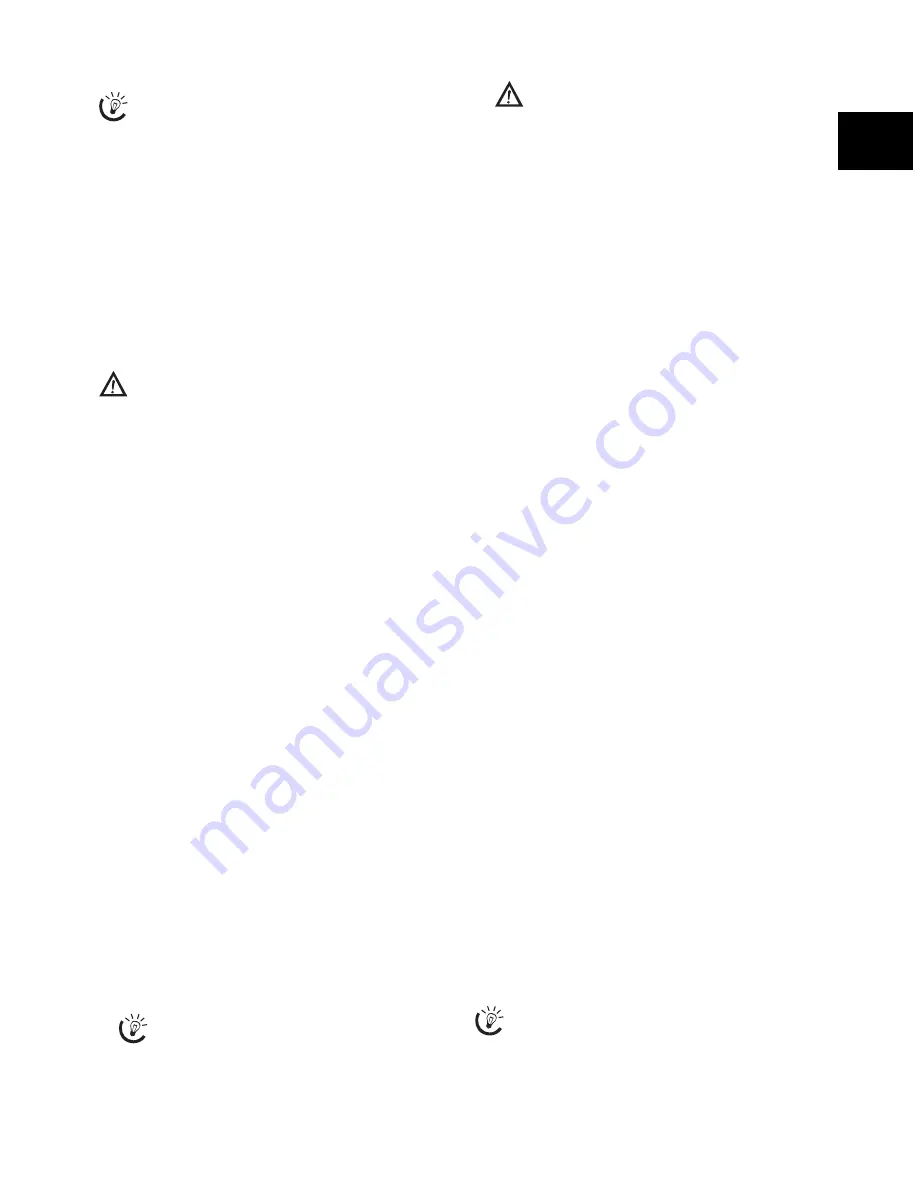
15
EN
Fax Reception
Fax Switch
Memory
If you have not changed the factory settings, received faxes
will be printed out automatically. If there is no paper in the
paper tray or if you have not inserted a toner cartridge, the
device will save all incoming faxes in its memory. The
green lamp
â/_
on the panel will flash whenever there
is a fax present in the memory. After you have loaded pa-
per or inserted a new toner cartridge, press
o
to print out
the stored faxes.
Memory Sagem
The fax memory can store up to 100 pages (LF¦3150,
LF¦3155) or 400 pages (LF¦3170, LF¦3175). Follow the
specifications in the technical data.
Memory
Receiving Fax Manually
Receiving Fax Manually
Select manual reception under fax reception mode (see
Chapter Setting the Fax Reception Mode, page 29). The
device will not receive faxes on its own. This setting is use-
ful, when you want to receive faxes via a modem connected
to a computer. You can start fax reception manually, by
pressing
o
.
Time Stamp
Type 2 (großer Core)
(LF¦3170, LF¦3175)
Time Stamp
The device prints the date and the exact arrival time on
every incoming fax received. This allows you to document
the exact time at which you have received a fax transmis-
sion. A memory buffer in the device ensures that the cor-
rect date and time of reception will be maintained even af-
ter a power loss.
Switches Time Stamp On/Off
If the time stamp function is activated, incoming faxes will
be stored in the fax memory. As soon as the last page has
arrived, the arrival time is stored and the device prints out
all the pages. You can turn this function off (also see chap-
ter Switches Time Stamp On/Off, page 28).
Deactivating Automatic Fax
Printout
Deactivating Automatic Fax Printout
You can secure your fax reception with a code. In that case,
incoming faxes are not printed out, but rather are stored in
the fax memory. Only after entering a PIN code can you
print out these fax transmissions.
Entering the PIN Code
1
Press
OK
,
27
and
OK
.
2
Using
[
select
ANSWER CODE
.
3
Confirm with
OK
.
4
Enter a four-digit PIN code.
5
Confirm with
OK
.
Switching On and Off
1
Press
OK
,
27
and
OK
.
2
Using
[
select
ACTIVATION
.
3
Confirm with
OK
.
4
Enter the four-digit PIN code.
5
Confirm with
OK
.
6
Use
[
to select whether you would like to turn the
function on or off.
7
Confirm with
OK
.
Printing Out Fax Transmissions
1
Press
OK
,
27
and
OK
.
2
Using
[
select
.
3
Confirm with
OK
.
4
Enter the four-digit PIN code.
5
Confirm with
OK
. The stored fax transmissions are
printed out and deleted from the memory.
Polling Faxes
Fax Polling
With the fax polling function, you can retrieve faxes that
lie ready in the dialled fax machine. You can also provide
documents on your machine to be polled by others.
Polling Faxes Directly
1
Press
OK
,
22
and
OK
.
2
Enter the desired number using the numeric keypad or
select a saved entry.
3
Press
o
.
Time-Deferred Polling
1
Press
OK
,
22
and
OK
.
2
Enter the desired number using the numeric keypad or
select a saved entry.
3
Confirm with
OK
.
4
Enter the time, at which the document should be
polled, e.g.
14
00
for 2 pm.
5
Confirm with
OK
.
6
The device is now in standby mode. You can continue
to carry on telephone conversations or send other fax
transmissions during this time.
Jobs
The built-in fax switch of your device distinguishes
between fax messages and telephone calls. You have
different options available (also see chapter Setting
the Fax Reception Mode, page 29).
If the message memory is full, no additional messages
can be received.
If you have already saved a code, the device will
ask you to provide the old code first before you
can enter a new code.
Note down your PIN code in a safe place. Should
you forget the PIN code, the device must be reset
to factory settings, in order to be able to access it
again. All personal settings will be deleted.
To cancel a scheduled fax transmission, simply delete
the document from the jobs list (also see chapter
Jobs, page 16).
Summary of Contents for MF 3175
Page 1: ...User Manual ...
Page 43: ...43 EN ...