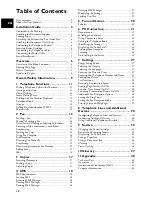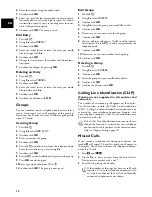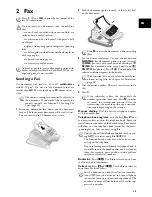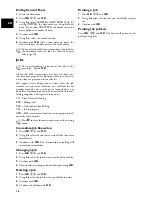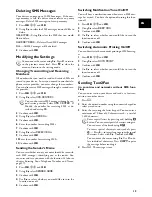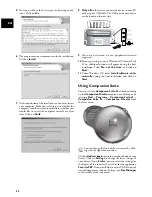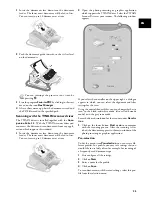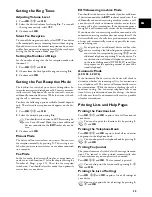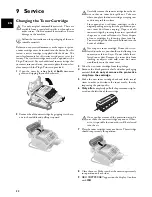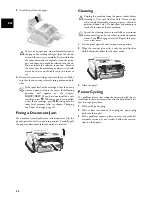22
EN
5
Next you will be asked to accept the licensing condi-
tions. Click on
Yes
.
6
The program can now commence with the installation.
Click on
Install
.
7
At the conclusion of the install process you must restart
your computer. Make your selection as to whether the
computer should restart automatically or whether you
would like to restart the computer yourself at a later
time. Click on
Finish
.
8 Only after
the restart, connect the device to your PC
with a typical USB cable. The USB port of your device
can be found on the rear side.
9
Your device is detected as a new peripheral device and
registered.
10
If your operating system is Windows XP (Service Pack
2), an additional window will appear during the final
installation. Select
No, not this time
, and click on
Next
.
11
Under Windows XP, select
Install software auto-
matically
during the final installation and click on
Next
.
Using Companion Suite
Start
You can start the
Companion Suite LL
either by clicking
on the
Companion Director
icon on your desktop or by
selecting
Start
>
Programs
>
Companion Suite LL
>
Companion Suite LL
>
Companion Director
from
the Start menu.
Start
Companion Suite
Click on
Address book
to edit the telephone book of your
device. Click on
Settings
to change the basic settings of
your device. Under
Status
, you can select the settings for
the display of the toner level as well as for the application
Scan-to-PDF
. If you would like to create PDF files out of
scanned documents, click on the large icon
Doc Manager
in the middle of the start menu.
You can change the look of the start menu by click-
ing with the right mouse button.
Summary of Contents for MF 3175
Page 1: ...User Manual ...
Page 43: ...43 EN ...