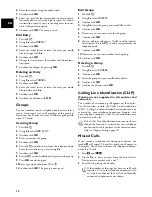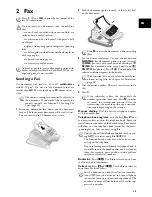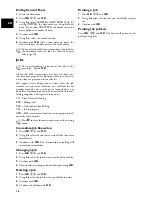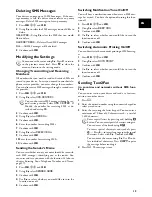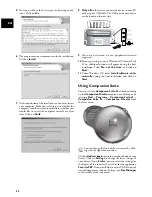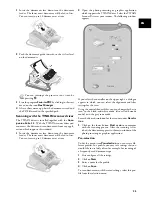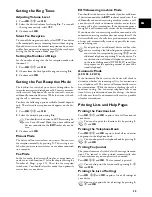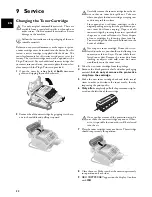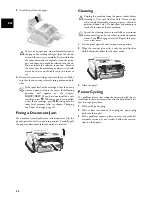25
EN
1
Insert the documents face down into the document
feeder. The lower most document will be fed in first.
You can insert up to 20 documents at a time.
2
Push the document guide inwards, so that it lies level
on the documents.
3
Start the program
Scan-to-PDF
by clicking in the start
menu on the icon
Doc Manager
.
4
After a short warm-up phase the document is read and
the PDF file saved in the specified path.
Scanning with the TWAIN scanner driver
TWAIN
The TWAIN driver is installed together with the
Com-
panion Suite LL
. With the TWAIN scanner driver you
can access the device and scan documents from any appli-
cation which supports this standard.
1
Insert the documents face down into the document
feeder. The lower most document will be fed in first.
You can insert up to 20 documents at a time.
2
Open the photo processing or graphics application
which supports the TWAIN driver. Select the TWAIN
Scanner Driver as your scanner. The following window
appears.
If you select the controller on the upper right, a dialogue
appears in which you can select the alignment and filter
settings for the scan.
Using the controls beneath this, you can choose whether to
scan in the black-and-white mode (also called barcode
mode) or in the grey tone mode.
Enter the desired resolution for the scanner under
Resolu-
tion
.
3
Click on the lower button
Start scan
to commence
with the scanning process. After the scanning is fin-
ished, the document appears in the main window of the
photo processing or graphics application.
Pre-selection
Introduction
Under the menu item
Pre-selection
, you can create dif-
ferent profiles. In a profile, you may save settings that you
would like to use fairly often, for example, for scanning of
a frequently-used document-type.
1
First configure all the settings.
2
Click on
New
.
3
Enter a name for the profile.
4
Click on
Save
.
Pre-selection
To scan documents with the saved settings, select this pro-
file from the selection menu.
You can interrupt the process at any time, by
pressing
j
.
Summary of Contents for MF 3175
Page 1: ...User Manual ...
Page 43: ...43 EN ...