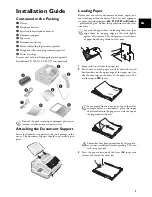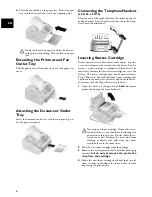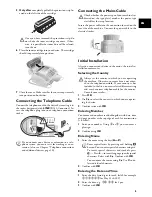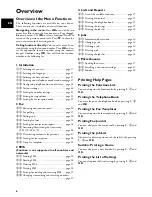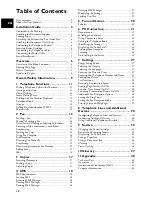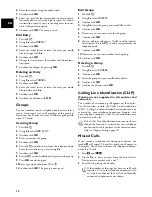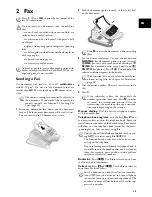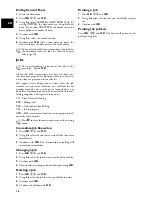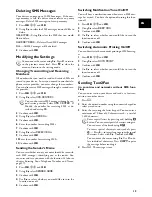4
EN
4
Place the cover back on the paper tray. Push the paper
tray into the device all the way to the stopping point.
Extending the Printout and Fax
Outlet Tray
Extending the Printout and Fax Outlet Tray
Pull the print-out and fax outlet tray out of the paper tray
cover.
Druckausgabe rausziehen
Attaching the Document Outlet
Tray
Attaching the Document Outlet Tray
Insert the document outlet tray into the two openings un-
der the operation panel.
Dokumentenausgabe anbringen
Connecting the Telephone Handset
Type 3 (mit Telefon)
(LF¦3155, LF¦3175)
Connecting the Handset
Plug one end of the spiral cable into the socket on the tel-
ephone handset. Insert the other end into the socket desig-
nated with the
)
symbol.
Telefonhörer anschließen
Inserting Starter Cartridge
Plug’n’Print Card
Before you can receive documents, make copies, or print,
a toner cartridge must be inserted into the device. For this
reason, a starter cartridge is supplied with the device. The
toner level memory for this starter cartridge was set at the
factory. The starter cartridge need not be updated with a
Plug’n’Print card. For each additional toner cartridge that
you insert into your device, you must update the toner lev-
el memory with the Plug’n’Print card provided.
1
Open the cover by taking hold of
both
document
guides and tipping the cover backward.
2
Take the new toner cartridge from the package.
3
Remove the black protective foil and other packaging
material,
but do not yet remove the protective
strip from the cartridge
.
4
Shake the new toner cartridge back and forth several
times in order to distribute the toner evenly, thereby
improving the print quality.
Do not pull out the paper tray while the device is
in the process of printing. This can lead to a paper
jam.
Never open a toner cartridge. If toner dust is re-
leased into the air, you should avoid allowing it to
contact your skin and eyes. Do not inhale the re-
leased toner dust. Remove the toner dust from
clothing or objects with cold water; hot water
would only cause the toner to set.
Summary of Contents for MF 3175
Page 1: ...User Manual ...
Page 43: ...43 EN ...