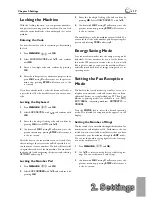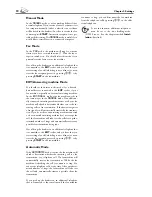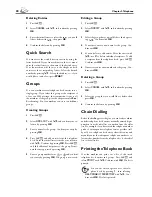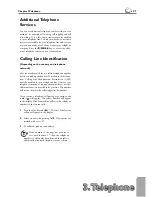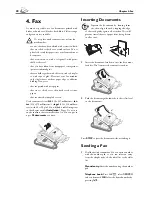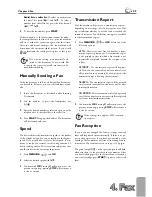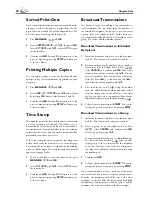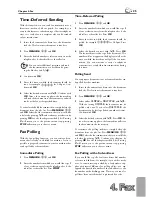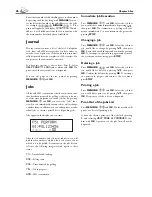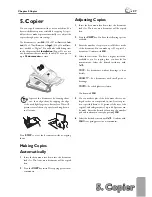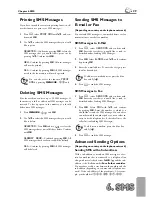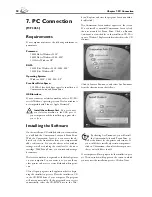2. Settings
2. Settings
17
Chapter 2. Settings
Locking the Machine
With the locking function, you can prevent unauthor-
ised persons from using your fax machine. You can lock
either the entire keyboard or the number pad of your fax
machine.
Entering the Code
You must fi rst enter a code for activating or deactivating
the lock.
1
Press
MENU/OK
,
61
and
OK
.
2
Select
locking
code
with
¾
and confi rm
with
OK
.
3
Enter a four-digit code and confi rm by pressing
OK
.
4
Enter the code again for confi rmation purposes, then
press
OK
. Pressing
C
will return you to the previous
menu step; pressing
STOP
will return you to the
root menu.
If you have already saved a code, the device will ask you
to provide the old code fi rst before you can enter a new
code.
Locking the Keyboard
1
Press
MENU/OK
,
61
and
OK
.
2
Select
lock
keybd.
with
¾
and confi rm with
OK
.
3
Enter the four-digit locking code and confi rm by
pressing
OK
. Select
with
with
¾
.
4
Confi rm with
OK
. Pressing
C
will return you to the
previous menu step; pressing
STOP
will return you
to the root menu.
All of the keys on the fax machine are now locked. Only
after entering of the correct code will it be possible to ac-
cess functions or enter numbers. Th
e lock will turn itself
on again after each use of the fax machine. You can cancel
the keyboard lock by repeating this process and selecting
without
under step
3
.
Locking the Number Pad
1
Press
MENU/OK
,
61
and
OK
.
2
Select
lock
number
with
¾
and confi rm it by
pressing
OK
.
3
Enter the four-digit locking code and confi rm by
pressing
OK
. Select
only
direct.
with
¾
.
4
Confi rm with
OK
. Pressing
C
will return you to the
previous menu step; pressing
STOP
will return you
to the root menu.
Th
e number keys on the fax machine are now locked. You
can cancel the lock on the number pad by repeating this
process and selecting
Free
under step
3
.
Energy Saving Mode
Your fax machine switches into the energy saving mode
by default. It is not necessary for you to set the device to
this mode. Whenever you receive a fax or if you would
like to print or make a copy, your fax machine will auto-
matically switch back from its energy saving mode to its
operating mode.
Setting the Fax Reception
Mode
Th
e built-in fax switch makes it possible to carry on a
telephone conversation, send and receive faxes, and run
additional devices on a single telephone PTT line. Four
diff erent operating modes are available to you:
FAX
,
EXT/ANSW.
(answering machine),
AUTOMATIC
or
manual
.
Press the
MODE
key to select the desired operating
mode. Th
e selected fax reception mode appears on the
display.
Setting the Number of Rings
Th
e fax switch of your machine distinguishes between fax
transmissions and telephone calls. Furthermore, the fax
switch can also control additional devices that you have
connected to your fax machine through the
EXT
socket.
You can set the number of ring signals for the fax recep-
tion mode with function 17.
1
Press
MENU/OK
,
17
and
OK
.
2
Use
¾
to select from the list of possible ring set-
tings. You can set between 0 and 5 rings.
3
Confi rm with
OK
. Pressing
C
will return you to the
previous menu step; pressing
STOP
will return you
to the root menu.
Summary of Contents for MF 3265
Page 1: ...User Manual FAX 3245 MF 3265...
Page 44: ...44 ChapterAppendix...