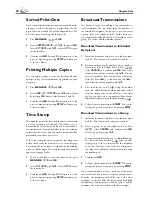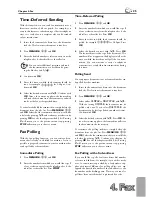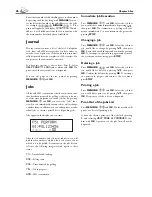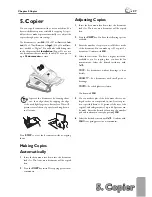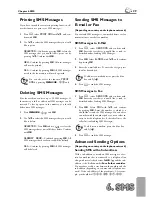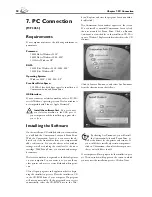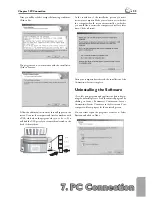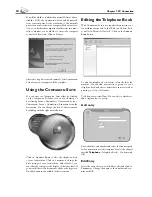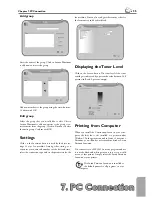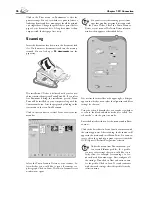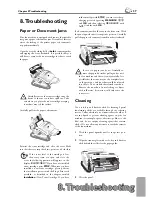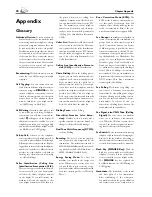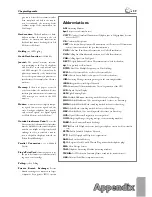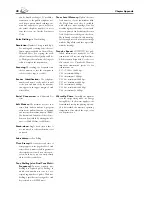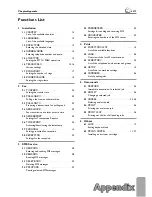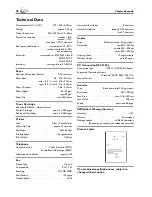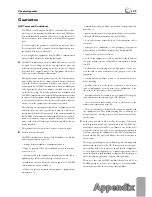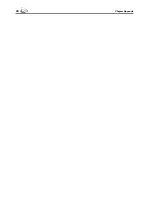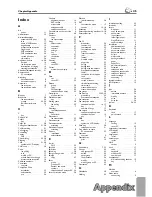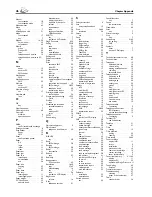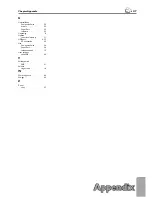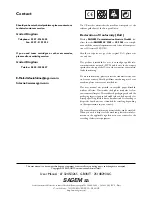38
Chapter Appendix
Appendix
Glossary
Additional Devices:
You can connect ad-
ditional devices to your fax machine, such
as answering machines, telephones, charge
meters and computer modems; these can
be connected either in series or in parallel.
Parallel connection means that the devices
are connected to another telephone socket
of the same line. If you connect the devices
to the external socket of your fax machine,
they are connected in series. Th
e fax switch
of your device can control and regulate
only devices connected in series.
Broadcasting:
With this function, you can
send a fax or an SMS message to multiple
recipients.
Call Toggling:
You can switch back and
forth between diff erent telephone conver-
sations by using the
R/PAUSE
key. Th
e
inactive telephone conversation is main-
tained in the interim, and the other party
cannot listen in. Th
is additional service
must be enabled for your telephone line
(see Call Waiting, see Flash Key).
Call Waiting:
If another caller places a call
to you while you are having a telephone
conversation, you will hear a tone and the
symbol
I
will appear on the display. If
additional services are enabled for your
telephone connection, you can toggle back
and forth between diff erent telephone calls
(see Flash Key; see Call Toggling).
Call-by-Call:
Selection of the telephone
service provider for each telephone call. It
is possible to place telephone calls through
diff erent private service providers. By plac-
ing prefi xes in front of the actual telephone
number, one can choose a diff erent service
provider for each telephone call without
entering into a fi rm contract relationship
(see Chain Dialling).
Caller Identification (
Calling Line
Identification Presentation, CLIP):
Th
ere are two types of caller identifi cation.
If someone calls you, your fax machine
will show the caller’s telephone number
on the display. If you call someone, the
machine will send the number so that
your telephone number will be shown to
the person whom you are calling. Your
telephone company must off er both serv-
ices and must enable them for your PTT
line. Th
e transmission of your telephone
number can be turned on and off tempo-
rarily or it can be turned off permanently
(Calling Line Identifi cation Restriction,
CLIR).
Caller List:
Th
e numbers of the last ten call-
ers are stored in the caller list. Th
is func-
tion requires that the caller identifi cation
function be enabled for your PTT line and
that the caller not suppress the transmis-
sion of his or her telephone number (see
Caller Identifi cation).
Calling Line Identification Presenta-
tion (CLIP):
see Caller Identifi cation
Chain Dialling:
Before the dialling process
begins, you can freely combine and edit
telephone book entries, manually entered
digits, numbers from the redial list or
numbers from the caller list. For example,
if you have saved the telephone number
prefi x of an inexpensive telephone service-
provider (see Call-by-Call) as a telephone
book entry, select this entry and manually
enter the desired telephone number or se-
lect another number from the telephone
book, the redial list or the caller list.
Dialling Pause:
see Fax Polling
Direct-Dial Number (also
Exten-
sion):
Number used to directly dial a
specifi c extension of a private branch ex-
change (see Private Branch Exchange).
Dual Tone Multi-Frequency (DTMF):
see Tone Dialling
Encoding:
Th
e data of your fax transmis-
sion are encoded and compressed for the
transmission. Th
e minimum standard is
MH (Modifi ed Huff mann). Better encod-
ing methods are MR (Modifi ed Read) or
MMR (Modifi ed Modifi ed Read).
Energy Saving Mode:
Th
e laser fax
machine is normally in the energy save
mode. Whenever you receive a fax or if
you would like to print or make a copy,
your fax machine will automatically switch
back into operating mode (see Warm-Up
Phase).
Error Correction Mode (ECM):
Th
e
ECM method reduces transmission er-
rors that result, for example, from bad
telephone lines, thereby reducing the du-
ration of transmissions. Both of the con-
nected fax machines must support ECM.
Fax Groups:
Fax machines are classifi ed in
terms of internationally standardised fax
groups based on their transfer type and
speed. Connections between two devices
of diff erent groups is possible; the lowest
common transfer rate is selected. Th
e de-
termination of the speed takes place dur-
ing the handshake (see Handshake). Fax
groups 1 to 3 are analogue fax machines.
Nowadays, groups 1 and 2 are hardly to be
found any longer; fax machines of group
3—which have a transfer speed that ranges
from 9,600 to 33,600 bps—are currently
most standard. Group 4 fax machines are
digital devices that function exclusively on
ISDN systems. Th
ey have a maximum
transfer speed of 64,000 bps.
Fax
Polling:
With active fax polling, one
can retrieve a document from another
fax machine. For fax polling from a larger
company off ering several polling services,
you can also enter sub-addresses / direct-
dial numbers. In order to do this, you
must insert a dialling pause between the
fax number and the sub-address.
Fax Signal, also
CNG Tone (Calling
Signal):
Th
e tone that a fax machine
sends out to announce a fax transmis-
sion. When the CNG tone occurs, the fax
switch of the device recognises an incom-
ing fax call and starts the fax reception.
Fax Switch:
Th
e fax switch checks incoming
telephone calls and controls the ringing be-
haviour of the fax machine. According to
the selected mode, fax transmissions will be
received either automatically or manually.
Flash Key (R/PAUSE Key):
With the
fl ash key, you can make use of additional
telephone services if these special func-
tions are enabled for your telephone line.
Th
e
R/PAUSE
key has replaced the
hook-fl ash function (see Call Waiting, see
Call Toggling).
Handshake:
Th
e handshake is the initial
and fi nal phase of a fax transmission.
After establishing of the connection,
fax machines check the group affi
liation
and features such as size compression or
Summary of Contents for MF 3265
Page 1: ...User Manual FAX 3245 MF 3265...
Page 44: ...44 ChapterAppendix...