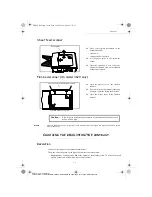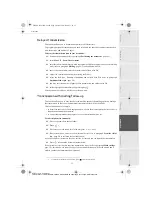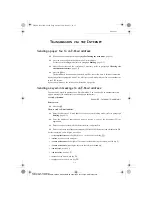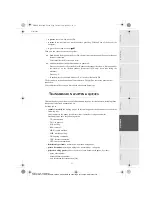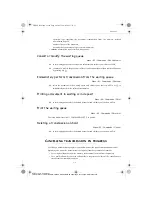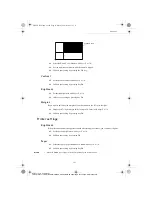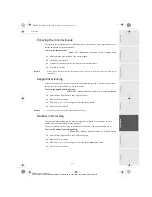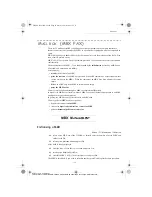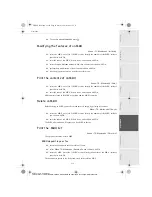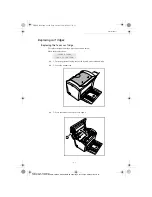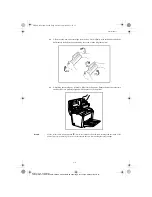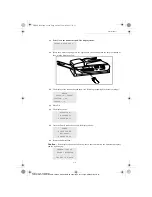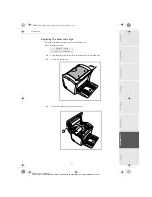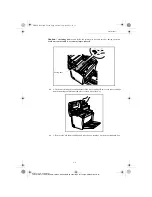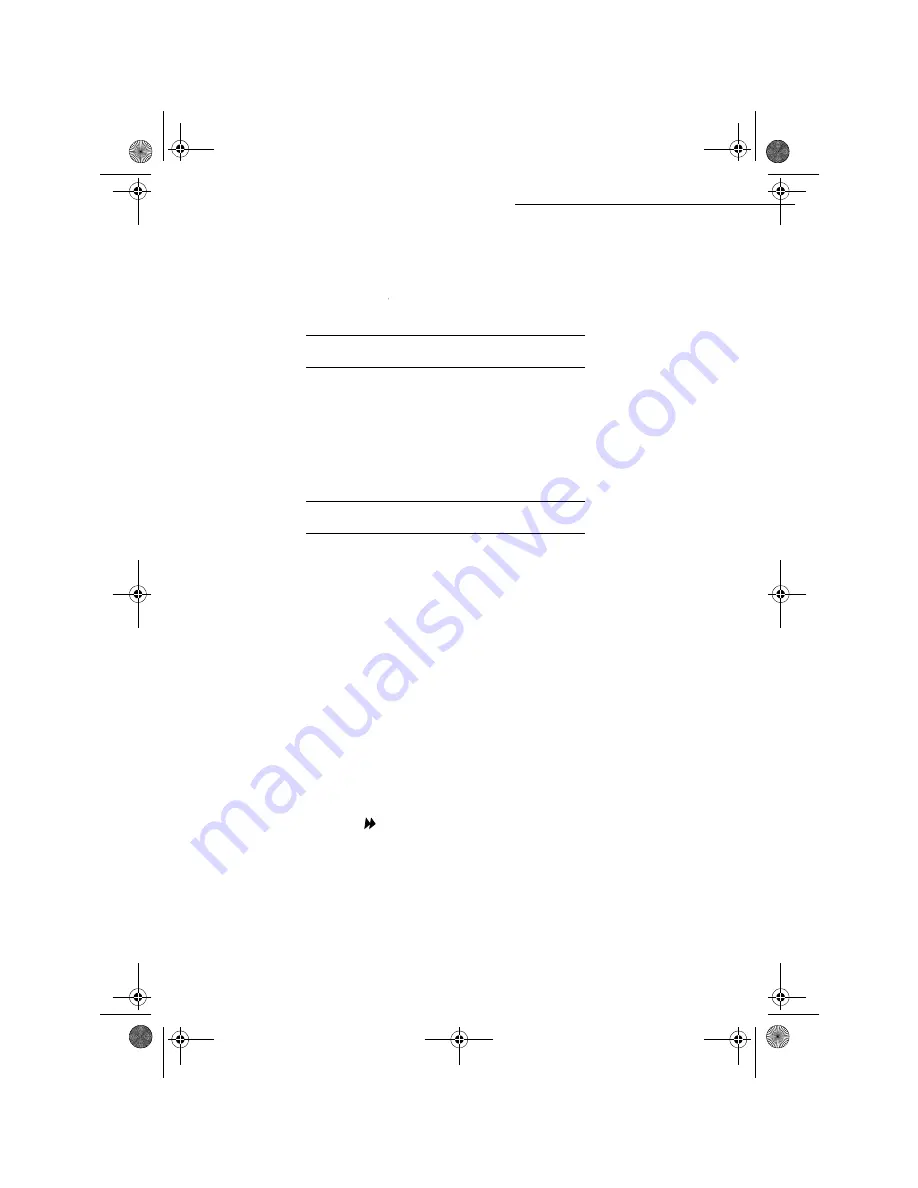
5-14
Operation
Date en cours : 22 mai 2001
\\Sct31nt3\doc 31nt3 mac\SAGEM FM\DOC EN COURS\MFK 23261430-5 36xx Sagem GB\Utilisation.fm
Printing by the menu:
M
ENU
:
51 - P
RINT
/ F
UNCTIONS
L
IST
Printing with the key:
+
press the key .
3
5,17,1*
7+(
0$&+,1(
6(77,1*6
At any moment, you may print the list of your fax’s parameter settings to control any changes
possibly made to the default parameters.
Printing the machine settings:
M
ENU
:
54 - P
RINT
/ S
ETUP
Your fax prints the list of stored parameters.
0
(025,=,1*
$
6(48(1&(
2)
.(<6
You may memorize a sequence of keys (for example, to send directly a fax to one or multiple
subscribers, to call this subscriber or to get access to a specific menu, etc.).
This sequence is registered in one of the keys
F1, F2, F3
or
F4
(as you want).
Then, by pressing one of these keys, you will execute directly the registered sequence.
7RUHJLVWHUDVHTXHQFHIRUH[DPSOHLQNH\
F1
+
Press key
M
ENU
, then
F1
: you enter in the menus.
From this moment, all the key pressings are memorized in the key
F1
.
+
Press key
F1
to register the sequence if you are still in the menus. The sequence memorizing
is automatic if you have already exited the menu.
Example : to memorize a fax sending to various subscribers in key
F1
:
+
Press keys
M
ENU
then
F1
.
+
Press keys 3 then 1.
+
Enter the subscriber fax number.
+
Press key
and enter the second subscriber fax number or subscribers list.
+
Repeat this last step for all subscribers or subscribers lists.
+
Press key F1: the sequence is memorized.
7RVHQGDID[GLUHFWO\WR\RXUVXEVFULEHUV
NH\
F1
SUHVHW
+
Press key
F1
.
+
Position the document (refer to paragraph Positioning the document, page 5/1)
i
LIASSE 23261430-5.book Page 14 Mardi, 22. mai 2001 1:35 13