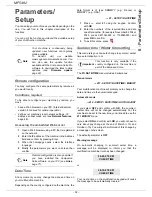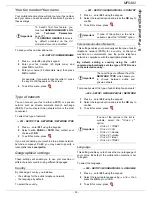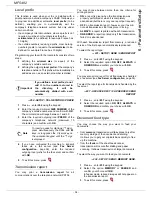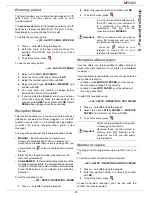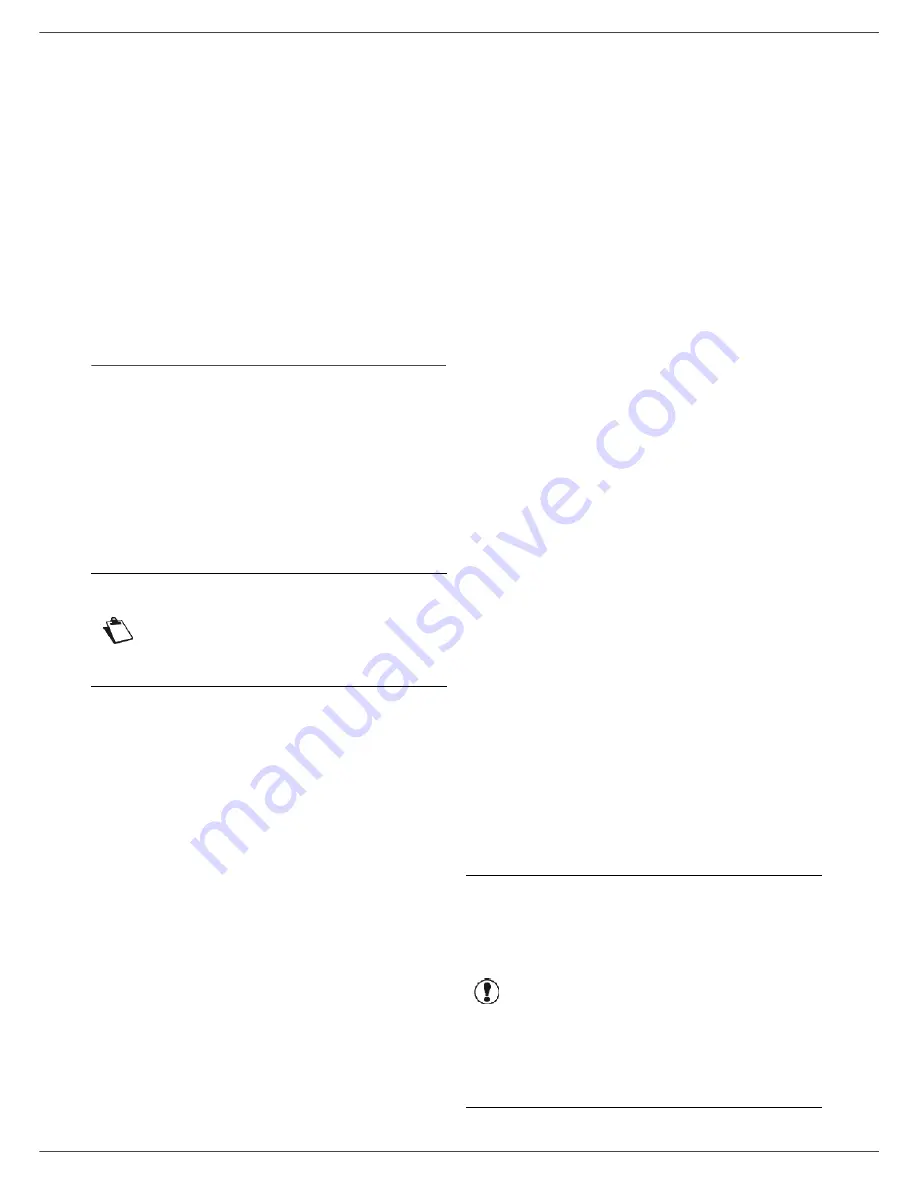
MF5482
- 43 -
7 - Directory
Directory
Your multifunction machine lets you create a directory by
memorising subscriber records and subscriber lists. Your
machine can store up to 250 subscriber records, which
you can group in 20 subscriber lists.
For all subscriber records or subscriber lists you may
create, consult, modify or delete contents. You can also
print the directory.
Furthermore, your machine lets you create and manage
your phone directory from your PC Kit. For more
information on this feature, refer to chapter
PC Features
,
page 63.
Creating subscribers record
To create subscribers record:
11 - DIRECTORY / NEW CONTACT
1
Press , enter
11
using the keypad.
2
Enter the
NAME
of your contact with the
alphanumerical keypad (20 characters maximum),
confirm with
OK
.
3
Enter the
TEL
number of your contact with the
numerical keypad (30 digits maximum), confirm
with
OK
.
4
At this stage, you may associate an e-mail address,
an FTP address or an SMB address to your
subscriber.
If you do not wish to do so, confirm with
OK
and
refer to step
5
.
To associate an e-mail address:
• Enter the E-Mail address of your subscriber and
confirm with
OK
.
• Define the attachment format (Image or PDF)
then confirm with
OK
.
• Refer to step
5
.
Or to associate an FTP address:
• Do not enter the e-mail address and confirm
with
OK
.
• Enter the FTP address of the contact (for
example: 134.1.22.9), then confirm with
OK
.
• Enter the FTP user name (for example: Durand)
then confirm with
OK
.
• Enter the password of the FTP user, then
confirm with
OK
.
• If necessary, enter the file destination directory
(when this field is not completed, the files are
stored directly under the root) of the FTP server
(for example: server name / Durand). Confirm
with
OK
.
• Define the attachment format (Image or PDF)
then confirm with
OK
.
• Refer to step
5
.
Or to associate a shared address (SMB address):
• Do not enter the e-mail address and confirm
with
OK
.
• Do not enter the FTP address and confirm
with
OK
.
• Enter the SMB address of the contact (for
example: \\PCJohn\SharedFolder[\JohnFiles]
or \\134.2.279.85\SharedFolder[\JohnFiles]).
The length of the SMB address is limited to 80
characters. Confirm with
OK
.
• Enter the SMB user name (for example: John)
then confirm with
OK
.
• Enter the password of the SMB user, then
confirm with
OK
.
• Check or correct the file destination directory
(for example: \SharedFolder[\JohnFiles]). When
this field is not completed, the files are stored
directly under the root of your contact’s station
(for example: \\PCJohn\). Confirm with
OK
.
• Define the attachment format (Image or PDF)
then confirm with
OK
.
• Refer to step
5
.
5
Choose the
RECORD NO
from your directory with
the numerical keypad or accept the displayed
number, and confirm with
OK
.
6
Select
W. ASSOC. KEY
if you want to assign a
shortcut key (letter) to your subscriber record. The
first available letter appears, use or to choose
another letter. Confirm with
OK
.
7
Select the appropriate transmission
RATE
to send
faxes among the values 2400, 4800, 7200, 9600,
12000, 14400 and 33600 using or . Confirm
with
OK
.
The maximum speed can be used if the telephone
line is of good quality, meaning appropriate,
without echo.
Note
This field may be left empty if you only
want to associate an e-mail address,
an FTP address or an SMB address to
your subscriber.
In this case, press the
OK
key and
refer to step 4.
Important
If your multifunction machine is
connected to a PABX, you may
insert a pause for dial tone after the
outgoing local prefix dialling.
To insert a pause for dial tone ("/"
sign), press simultaneously the
C
TRL
and
M
keys, or long press the
0 (zero) key on the numerical
keypad until the "/" sign is displayed.
For more details, refer to
Local
prefix
, page 34.