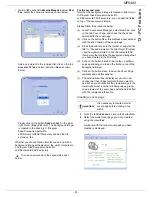MF5482
- 66 -
12 - PC Features
14
Click on
OK
to finish the installation.
The Companion Suite Pro software is now installed on
your PC.
You can now connect your multifunction machine.
To connect the multifunction machine to the PC via USB,
refer to paragraph
Adding a device connected via USB
,
page 68.
To connect the multifunction machine to the PC via the
local network (LAN/WLAN), refer to paragraph
Adding a
device connected to the network
, page 68.
Use the good printer driver according to your connection.
Installing the drivers manually
You can install the printer and scan drivers manually
without running any setup software.
USB print and scan drivers
1
Locate your USB cable connectors and connect as
shown below on the picture.
2
Power on your multifunction machine.
The PC detects the device.
3
Click on
L
OCATE
AND
INSTALL
DRIVER
SOFTWARE
(
RECOMMENDED
)
.
The following screen appears.
4
Open the CD-ROM drive, insert the installation CD-
ROM and close the drive.
The drivers are detected automatically.
Printer and scanner driver name
Connection
Laser Pro LL2
USB
Laser Pro LL2 network
WLAN
Note
This installation mode is only possible
on Windows 2000, XP and Vista.
Important
It is recommended to install the
Companion Suite Pro software first
and then to connect the USB cable
to your machine (see
Installing the
full software package,
page 63).
If you connect the USB cable before
installing the Companion Suite Pro
software the recognition system
(plug and play) identifies
automatically that new hardware has
been added.
When you use this procedure, only
printing and scanning functions are
activated.