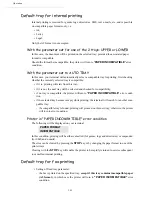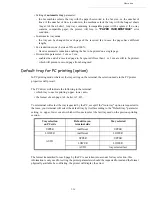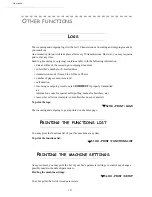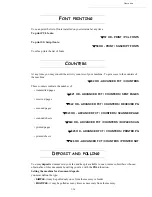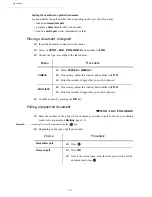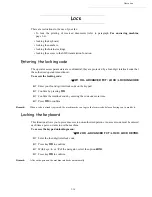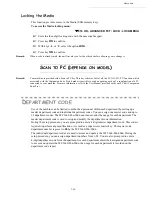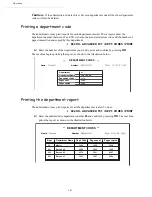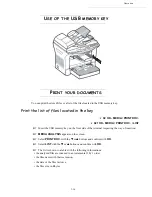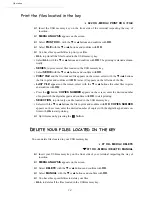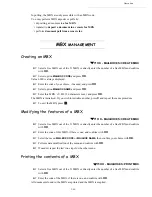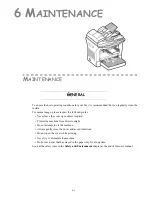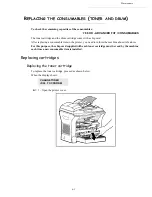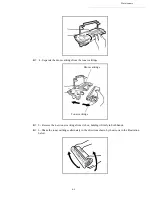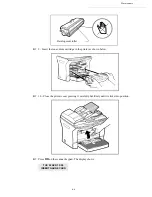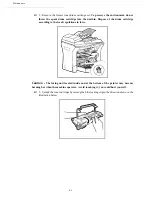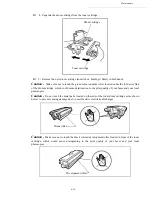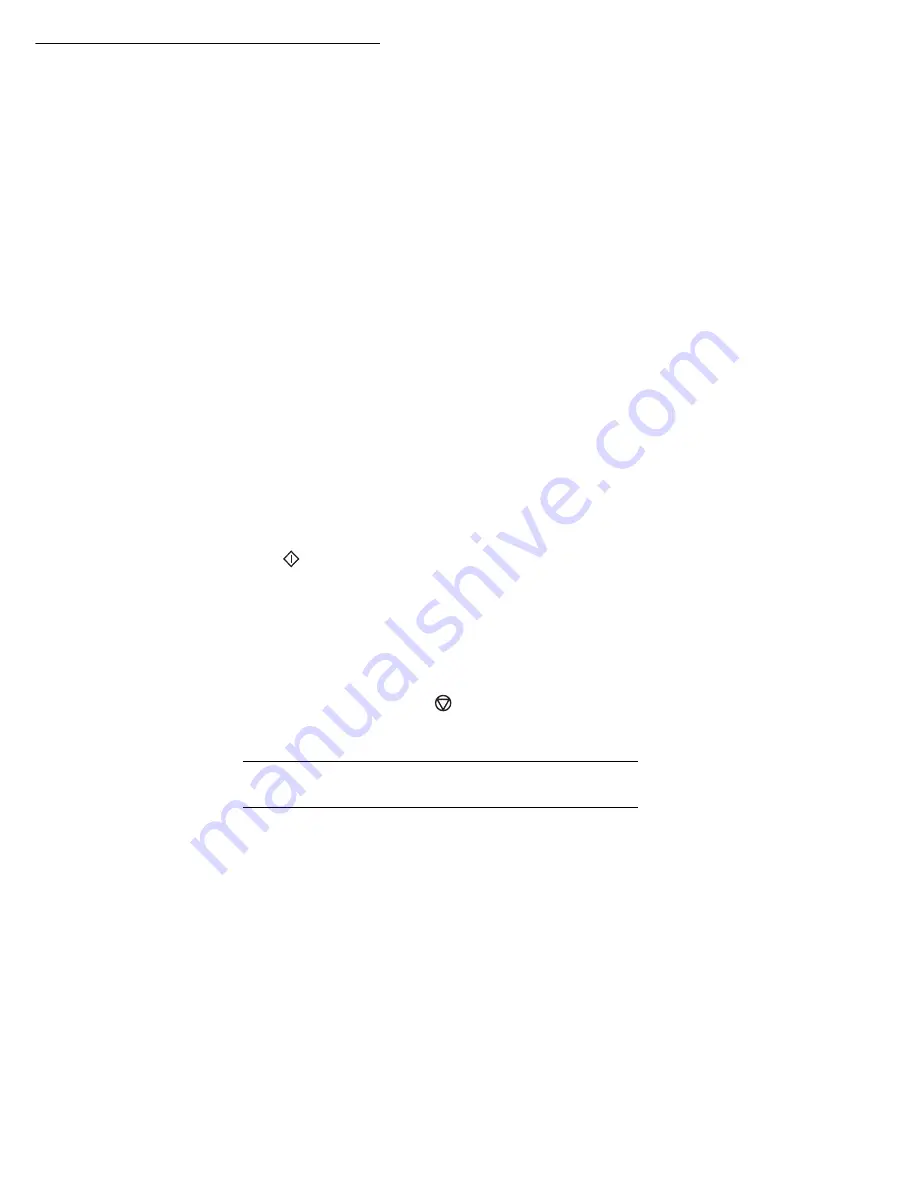
Operation
5-37
Print the files located in the key
022 OK - MEDIA / PRINT DOC. / FILE
Insert the USB memory key on the front side of the terminal respecting the way of
insertion.
MEDIA ANALYSIS
appears on the screen.
Select
PRINT DOC.
with the
▼
or
▲
buttons and confirm with
OK
.
Select
FILE
with the
▼
or
▲
buttons and confirm with
OK
.
You have three possibilities to print your files:
•
ALL
, to print all the files located in the USB memory key.
• Select
ALL
with the
▼
or
▲
buttons and confirm with
OK
. The printing is started automa-
tically.
•
SERIES
, to print several files located in the USB memory key.
• Select
SERIE
with the
▼
or
▲
buttons and confirm with
OK
.
•
FIRST FILE
and the first indexed file appears on the screen, select with the
▼
or
▲
buttons
the file to print and confirm with
OK
. A star (
❅
) appears on the left side of the file.
•
LAST FILE
appears on the screen, select with the
▼
or
▲
buttons the other files to print
and confirm with
OK
.
• Press the
button.
COPIES NUMBER
appears on the screen, enter the desired number
of copies with the digital keypad and confirm with
OK
to start printing.
•
SELECTION
, to print only one file located in the USB memory key.
• Select with the
▼
or
▲
buttons the file to print and confirm with
OK
.
COPIES NUMBER
appears on the screen, enter the desired number of copies with the digital keypad and con-
firm with
OK
to start printing.
Quit this menu by pressing the
button.
D
ELETE
YOUR
FILES
LOCATED
IN
THE
KEY
You can delete files located in your USB memory key
07 OK - MEDIA / DELETE
071 OK - MEDIA / DELETE / MANUAL
Insert your USB memory key on the front side of your terminal respecting the way of
insertion.
MEDIA ANALYSIS
appears on the screen.
Select
DELETE
with the
▼
or
▲
buttons and confirm with
OK
.
Select
MANUAL
with the
▼
or
▲
buttons and confirm with
OK
.
You have three possibilities to delete your files:
•
ALL
, to delete all the files located in the USB memory key.
Summary of Contents for MF 5680n
Page 1: ...User manual SAGEM MF 5660 MF 5680n MF 5690dn...
Page 8: ...6 Contents...
Page 10: ......
Page 30: ...1 20 Installation...
Page 140: ...6 22 Maintenance Second cassette option 2 1 1 2...
Page 146: ...6 28 Maintenance...