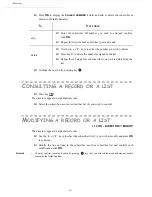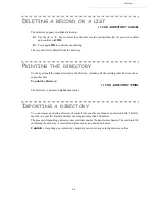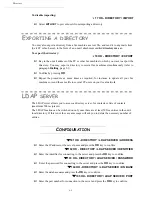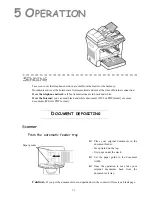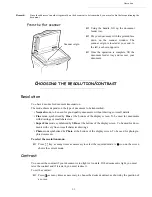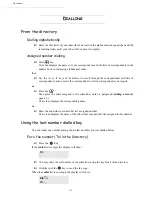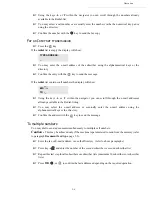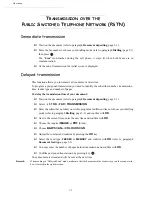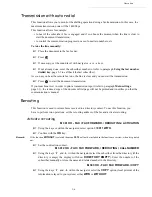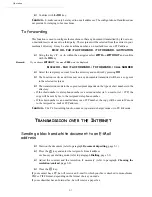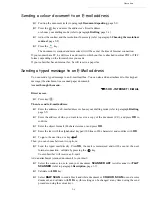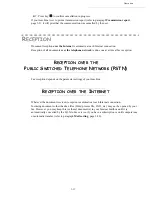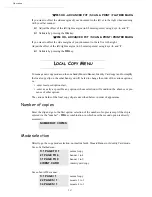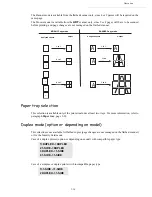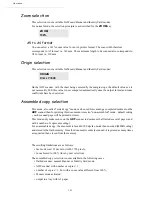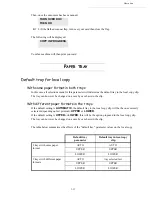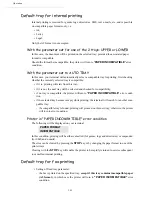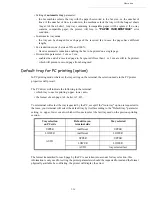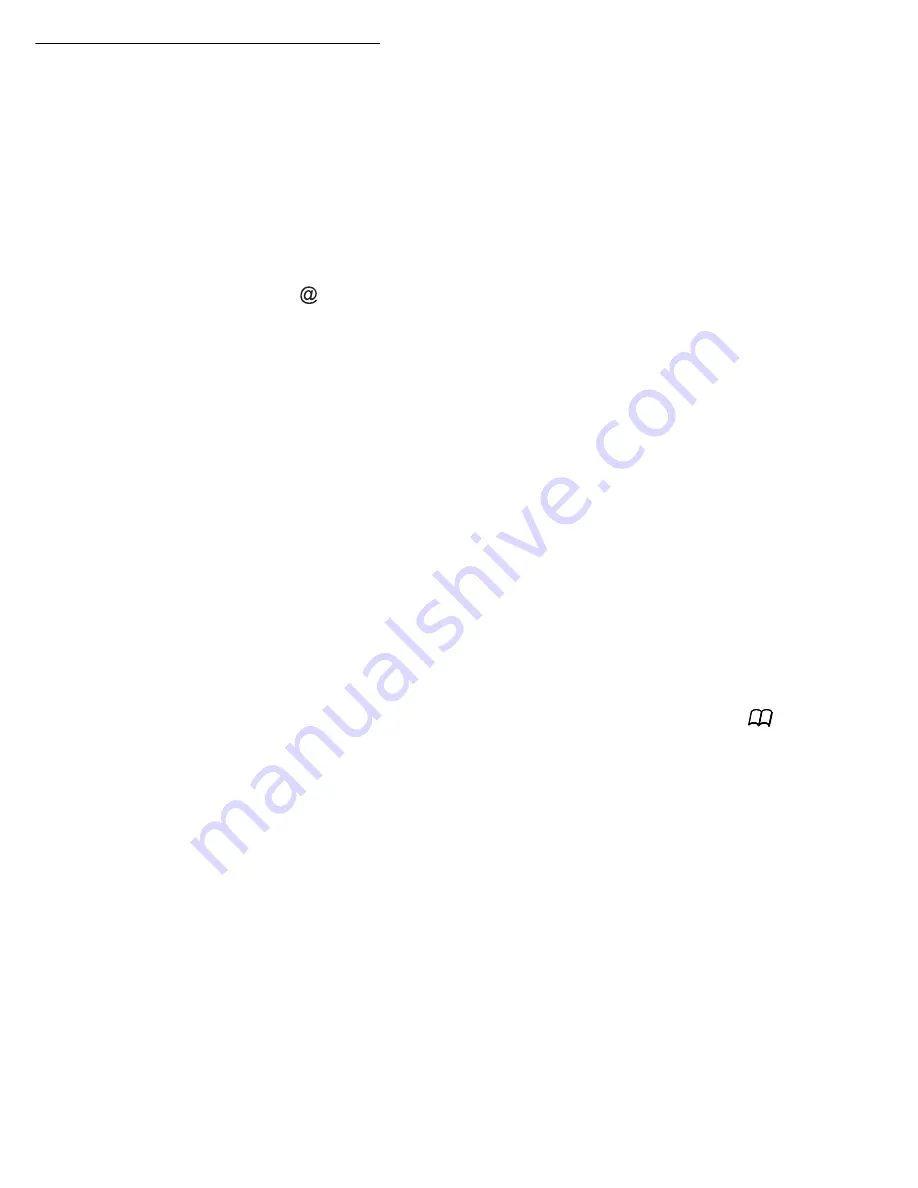
Operation
5-9
Enter the name of the attachment and validate with
OK
key.
If necessary, change the attachment format:
or
IMAGE
and validate with
OK
key.
If you have started to scan with the flat scanner, the unit will scan the other pages. Put your
second page to scan, select
NEXT
and validate with
OK
.
Press key @.
Set contrast and resolution if necessary (refer to paragraph
Choosing the resolution/
contrast
, page 5-2).
Press key
.
The document is scanned and the mail sent to memory. It will be sent during the next connection
to the Internet.
Your contact will receive an E-mail with an attachment.
Scan to FTP
The scan to FTP function enables you to put your TIFF, JPEG and PDF files in an FTP server,
for example, for archiving.
To connect to the FTP server, you must know the name of the FTP user and the PASSWORD.
When sending files, the machine connects to the FTP server using the defined connection
parameters.
Simply put the file in an FTP server :
Put the document in one of the scanners (rrefer to paragraph
Document depositing
,
page 5-1).
Press key
PC
. A choice screen is displayed.
Select
SCAN TO FTP
with keys
or
then press
OK
key.
Enter the FTP address of the server or select it from the directory by pressing the
key.
Enter the name of the FTP user (operation prohibited when the address is in the directory).
Enter the password of the FTP user (operation not necessary when the address is selected
in the directory).
Select the scanner to use to scan the document,
SCANNER ADF
(scroll scanner) or
FLAT
SCANNER
(refer to paragraph
Description
, page 1-7).
Validate with
OK
key.
Select
B&W SCAN
to send a document in black and white or
COLOUR SCAN
to send
a document in colour. Validate with
OK
key (this setting may be changed at any time
during the send procedure with the colour key).
Enter the name of the attachment and validate with
OK
key.
If necessary, change the attachment format:
or
IMAGE
et validate with
OK
key.
If you have started to scan with the flat scanner, the unit will scan the other pages. Put your
second page to scan, select
NEXT
and validate with
OK
.
Summary of Contents for MF 5680n
Page 1: ...User manual SAGEM MF 5660 MF 5680n MF 5690dn...
Page 8: ...6 Contents...
Page 10: ......
Page 30: ...1 20 Installation...
Page 140: ...6 22 Maintenance Second cassette option 2 1 1 2...
Page 146: ...6 28 Maintenance...