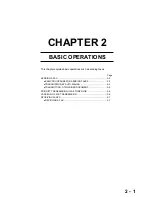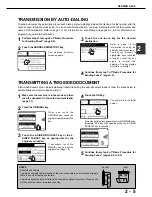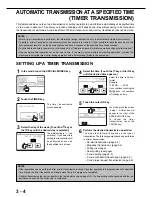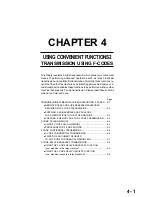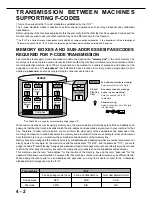3 - 1
CHAPTER 3
USING CONVENIENT FUNCTIONS 1
ADVANCED TRANSMISSION METHODS
This chapter explains fax features for special situations and purposes.
Please read those sections that are of interest to you.
Page
SENDING THE SAME DOCUMENT
TO MULTIPLE DESTINATIONS IN A SINGLE OPERATION
(BROADCAST TRANSMISSION) ............................................................ 3-2
●
USING BROADCAST TRANSMISSION .......................................... 3-3
AUTOMATIC TRANSMISSION AT A SPECIFIED TIME
(TIMER TRANSMISSION) ....................................................................... 3-4
●
SETTING UP A TIMER TRANSMISSION ........................................ 3-4
TRANSMISSION AND RECEPTION USING THE POLLING FUNCTION .... 3-5
●
USING THE POLLING FUNCTION .................................................. 3-6
●
USING POLLING MEMORY ............................................................. 3-7
OWN NUMBER SENDING ...................................................................... 3-9
FAXING A DIVIDED ORIGINAL (DUAL PAGE SCAN) ........................... 3-10
PROGRAMMING FREQUENTLY USED OPERATIONS ........................ 3-11
●
USING A PROGRAM ........................................................................ 3-11
TRANSFERRING RECEIVED FAXES
TO ANOTHER MACHINE WHEN PRINTING IS NOT POSSIBLE ......... 3-12
●
USING THE TRANSFER FUNCTION .............................................. 3-12
Summary of Contents for MF9500
Page 1: ...S Operation Manual for facsimile MF9500 30000113481 01...
Page 17: ......
Page 25: ......
Page 47: ......