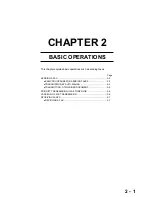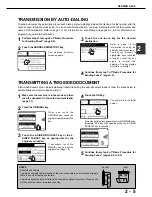1 - 4
A LOOK AT THE OPERATION PANEL
FAX MODE (CONDITION SETTING SCREEN)
The condition setting screen of fax mode is displayed by pressing the IMAGE SEND key while the print mode, copy
mode, or job status screen appears in the touch panel. In the explanations that follow, it is assumed that the initial
screen that appears after pressing the IMAGE SEND key is the condition setting screen (shown below). If you have
set the display to show the address directory (following page) when the IMAGE SEND key is pressed, touch the
CONDITION SETTINGS key in the address directory to display the condition setting screen.
The key operator program can be used to set the display to show either the condition setting screen (shown below) or
the address directory screen (following page) when the IMAGE SEND key is pressed (refer to page 8-3).
Message display
Messages appear here to indicate the current status
of the machine. When the machine is ready to send,
an icon appears to the left.
Memory and reception mode display
This shows the amount of fax memory that is free
and the currently selected reception mode.
SPEAKER key (page 1-11)
This key is used for dialing with the speaker. During
dialing it changes into the PAUSE key, and after
pressing the SUB ADDRESS key it changes into
the SPACE key.
REDIAL key (page 1-11)
Touch this key to redial the most recently dialed
number. After dialing, this key changes into the NEXT
ADDRESS key.
ADDRESS DIRECTORY key (page 2-5)
This displays the Address Directory screen (next
page). Touch this key when you want to use an auto-
dial number (one-touch dialing or group dialing).
SUB ADDRESS key (page 4-3)
Touch this key to enter a sub-address or passcode.
ADDRESS REVIEW key
When performing a broadcast transmission, touch
this key to check your selected destinations. Your
selected destinations will appear as a list, and the
list can be edited.
SPECIAL MODES key
Touch this key to select one of the following special
functions:
• Timer transmission (page 3-4) • Polling (page 3-6)
• Dual page scan (page 3-10) • Program (page 3-11)
• Memory box (page 3-7)
Two-sided scanning icon display (pages 2-5)
Icons appear here when you touch the ORIGINAL
key and select two-sided scanning. The icons can
be touched to open function selection screens.
ORIGINAL key (page 1-8)
Touch this key when you wish to manually set the
size of the original to be scanned or scan both sides
of the original.
RESOLUTION key (page 1-9)
Touch this key to change the resolution setting for
the original to be scanned. The selected resolution
setting will be highlighted above the key. The initial
factory setting is STANDARD.
EXPOSURE key (page 1-10)
Touch this key to change the exposure setting for
the original to be scanned. The selected exposure
setting will be highlighted above the key. The initial
factory setting is AUTO.
Special function icon display (page 1-15 of
"Operation manual (for printer operation and
general information)")
When a special function such as polling or dual page
scan is selected, a special function icon appears
here.
AUTO
READY TO SEND.
ORIGINAL
AUTO
EXPOSURE
STANDARD
RESOLUTION
SUB ADDRESS
ADDRESS REVIEW
REDIAL
SPEAKER
FAX MEMORY:100%
AUTO RECEPTION
ADDRESS
DIRECTORY
SPECIAL MODES
■
Condition setting screen
The display is initially set (factory setting) to show the following condition setting screen as the initial screen.
Summary of Contents for MF9500
Page 1: ...S Operation Manual for facsimile MF9500 30000113481 01...
Page 17: ......
Page 25: ......
Page 47: ......