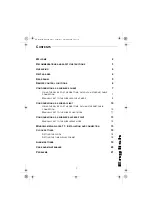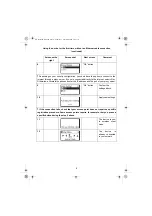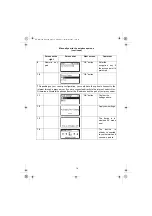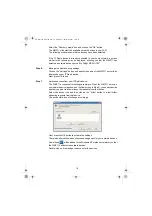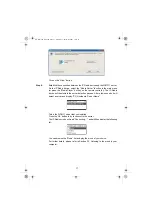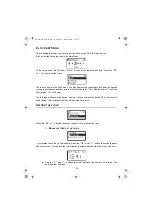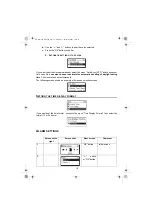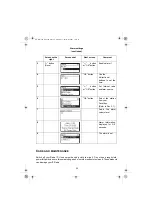15
W
INDOWS
MEDIA
PLAYER
11:
I
NSTALLATION
AND
CONNECTION
Please follow the instructions below:
Step 1:
Download the Windows Media Player 11 (WMP11) installation file, e.g., wmp11-
windowsxp-x86-enu.exe, from the Microsoft web site.
Install the wmp11-windowsxp-x86-enu.exe without making any modifications.
Step 2:
Activate the Media Player.
Step 3:
Switch from "Now Playing" to "Library" by clicking on the Library Tab to manage
the content and share your media.
Step 4:
Add your Media content to the WMP11 media library.
Click on the "Library" tab again to access the pull-down menu.
To add your media files to the WMP11 media library, click on "Add to Library…"
The following screen will be displayed:
Click on the Add button , select the media folder in your computer, and then click
on the OK button.
You can put all of the music files in the D:\Music directory to be able to add the
folder to the share list.
You will see that the specified folder will have been added to the WMP11
monitor folder list. Click on the OK button. A pop-up window will be displayed,
showing you that the WMP11 is searching for the media files. Once completed,
click on the "Close" button.
You can now browse and manage your media content using the WMP11 Library
manager.
Step 5:
Share the WMP11 media library.
As in to Step 4, click on the "Library" tab again to access the pull-down menu.
Click on "Media Sharing" to activate the media sharing function.
The following dialog windows will be displayed.
QG Radio IP EN.book Page 15 Vendredi, 7. décembre 2007 10:37 10