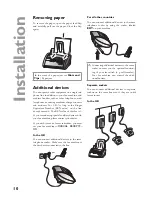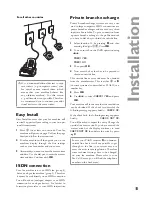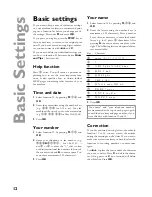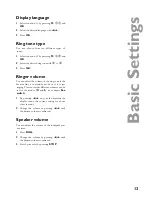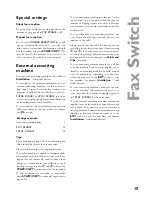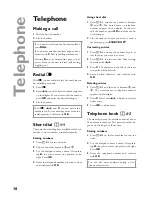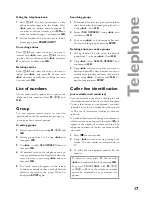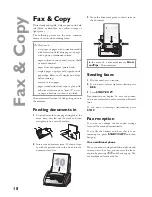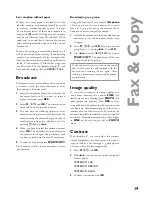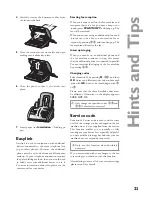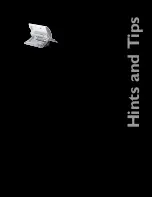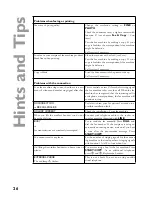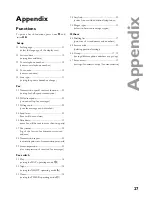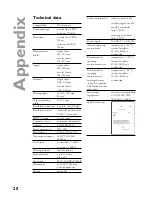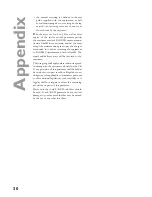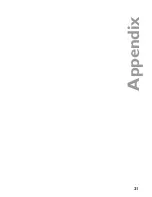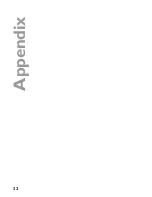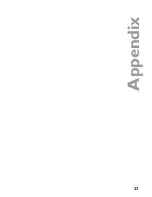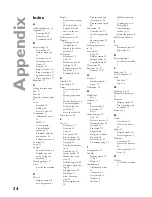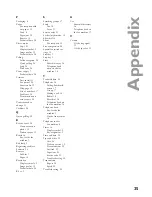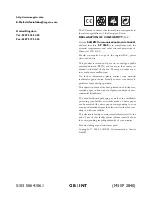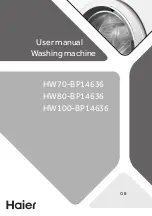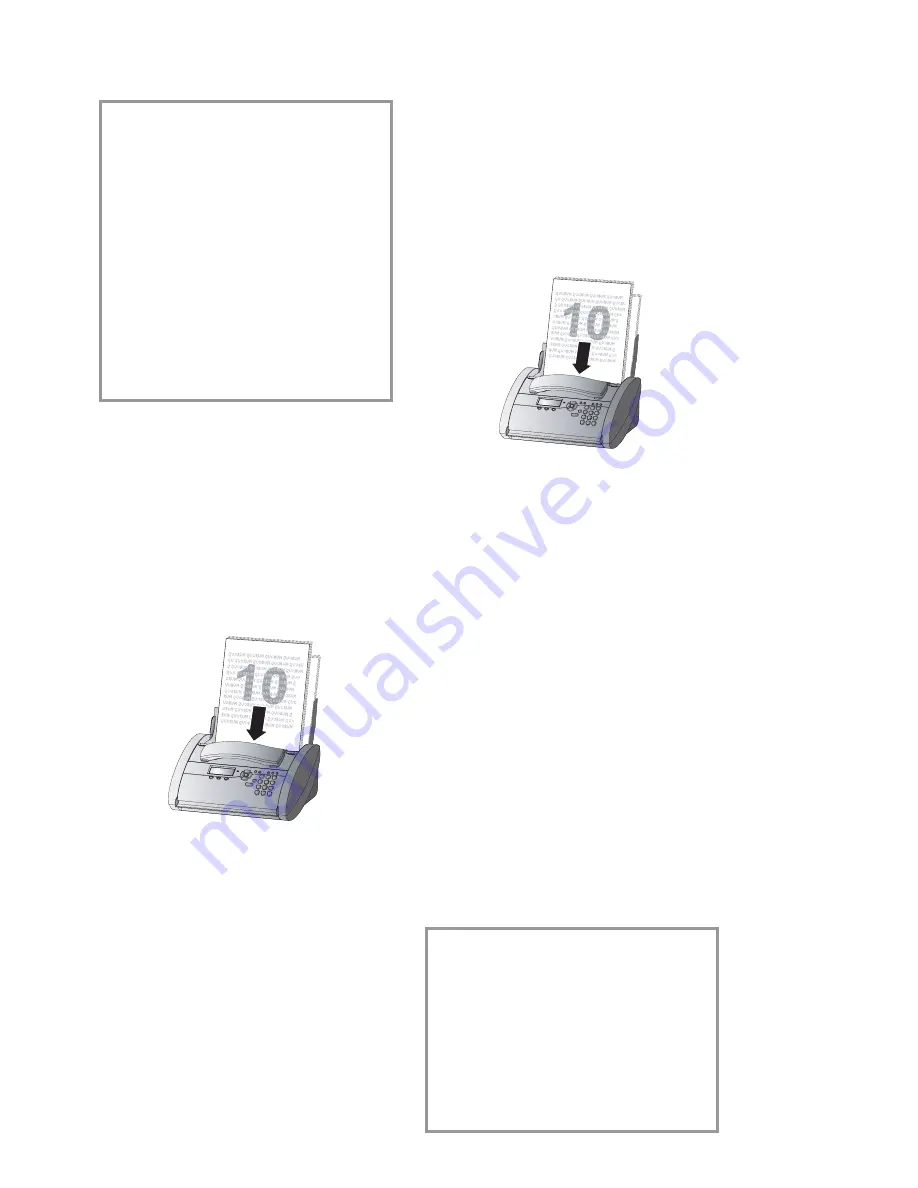
21
Fa
x
&
C
o
py
Polling codes work in accordance with the
ITU international standard. However, there
are manufacturers who use other processes
and whose machines are therefore not com-
patible.
If you want to send faxes to fax databases or
if you want to poll from these, some data-
bases have a sub-address which you can add
to the telephone number. This will save you
money in telephone charges. First enter the
telephone number of the database and then
press
R
. Then enter the required sub-address.
If you are not sure whether your fax polling
service supports sub-addresses, please con-
tact your polling service operator.
Send later
If you wish to make use of cheaper telephone
rates, or if your fax correspondent is only avail-
able at particular times, you can program auto-
matic transmission of a fax at a later time (within
24 hours).
1
Press
M
,
24
and
OK
. Enter the time when
you wish the document to be sent.
2
Press
OK
and insert the document.
3
Dial the desired telephone number and then
press
START/COPY
.
4
The fax machine is now ready to send the
inserted document. You can still make tele-
phone calls while this function is activated.
5
If you remove the inserted document the
stand-by mode is cancelled.
Copy
You can use your fax machine to make copies of
an original. Resolution
FINE
is set by default. In
addition, you can also select resolution
PHOTO
(see Image quality).
1
Place the documents face to the front in the
document feeder. You can load up to 10 pages
at once.
2
Select the desired resolution with
RES
.
a
To make only one copy of the original, briefl y
press
START/COPY
. The copying process
starts immediately.
b
In order to make more than one copy press
START/COPY
(for at least two seconds):
The display will show the actual number of
copies. If you want to change this fi gure, en-
ter the desired number with the number keys
(max. 15). Press
START/COPY
.
3
Choose whether to reduce or enlarge the
document in size when copying. Your machine
provides the following options:
zoom
enlarge:
200
ZOOM
ENLARGE:
150
ZOOM
NORMAL:
1:1
ZOOM
REDUCE:
75
ZOOM
REDUCE:
50
4
Select the desired option with
u
and con-
fi rm with
OK
.
The machine stores the fi rst page of the
document into memory and starts copying.
Automatic sorting is therefore not an option!
To interrupt the copying process press
STOP
.
In case of a paper jam, if the ink fi lm is emp-
ty or the memory is full, the copying process
will be interrupted automatically.
In the event of a document jam see
Hints
and Tips
/ Document jam.