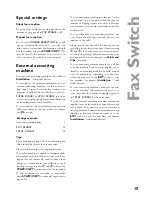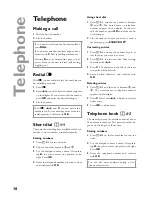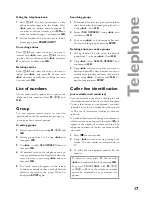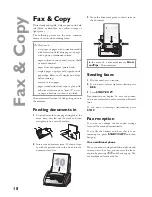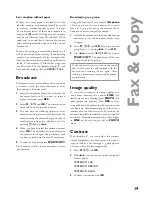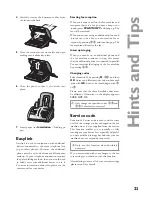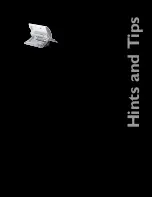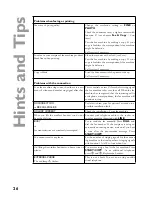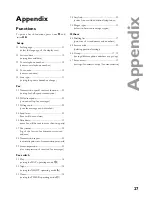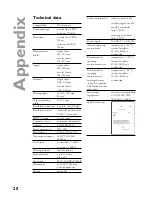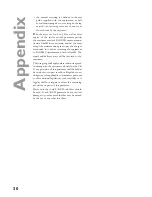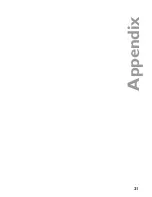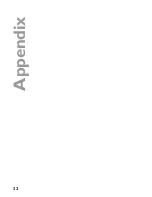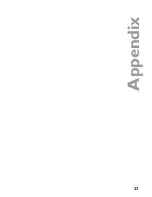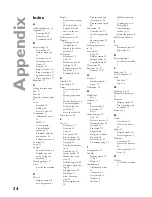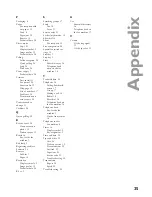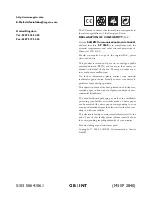29
Ap
p
e
n
d
ix
Guarantee
ATTENTION!
(UK Terms and Conditions)
SAGEM SA is the European Number 1 in fax
and offers a complete range of fax terminals
with Internet access and SMS function, multi-
functional terminals and servers covering the
needs of all its customers—from home-users to
multinational organisations.
In order to apply the guarantee, you should
contact your dealer. Proof of purchase will be
required. Should malfunctioning arise, the dealer
will advise you what to do.
If you bought your equipment from SAGEM
Communication Austria GmbH directly, the fol-
lowing shall apply:
A
SAGEM Communication Austria GmbH un-
dertakes to remedy by repair, free of charge for
labour and replacement parts, any defects in the
equipment during a period of twelve (12) months
from the date of original delivery of the Equip-
ment, where those defects are a result of faulty
workmanship.
During this twelve month guarantee period, the
defective equipment will be repaired free of
charge; the customer must however return the
defective equipment at his/her own expense,
to the address given by SAGEM Communica-
tion Austria GmbH After Sales Department, the
phone number of which can be found on the
delivery slip. Unless the customer has concluded
with SAGEM Communication Austria GmbH a
maintenance contract in respect of the equip-
ment which specifi cally provides for repairs to be
carried out at the customer’s premises, the repairs
will not be carried out on the equipment at the
customer’s premises.
The following sentence applies to purchases of
equipment for the customer’s trade, business or
profession. Except as otherwise expressly pro-
vided in this Document and to the extent per-
mitted by law, SAGEM Communication Austria
GmbH makes no representations or warranties,
express or implied, statutory or otherwise, and to
such extent, all terms and conditions implied by
law are hereby excluded.
This guarantee does not affect the Customer’s
statutory rights.
B
Exclusions From Guarantee
SAGEM Communication Austria GmbH shall
have no liability under the guarantee in respect
of:
• damage, defects breakdown or malfunction
due to:
- failure to properly follow the installation
process and instructions for use; or
- an external cause to the equipment (includ-
ing but not limited to, lightening, fi re, shock
or water damage of any nature); or
-
modifi cations made without the written ap-
proval of SAGEM Communication Austria
GmbH; or
- a failure or neglect to maintain the equip-
ment or inappropriate maintenance; or
- unsuitable operating conditions, particularly
of temperature and humidity; or
- repair or maintenance of the equipment by
persons not authorised by SAGEM Commu-
nication Austria GmbH; or
• wear and tear from normal daily use of the
equipment and its accessories
• damage due to insuffi cient or bad packaging
of equipment when returned to SAGEM
Communication Austria GmbH
• supply of new versions of software
• work on any equipment or software modifi ed
or added without the prior written consent of
SAGEM Communication Austria GmbH
• malfunctions not resulting from the Equip-
ment or from software installed in user work-
stations for the purpose of use of the equip-
ment,
• communication problems related to an un-
suitable environment, including:
- problems related to access and/or connec-
tion to the Internet such as interruptions by
access networks or malfunction of the line
used by the subscriber or his correspondent
- transmission faults (for example poor geo-
graphical coverage by radio transmitters, in-
terference or poor line quality)
- the local network fault (wiring, servers,
workstations) or the failure of the transmis-
sion network