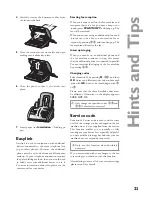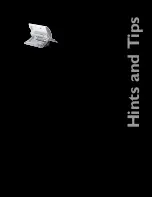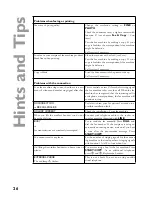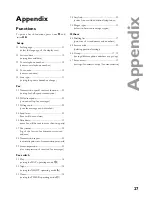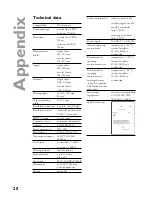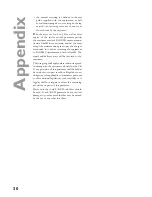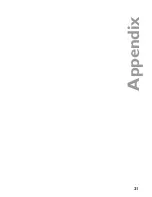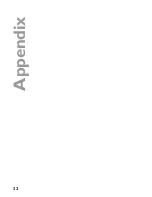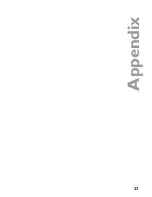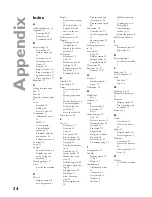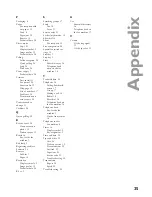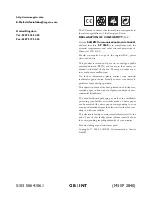34
Ap
p
e
n
d
ix
Index
A
Additional devices 10
Appendix 27
Functionlist 27
Guarantee 29
Technical data 28
B
Basic settings 12
Correction 12
Display language
13
Function list 12
Help function 12
Name 12
Number 12
Ringer volume 13
Ring signal type 13
Speaker volume 13
Time and date 12
Broadcast 19
C
Calling line identifi ca-
tion 17
Care 24
Clean the scanner glass
24
Code
Easylink 23
Polling 20
Service Codes 23
Connection 6
Additional devices
10
ISDN 11
Power supply 7
Private branch
exchange 11
Problems with the
connection 26
Telephone socket 6
Contrast 19
Copy 21
Correct
Short dial entry 16
Telephone book
entry on the fax
machine 17
Creating groups 17
C key
For the fax machine
3
D
Day 14
Display symbol 2
Key assignment 3
Delete
Entry from a group
17
Short dial entry 16
Telephone book
entry on the fax
machine 17
Delivery service 22
Display
Language for the
fax machine 13
Symbols for the fax
machine 2
Document
Broadcast 19
Copy 21
Document jam 22
Feeding in 18
Polled reception 20
Send later 21
Technical data 28
E
Easylink 23
Easy Install 11
Entry
Correct short dial
16
Delete group entry
17
Delete short dial 16
For the telephone
book on the fax
machine 17
Store short dial 16
Error report 20
F
Fax 18
Broadcast 19
Contrast 19
Copy 21
Fax journal 20
Fax reception 18
Fax reception with
Easylink 23
Feeding documents
in 18
Function list 27
Image quality 19
Manual fax recep-
tion 15
Polled reception 20
Problems when fax-
ing 26
Sending faxes 18
Send later 21
Silent fax recep-
tion 15
Size compression
20
Transmission and
error reports 20
Transmission speed
20
Fax switch 14
Function list 27
Set day/night mode
14
Special settings 15
Timer 14
Feeding documents
in 18
Fine mode
Copy 21
Display symbol 2
Image quality 19
Technical data 28
Flash times 28
Function list 27
Printout 12, 27
G
Group 17
Broadcasting to a
group 19
Guarantee 29
H
Hands-free
Key 3
Handset 6
Help
Easy Install 11
Function 12
Key 3
Hints and tips 22
Care 24
Delivery service 22
Document jam 22
Easylink 23
Paper jam 22
Register and
deregister cordless
handsets 24
Service code 23
Troubleshooting 25
I
Image quality 19
Ink fi lm
Display symbol 2
Load 7
Remove 7
Installation 6
Additional devices
10
Connection 6
Easy Install 11
Handset 6
Ink fi lm 7
ISDN connection
11
Loading paper 8
Packaging 6
Private branch
exchange 11
Removing paper 10
ISDN connection 11
J
Jam
Document jam 22
Paper jam 22
K
Key assignment
For the fax machine
3
L
Language 13
List of numbers 17
Load
Ink fi lm 7
Paper 8
M
Making a call 16
Manual fax reception
15
Memory
Display symbol 2
Fax reception with-
out paper 19
Menu key 3
N
Name
Correction 12
Enter your name
12
Night 14
Display symbol 2
Key assignment 3
Number
Correction 12
Enter your number
12
List of numbers 17
Store 16
O
OK key
For the fax machine
3