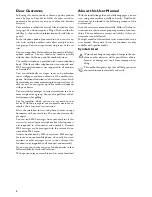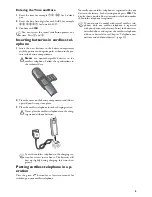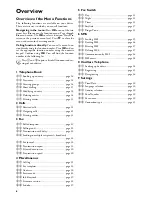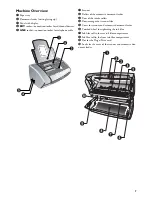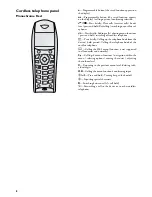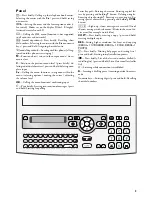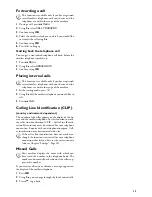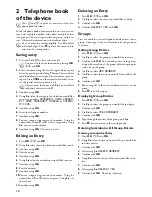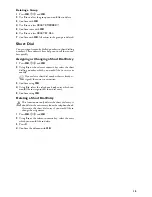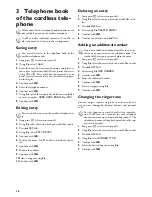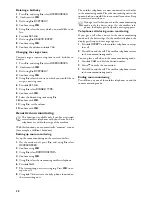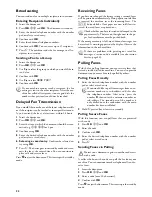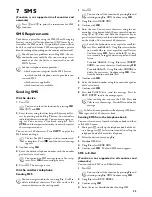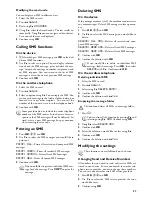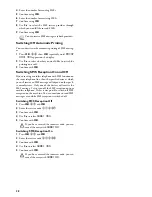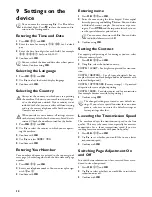16
3 Telephone book
of the cordless tele-
phone
Restricted telephone book functions
Deleting and closing
Saving entry
Do not add to device entries
1
Long press
m
(at least two seconds).
2
Using
[
select
<New>
.
3
Enter the name. You can enter characters using the nu-
meric keys (see button labels) Enter special characters
using
0
or
#
. Press and hold the respective key or
press it several times until the desired character appears
on the display.
4
Confirm with
OK
.
5
Enter the telephone number.
6
Confirm with
OK
.
7
Using
[
, select the category for which you would like
to enter a number:
HOME
,
WORK
,
MOBILE
or
FAX
.
8
Confirm with
OK
.
Editing entry
Do not edit device entries
1
Long press
m
(at least two seconds).
2
Using
[
select the entry which you would like to edit.
3
Press
ô
Option
.
4
Using
[
select
EDIT ENTRY
.
5
Confirm with
OK
.
6
Modify the name. Use
C
to delete individual charac-
ters.
7
Confirm with
OK
.
8
Modify the number.
9
Confirm with
OK
.
10
Select a category using
[
.
11
Confirm with
OK
.
Deleting an entry
1
Long press
m
(at least two seconds).
2
Using
[
select the entry which you would like to de-
lete.
3
Press
ô
Option
.
4
Select using
[
DELETE ENTRY
.
5
Confirm with
OK
.
6
Confirm the deletion with
ô
Yes
.
Adding an additional number
Additional number
1
Long press
m
(at least two seconds).
2
Using
[
select the entry which you would like to edit.
3
Press
ô
Option
.
4
Select using
[
ADD NUMBER
.
5
Confirm with
OK
.
6
Enter the additional number.
7
Confirm with
OK
.
8
Select a category using
[
.
9
Confirm with
OK
.
Changing the ringer tone
Changing the ringer tone
You can assign a separate ring tone to each entry. In this
way you can distinguish between business and personal
calls.
CLIP Prerequisite
1
Long press
m
(at least two seconds).
2
Using
[
select the entry which you would like to edit.
3
Press
ô
Option
.
4
Using
[
select
RINGER TYPE
.
5
Confirm with
OK
.
6
Select the desired ring tone using
[
.
7
Confirm with
OK
.
All functions for the telephone book of the device are
not available to you on the cordless telephone.
Use
C
to delete individual characters. Press
’
to
close the menu and return to the starting mode.
You can add entries to the telephone book of the
cordless telephone only.
You can edit the entries on the cordless telephone on-
ly.
If you have added an additional number to an entry,
this entry appears twice in the telephone book. The
symbol of the category appears before the name.
For this function to work, the caller line identifica-
tion (CLIP) must be activated for your telephone
connection (country and network dependent). The
number and name will not be shown if the caller sup-
presses his number.
Summary of Contents for PHONEFAX 45DS
Page 1: ...User Manual...
Page 47: ...47...